30/09/2022
12 Best Free & Paid Architecture Design Software for Beginners

Architecture software has become indispensable in today's digital world. Architectural drawing software allows architects to simply and easily create their designs, and edit, delete and add them as they see fit.
Building design software are not just architect programs that help you choose the design of the facade. They make it possible to visually plan the entire site, decorate the adjacent territory, and develop an interior environment.
There are many notable software programs that architects and building design professionals opt to use, predominately because they assist the user and company to be more competitive and effective and to increases staff productivity.
The architecture software is not only limited to just architects, interior designers, landscape architects, architectural visualizers and engineers also all use these programs.
Since architectural development is a fairly complicated process that encompasses multiple different stages of modeling, it has a massive number of software solutions available on the market for different purposes and end goals.
In this article, we will present 12 of the best free & paid architecture software design for beginners to help you narrow down your search to at least one or two.
What are the two main types of architecture software?
Architects and design studios are increasingly turning to two main types of architecture software to design and build projects: BIM and CAD.
BIM and CAD solutions are the ones that make up the majority of our software list.
CAD solutions are used to create accurate representations of ideas and designs of detailed 3D models and renderings, BIM is used to fill those models with various information, such as HVAC, wiring, plumbing, material costs, and so on.
CAD Software
CAD stands for computer-aided design and is a way to digitally create 2D drawings and 3D models of real-world products before they're ever manufactured.
CAD enables architects to create comprehensive designs in 2D or 3D of the manufacturing process involved in constructing a building.
Detailed diagrams of a product's materials, processes, tolerances, and dimensions can be done using the 3D architectural design software.
It's also a good solution to edit, do and re-do models very quickly and easily to match your expectations. It can turn your ideas into detailed designs!
CAD systems exist today for all of the major computer platforms, including Windows, Linux, Unix, and Mac OS.
BIM Software
BIM stands for Building Information Modeling and is a workflow process which includes four steps: planning, design, construction, and Operating.
A good BIM-model is more than a professional tool - the diagrams, analyses and drawings that is so easily and quickly made removes a lot of 2D-pain, and allows you to work smart.
BIM software enables architects to create three-dimensional virtual models of buildings. Also it use “real” construction material to design some actual parts of the building model. all of which give clients a great idea of how the building will look.
Because the BIM process includes multiple visualization tools, the structure may also be more aesthetically pleasing. Architects can see what the building will look like in its final form and can even see how natural and artificial light will behave in the structure.
BIM is often a connection between the construction process and CAD since it makes the most of the accuracy of computer-aided design and applies it to real-life dimensions and specifications.
BIM is quickly becoming one of the most important construction technology innovations because of its numerous advantages in terms of cost, safety and efficiency.
1. Autocad

Developed by AutoDesk, AutoCAD Architecture can be very useful for your architectural projects as it allows you to do both 3D and 2D design.
It has been a pillar of the architectural and construction sector since its release in 1982. Many architects, engineers, and designers owe their genius works to AutoCAD.
For architects, AutoCAD is mainly used as a 2D drawing tool for creating floor plans, elevations, and sections. The architecture drawing software speeds up the drawing process with pre-made objects such as walls, doors and windows that behave like real-world objects.
AutoCAD allows you to mix solid, surface, and mesh modeling equipment to create realistic plans and models, and you can also do the same with two-dimensional plans.
If you adjust the user interface to your preferences and start experimenting with layers and line weights, you will get a decent draft with standard drawing conventions and measurable construction details.
Because of how popular this AutoCAD architecture software is, many other design packages are compatible with its files. And for BIM-oriented customers, Autodesk offers Revit .
It produces purely representational drawings and usually is the stepping stone to 3D modeling software. You'll find that many architects use AutoCAD as the first step on their way to creating 3D models.
Another benefit of AutoCAD is that it's available as a mobile app and offers cloud-based storage, so you can view and edit your drawings in real-time when you're away from your PC.
It is also worth remembering another version of AutoCAD – AutoCAD Architecture – a specialized application based on AutoCAD, created for the needs of architectural design.
This software is available in LT & FULL versions and the full AutoCAD version does have include 3D functionality. Subscribers also have access to specialised toolsets such as the specific Architectural, Mechanical, Plant 3D etc toolsets. In the past, these toolsets were separate product offerings that provide more intelligence to drawings.
2. Revit

Revit is a software for BIM, developed by Autodesk. This powerful tool is essential if you're working in the architecture sector, as all its features are specially made for architects.
Revit is the all-in-one software for 2D and 3D projects, that produces a total project output including modeling, rendering, and 2D construction documents. Instead of lines and circles, you can use actual walls, roofs, beams, columns, and other building components and also real-world characteristics of the physical building such as windows and doors.
It is compatible with AutoCAD, so it is pretty easy to insert a DWG file and use it as a trace reference to start shaping your model. One of its biggest advantages is that every change you make to the model is updated in all views, including plans and elevations. This reduces coordination and drawing time significantly.
Autodesk aims to incorporate all relevant disciplines of building design into one suite. The advantage of this approach is obvious; architects need to collaborate with MEP, electrical, mechanical, and structural design teams, so using the same tool eases the communication and coordination between the disciplines.
A big advantage of Revit is its collaborative aspect: any coordinator can access centrally shared models to work on it. Collaborative designs are a good way to improve collaboration with your colleagues. And, most of all, avoiding rework will help you to save time.
Designers using this construction design software work with objects, not with a vector between two points, and this allows them to work quickly and confidently. However, even though they both use a command-line interface, it doesn't feel like AutoCAD.
And for those who come from this discipline, it can be difficult to transition at first. Once they overcome the steep learning curve, Revit can offer a competitive advantage over those using traditional architectural design programs.
Revit offers a large array of tools for rendering. These are capable of producing photorealistic renderings of interior and exterior scenes. The built-in Autodesk Raytracer is a rendering engine that employs realistic shading/lighting models to accurately represent real-world materials. For more advanced rendering, Revit models can also be imported into Autodesk 3ds Max.
Autodesk Revit only runs on Microsoft Windows, so if you're using an Apple Mac, you will either need to Boot Camp your computer or use Parallels Desktop 17 to get the software to run.
3. Archicad

ArchiCAD, developed by Graphisoft, was released back in 1987 and was the first CAD software that was able to create 2D and 3D models on a PC. It was also the first BIM product for personal computers.
This combination of 2D, 3D and BIM modeling makes it a popular product among architects, urban planners and designers. so it's a versatile software.
ArchiCAD offers intuitive design, automated documentation processes, accurate information management features, and more. It is widely used to combine the efforts of engineers and architects by allowing for easier collaboration and by introducing an improved workflow for it all.
Other features that ArchiCAD can offer are graphics overriding, data modeling, attribute management, and many more.
It's known for being able to store large amounts of information in your 3D models, so it's suitable for designing buildings, interiors and urban areas.
ArchiCAD's main feature is its user-friendly nature. You can learn the basics of the software with minimal effort. This has made it a favourite with students and those just starting out in architecture.
It's also a time-effective software and offers several automating tools to ease complex processes, such as an inbuilt library of stair designs, with staircase designing often considered a difficult aspect of large projects.
ArchiCAD can be integrated with several software packages, such as V-Ray which allows you to create photoreal renderings of your designs.
Even those who don't integrate V-Ray into ArchiCAD can create realistic models. The new versions of ArchiCAD feature CineRender for creating lifelike models. Also Integrating Twinmotion (a visualisation extension) into ArchiCAD allows you to create photorealistic renderings of architectural models.
ArchiCAD is tightly integrated into Graphisoft's ecosystem, you can find more solutions such as BIMx and BIMcloud on the ecosystem. Because of these, work becomes enjoyable, efficient and there's smooth collaboration in an open BIM workflow.
You can use ArchiCAD to design spectacular urban areas, buildings, and interiors as it gives you a wide range of design tools to let your creativity shine. Besides, this architecture software has free version for students.
4. Rhino 3D

Rhino 3D, also known as ‘Rhinoceros 3D', is a CAD based design software best known for its ability to create organic and fluid forms, and for this reason it is both popular in architecture and product design.
While most CAD programs are great at rectilineal architecture, Rhino was designed from the start to handle curved lines, meshes, and NURBS surfaces of high complexity, like those in the features of a human face or the sweeping curves of a super-car.
For architectural design, Rhino can easily model the complex intersections of curved roofing or any part of the structure that isn't inherently straight.
Rhino offers great flexibility, as designers can enter physical models or drawings into Rhino and it will then automate the creation of complex 3D modeling, so you can model without CAD skills. This makes Rhino more suitable for beginners than some other architecture design software.
With Rhino you can also have Grasshopper for parametric modeling and V-Ray for rendering.
Grasshopper is a graphical algorithm editor specially made for 3D geometry. It is a visual programming language and environment, created by Rhino's developers. This program is recommended for structural engineering, architecture, and fabrication.
If you have some programming skills, you'll get an added advantage because you can adjust the Rhino 3D workspace to suit you using RhinoScript and creating your plugins. Nonetheless, even if you can't program, don't worry, as you will still have a fantastic experience with this architecture design software.
You will have access to a database of pre-built plugins that you can use to customize your workspace. You can also export your Rhino 3D designs using 3D printing and laser cutting.
5. Sketchup

SketchUp is known to be an intuitive program and one of the free CAD software available. You'll save time by using this program as it is an easy drawing tool to use.
Its main selling point is a vast library of extensions that allow you to customize the abilities of SketchUp, tailoring it to your tastes. Technically speaking, this enables SketchUp to provide BIM-like features for just a fraction of a full-fledged BIM software's cost.
It can be used for anything when it comes to 3D modeling, and architecture is not an exception! It is a great drawing tool, and it will certainly help you to be productive and creative with your 3D architectural designs.
It's possible to create walkthroughs and flyovers with SketchUp, which can be useful for your architectural projects when you have to show your work to your clients.
Obviously, you can use SketchUp for 3D, but it is also ideal for scaled and accurate 2D drawings.
SketchUp was bought by Google in 2006 and, though it's since been sold to Trimble, Google implemented some nice features, such as the ability to pull topographical and satellite images from Google Maps into the software.
This software does lack some of the features of paid packages, but it still has the tools to create professional models. The free package comes without most of the exporting features, but you can choose to invest in the features that best suit your project for increased flexibility.
Due to its free release, SketchUp has become very popular. This has generated a large active community that's always ready to help any inexperienced user. This user-base has also led to an extensive object library, a vast resource of pre-constructed parts that you can drop into any project.
Although it's not the best for designing a building in its entirety, this design software is an excellent tool for quickly prototyping a design at the conceptual stage.
6. Vectorworks
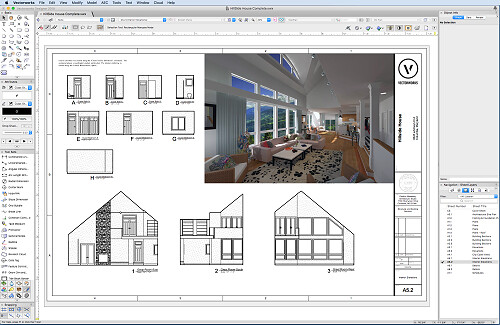
US-based company Vectorworks has been around since 1985 and is a favorite for architects working on Macs.
Vectorworks is similar to Revit and ArchiCAD in that its a cad program built for BIM, however out of the three tends to be the most cost efficient.
It has excellent 2D drafting and 3D modeling capabilities, and beats most programmers in terms graphical output, and like the above two programs, provides an all in one package for information output and presentation.
Vectorworks Architect is a building information modeling (BIM) software used by construction companies to execute their 3D design and modeling purposes.
Vectorworks Landmark is designed for architectural landscape design and GIS planning. which is widely recognized as the market leading technology for doing BIM in landscape planning.
And Vectorworks Fundamentals offers users the ability to sketch product designs, build models, and analyze them. One of the benefits is that you can use this building designing software for free.
A key strength of Vectorworks is its ability to serve your entire creative process, from the initial concept stage through design development, construction drawings, and presentations.
2D drawings and graphics are of rich quality and renderings can range from sketch-styles to photorealistic – All within this one application. Using Vectorworks means it is very likely you will not need to purchase, learn or maintain any other software for your design needs.
With deep BIM integration, Vectorworks enables many techniques and pathways for incorporating construction data into your design and reporting that data on demand. This results in a high level of accuracy and productivity for your firm.
Built-in collaboration tools allow Vectorworks to be a suitable solution for both small and large teams, and for projects of all sizes. A wide range of import and export options permits Vectorworks users to collaborate with users of most other software as required.
6 best Programs for rendering
3D architectural rendering programs allow both architects and their clients to visually experience designs before carrying out a project.
The main activities of the architectural rendering process are the ability to model, texture, and render at a professional level. It is an essential tool that offers great results for a flawless presentation.
7. V-Ray

V-Ray is not a standalone design software. It is actually a plugin. You can use it with ArchiCAD, Rhino, SketchUp, 3ds Max, Maya, and Cinema 4D. Its purpose is to create realistic rendering. This allows you to show off your 3D models as they would look in the real world.
This makes V-Ray ideal for those who need to add that extra spark to their designs. The software offers access to stunning textures. Further, its colour palette has few rivals. This means you can use light and shade to your advantage with V-Ray more so than most other design software.
Designers across many industries use V-Ray in their work. Beyond architecture, it has proven ideal for video game design and CGI rendering for film and TV.
V-Ray has a large community of users and is recognized for its incredible versatility. V-Ray has been honored with a Sci-Tech Academy Award and an Engineering Emmy Award for bringing fully ray-traced photorealistic CGI to the film and television industries.
Coming back to architecture, V-Ray is all about placing clients in a visual space. It helps them see what your designs will look like once they're built. Further, designers benefit from an extensive resource library to help them take their base designs to another level.
V-Ray isn't well suited to beginners, as it requires a high level of operational expertise to use it effectively. You can purchase the whole package for around $697, or you can save money if you only buy the plugin for use with one particular software.
Vray is famous for its ability to create photoreal visualizations. This makes it a useful tool if you're looking to give your designs an extra flourish.
8. Lumion

Whether you're looking to create compelling 360 panoramas, videos, or images, Lumion is the right 3D visualization software for the job.
With a range of intuitive rendering effects and tools included in the software, Lumion is the latest state of the art rendering tool that allows architects to breathe life into their 3D visualizations.
The program is essentially a 3D modeling tool designed to help professionals visualize CAD models. It's a user-friendly tool that allows you to render models in the most realistic ways. Thus, it is perfect for creating 360 panoramas and videos and adding materials and objects from a huge library.
Lumion is fully compatible with and has LiveSync plug-ins for Autodesk Revit, Autodesk Formit Pro, Allplan, Rhino, SketchUp, Vectorworks, AutoCAD, ArchiCAD and BricsCAD. Lumion is fully compatible with 3DS MAX, Blender and many others.
By integrating this tool with your sketching software and CAD, you can create the most realistic 3D visualization models. Professional 3D artists use Lumion plugins to enhance their CAD software by adding additional functionalities.
One of the most significant selling points of Lumion is the ability to work with it without architectural skills as a prerequisite, which allows everyone to start creating panoramas and images in no time.
It also enables you to show how the surroundings of the project will look like at different times of the day and even seasons. With this software, you will significantly reduce rendering times from many days to a few hours.
Lumion is available in regular and PRO versions. With the Pro version, you have access to all the features and effects, such as high detail nature, phased animation, Open Street Maps, photomontage, Pure Glass and much more. Regular Lumion has a limited selection of effects and ⅓ of the entire content library.
9. Autodesk 3DS Max

Autodesk 3DS Max is one of the best architecture software packages for 3D designing. This was the first software to offer hardware accelerated rendering of 3D images.
This 3D modelling and rendering software is designed to produce visualisations and animations. It's also a good tool for importing 2D drawings and translating them into objects that can be textured and rendered in 3D, which is useful for beginners as you can create realistic 3D models with minimal CAD knowledge.
Its modeling and animation tools, feature a huge array of modifiers, shaders, dynamic simulations, lighting scenarios, and rendering settings, all through a highly customizable user interface, that can be added to via additional plugins.
It has tools for structural analysis, steel detailing, building performance analysis, and even vehicle path calculations. And it's packed with automation features to keep the design process on track.
Its perfect for architects wanting to produce full architectural visualisations of their project to show to clients. Here you can create photorealistic renderings of the interior and exterior perspectives.
If the project requires to further impress clients and investors, users can choose to create a walkthrough rendered animation which elevates the audience's experience to a whole new level.
Although the software requires a medium to high learning curve, the output will deliver outstanding results that often lead to winning more potential projects.
10. Enscape

Enscape is a real-time rendering application that connects directly to five different design applications popularly used in AEC: Revit, Archicad, SketchUp, Rhino, and Vectorworks.
Since the link between the design application and its Enscape plug-in is live, any changes made to the model are immediately reflected in the Enscape window.
With it, designers can see the impact of design changes in real time, which is not just useful to them for their design work, but also for sharing their designs with their clients and getting immediate feedback.
Enscape allows you to work intuitively with accessible rendering that requires no prior specialized knowledge to use. You can design, document, and visualize simultaneously from one model. It is the easiest and fastest way to turn your models into immersive 3D experiences.
you can instantly create a 3D visualization in a matter of seconds. With just one click, your planning data is automatically transformed into a realistic render – particularly handy for when you want to reality-check your design or quickly prepare for an internal or client presentation.
The quality of the renderings is so good that most of the time, a separate rendering application would not even be needed, unless a highly sophisticated animation with moving objects is required (of the kind that can be created, in say, Twinmotion or Lumion).
By utilizing NVIDIA's RTX technology, Enscape is able to calculate lighting and reflections at considerable speed, giving our users impressively detailed and accurate renders in no time.
Used by renowned architecture firms in over 150 countries, such as Foster + Partners and Kohn Pedersen Fox (KPF), Enscape brings your designs to life and enables you to give clients an unparalleled design experience.
10. Maxwell Render
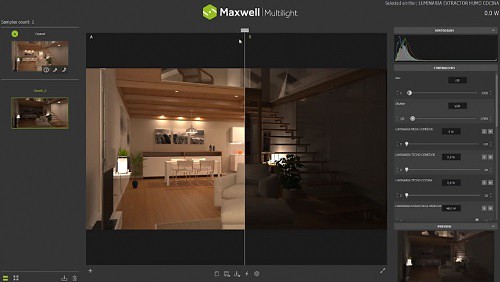
Maxwell Render is a rendering engine based on the mathematical equations governing light transport, meaning that all elements, such as emitters, materials and cameras, are derived from physically accurate models.
Maxwell Render is unbiased, so no tricks are used to calculate the lighting solution in every pixel of a scene; the result will always be a correct solution, as it would be in the real world.
Maxwell Render can fully capture all light interactions between all elements in a scene, and all lighting calculations are performed using spectral information and high dynamic range data.
The other Innovative feature is Multilight! It allows you to set lights and manage them in between the render and post-production. Multilight removes the need to re-render an image when light changes are required.
Due to its very nature, Maxwell Render enables users to create accurate and extremely realistic images. Maxwell Render is a recognized standard in architectural visualization, product design, jewelry, film production, scientific research and other high-end rendering markets, and the leader in render quality.
Maxwell Render is a rendering engine that accepts models and scenes created in 3D or CAD applications ( like SketchUP, Rhino, 3DS Max, and Cinema 4D). Several of these applications are directly supported through a Maxwell Render plug-in; others can be used in conjunction with Maxwell Render by importing the geometry into Maxwell Studio, a component of the software.
Maxwell Render is the perfect solution for the high end, photo quality visualizations that architects and designers need.
12. Twinmotion
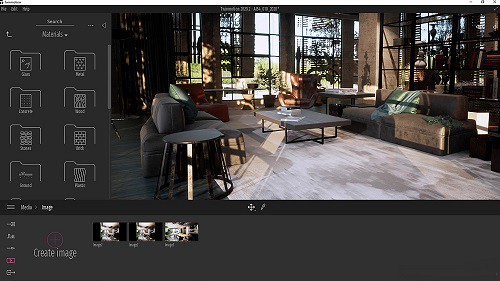
Twinmotion is an architectural visualisation tool powered by Unreal Engine, which is a game engine developed by Epic Games.
Twinmotion is one of the most popular rendering tools in the architecture industry. It's popular due to its power, as it's based on the Unreal Engine.
Twinmotion is used to create photorealistic objects, visually accurate space rendering and presentations in virtual reality.
It enables architects and designers to quickly and easily create high-quality images, panoramas, fly-throughs and animations of products, buildings, cities and even entire landscapes. It can be used to produce standard or 360° VR videos from imported BIM or CAD models.
Twinmotion is noted for impressive lighting and models. You can have more realistic render even if you work on a sustainable architectural project.
Twinmotion is commonly paired with all major 3D CAD & BIM modelling products, no matter which 3D modeller you use it makes the creation of professional visualisations easy.
One-click synchronisation is possible with downloadable direct link plugins for SketchUp, Revit, ArchiCAD and Rhino, meaning your 3D objects and surfaces are reworked within the Twinmotion environment.
unlike many other rendering programs, Twinmotion is constantly updated and improved. Every few years, it's updated, with each new member of the Twinmotion family entirely overhauling what the prior program could achieve.
In addition, for your personal use of Twinmotion is free. Twinmotion's affordable price is for business uses.
Tablet for sketching and modeling

A pen tablet is really good for drawing. just buy a XPPen tablet and connect it to your computer if you have one.
For tablets I'm using the 15.4" XPPen Artist 16 (2nd generation) pen display monitor for writing and sketching and love it. The drawing experience is great because of the matte anti-glare laminated screen and ultra-Precise Stylus.
With a screen tablet you're drawing directly onto the program which is more intuitive and natural than drawing in one spot and the painting appearing in another.
XPPen Artists have to be plugged to my computer and to the wall to work, but give me the freedom to use all my desktop apps.
I also got an iPad pro for its portability. It's great for work, I use it to scan the sites i work on, sketch 2d designs with clients on the spot, show 3d designs to clients or contractors, do presentations off of it, do revisions on design and construction drawings etc.
Conclusion
Architecture software has made the design process faster, where designers can now easily test ideas and form consistent project workflows.
Every piece of software has it's strengths and weaknesses so we usually use them all at the same time.
For example when i was in architecture school i would draw plans in Autocad, and then model in either sketchup or Rhino(depending on what i was designing).
If the building has straight walls, i would use archicad to model. Then i imported the Sketchup/Rhino/Archicad model to Lumion or Vray to render it.
Then i would take that render into photoshop and edit it and then i would import that edited version into Adobe illustrator and create my panels for presentation.
As you can see i was using 5-6 maybe more pieces of software to do the one project so your best bet is to learn them all.
If you are wondering which is better ArchiCAD vs Chief Architect, you have to study all their features to choose the one most suitable for you.
12:32 Publié dans Photos | Lien permanent | Commentaires (0)
22/09/2022
6 Best Drawing Boards for Tattoo Artists to Create Design

Tattoos are a great way to express yourself and your personality. those with tattoos are usually very proud of them.
Tattoos have become less taboo and more of a trend in recent years.
Tattooing is a permanent choice, so it is important that the design is well thought out and executed flawlessly. one thing that remains the same about getting inked is the ability to design your own meaningful tattoo.
When it comes to sketching out a tattoo design, artists have a few different options for tools. The most common and classic tool is the pen and paper method.
Using a pen and paper gives the artist a lot of control when it comes to the line work and details of the tattoo.
Another popular method is using a computer program to design the tattoo. This can be anything from a basic drawing program to a more complex tattoo specific program.
This method is becoming more and more popular as it gives the artist a lot of freedom to experiment with the design and make changes quickly and easily.
Tattoo artists print the design on a special transfer paper, then transfer it to the client's skin. This makes any tattoo designed in art programs like Photoshop easy to get permanently drawn onto your skin.
I loves the fact that it saves on paper and sketching time and it's so easy to add layers and remove lines. Being digital it's backed up in the cloud, so I'm not hunting through masses of paper trying to find that sketch, for the client who's in the waiting room !
Tattoos are art just like anything else, they just have different styles and rules that make them special. Once you get the hang of drawing and coloring and shading in general, you can apply what you've learned to tattoo styles.
7 Best Tattoo Design Software & Apps
Whether you're a tattoo artist or someone looking to get a tattoo, there are plenty of design apps to aid your decision.
While using an app from the Apple App Store or Google Play is the most common, many revert to using software like Adobe Illustrator or Photoshop. That being said, you should use the option that best fits your budget and skills in technology.
Procreate

Procreate is great for "painterly" work and pencil sketching because of the minimalist interface, Available only on iPad, and packed with features artists and creative professionals love.
One of the biggest advantages of this app is that the default brush sets are beautiful and they are fully customisable.
Moreover, you can create your own brush/ brush set to meet your own drawing needs.
Moreover, the powerful “Adjustment” function located at the top left corner in Procreate (icon looks like a magic wand),
allows you to apply various effect to the selected layer, including Blurs, Sharpen, Noise, Hue, Saturation, Brightness, etc.
In almost no time at all, Procreate has become the essential tool for digital illustration on the iPad due to its intuitive interface and the variety of resources and artistic styles for which it can be used.
Designing digitally makes it easy to create perfect lines for stencils, present work to clients, and quickly resize designs during an appointment.
Adobe Fresco
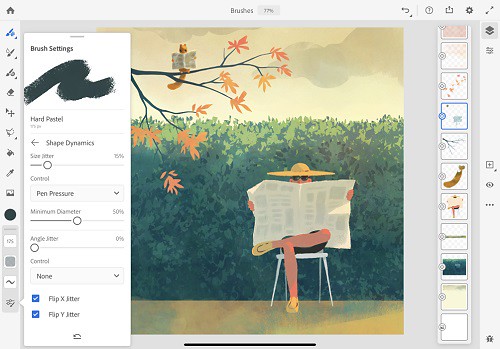
Adobe Fresco replaced the two previous mobile drawing apps from Adobe, Photoshop Sketch, and Illustrator Draw. both were discontinued for iOS and Android and are no longer available for download.
Adobe Fresco is a powerful new iPad app that combines your favorite Photoshop brushes with vector brushes and Live brushes.
This new functionality allows you to “paint with watercolors and oils that blossom, blend, smear, and smudge just like the real thing.” Since vector brushes are also an option, you can create crisp, clean lines that are infinitely scalable so you can print your masterpieces at an size.
Adobe Fresco has the power of the Photoshop painting engine. It's USP, the "real-time brushes" that duplicate the communication of ink or paint with paper. Its element of the specialist system jobt hat Adobe brands like Sensei.
Adobe Fresco is free for the basic version, but like all things Adobe, there's a monthly fee for more advanced features and Photoshop Creative Cloud integration. If you have an iPad and an Apple Pencil, it's worth downloading the trial just to check it out.
Some tattoo flash I did on Adobe Fresco. It's got a super neat watercolor live brush. Works like a charm!
Clip Studio Paint

Clip Studio Paint Pro is the perfect program for artists on a budget since it doesn't cost very much but still provides plenty of vector and brush tools for you to create professional-looking comics.
For more detailed work for both lineart and painting, I prefer CSP due to it's more advanced features. I don't use CSP for manga/comics or animation, but I use it kind of like a better Photoshop geared towards illustration and general digital art.
It is definitely more complex and takes a lot of time to learn, but it has a lot of features that Procreate just doesn't even try to have.
For example, the vector options alone would probably be worth the price for you. You can draw a line and then pull/adjust it into place. The inking brushes are extremely smooth and crisp. Anything that involves inkwork is going to be better on CSP than Procreate.
The most impressive feature of this is how easy it is to draw. The brushes "feel" natural and drawing is smooth. Changing sizes and shapes are intuitive and line weights react excellent from graphic tablets.
Available on Windows, macOS, iPad, iPhone, Android & Chromebook. You don't need a new device to make pro art!
Adobe Photoshop CC
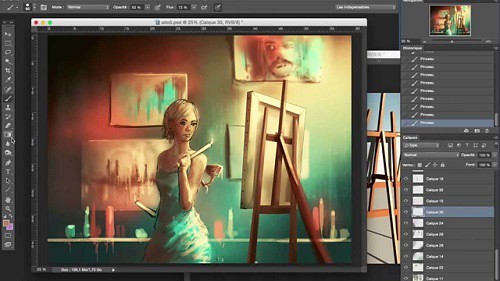
Photoshop is one of the most popular and powerful photo editing software programs used by tattoo artists. It allows them to create custom designs and make changes to existing designs.
In addition to providing a complete photo editing experience, Photoshop is a great drawing program for improving drawings. Many digital artists use this system to make beautiful images.
You can use it to draw up all kinds of tattoo designs and ideas. The program features layers, freely zoom for finer details, and a variety of other drawing tools. The Pen tool and Freeform tool can be used for drawing on a blank canvas.
There are several painting tools available in the Photoshop application. The Brush and Pencil tools are used as traditional drawing features to apply color with strokes. You can use the Eraser, Blur, and Smudge tools to modify the image further.
Making tattoo art in Photoshop is a lot more straightforward than you probably think it is.
Adobe illustrator CC

Adobe Illustrator is a magical software. Rich in features and functionalities, it provides infinite opportunities for designers to create any sort of design. The interface is intuitive, the toolset is impressive, and the number of tutorials you can refer to whenever you are stuck with your design makes it a top-choice for every designer.
you can create a tattoo vector illustration in Adobe Illustrator. it has powerful shape tools. you can make curves faster, shade with mask and blob brush, and color quickly.
Adobe Illustrator CC is an industry-standard tool in vector drawing and editing for professional design and artwork.
Rich in features and functionalities, it provides infinite opportunities for designers to create any sort of design. The interface is intuitive, the toolset is impressive, and the number of tutorials you can refer to whenever you are stuck with your design makes it a top-choice for every designer.
you can create a tattoo vector illustration in Adobe Illustrator. it has powerful shape tools. you can make curves faster, shade with mask and blob brush, and color quickly.
I have used Adobe Photoshop for sketching, Then I transfared the sketch into Adeobe Illustrator. Inking process is important for defining outer lines of your artwork. Try to crate all lines as clean as possible when inking process. This will huge impact your final result of artwork.
Medibang Paint Pro

If you're looking for a free app to draw and design your tattoos, then MediBang Paint is the one for you. Initially created as a comic creation app, MediBang is a great graphic app that you can use to design a tattoo for yourself or your clients.
It offers multiplatform support and is available for Android, iOS devices (iPhone and iPad), Windows, and macOS. You can use the app to draw and paint gorgeous tattoos. Start a design on your PC, then take it over to your iPad or Android tablet with ease.
You can use it to import photos to help create or design a photo tattoo. MediBang also has a network of users that you can share your work with when you create an account. That's a great way to get your work out there, besides the traditional social media route.
While the app does have ads, they don't disrupt the creative process. It may not replace the likes of Photoshop or the beloved Procreate. However, MediBang is a simple, yet powerful drawing app that any tattoo lover or artist would enjoy.
Autodesk Sketchbook Pro

Autodesk Sketchbook is one of the easiest to grasp designing/ sketching apps out there. Used by concept artists, designers, architects, and even Tattoo Artists. it is one of the go-to options for deigning.
It lets you create basic sketches and convert them into intricate designs with minimal efforts. It is opted by professionals looking for clarity and speed when working on their stylistic projects.
Users can also capture ideas on the go since the software lets users use device cameras as scanners.
It helps digital artists and illustrators design with professional-grade perspective tools and intuitive user interface.
Works with graphics tablets. Changing the size of the brush is very intuitive - this operation can be performed using a keyboard shortcut or a special toolbox.
It is a popular app suitable for all systems - iOS, Mac OS, Windows and Android. You can sketch, draw, and paint on any platform it's badass !
what drawing tablets do tattoo artists use?
If you're a graphic designer, illustrator, or digital tattoo artist you'll know that a drawing tablet can boost your creativity and streamline your workflow.
You can use a graphic tablet such as Wacom or XPPen to create and use calligraphic brushes in digital painting software.
Almost all drawing tablets for tattoo design have a number of sensitivity levels (some as few as 2000, others can go over 8,000.
A pen with high pressure sensitivity picks up even light pen strokes, making it easy to create different shades and shapes without digital augmentation.
In the same vein, many pro-grade tablet pens feature “60-degree tilt,” which allows you to press down on the pen tip from many angles, offering much a wider range of marks, and less frustration.
Before we jump in, it's important to make sure you understand the difference between the different types of graphics tablets.
There are 3 types of drawing Tablets for Tattoo Sketches:
Classic drawing pad
Don't have screens are more common and affordable. They're basically large, pressure-sensitive trackpads that you control with a special stylus.
Using a classic drawing tablet like xppen deco 01 v2 can still work really well, but it takes some time to get used the hand-to-eye coordination.
Screenless is a great affordable option for a beginner don't concern yourself with what the pros are using get what works for you and fits your needs now. Your equipment will grow with your skills as and when required.
Pen display monitor
Built-in external monitors that hook up to your computer. Drawing directly on the screen is really nice to have, similar to the pen-to-paper drawing, however, these tablets also come at a much higher price tag.
They offer a natural experience and help take your creative ideas and illustrations to the next level. Apart from looking stunning, you can draw or paint directly on the screen using your favourite 2D Software or 3D Software which makes it more intuitive and responsive for the digital tattoo artist to use.
I recommend that tattoo artists use drawing tablets with display, the possibilities presented by having a digital surface with countless colors and hues means that anyone with enough skill and creativity can find a way to apply digital capabilities to physical objects.
XPPen is a great brand, and I recommend their Artist line there's a variety of sizes there, so just browse the specs and see what best suits you. Their products are quality and their customer service (should you ever need them) is good too. XPPen Artist have to be plugged to your computer and to the wall to work, but give you the freedom to use all your desktop apps.
Standalone Pen Computer
The main want/need for this type of tablet is to be portable, and have a decent battery life. This is because the tattoo artist wants to continue drawing the hours away from the comfort of being outside, or in different areas of their house without needing to be plugged in.
Standalone drawing tablets, such as the iPad Pro, Surface pro, and samsung galaxy tab, function without being connected to a laptop. extremely portable, good battery life, and works great, so you can draw on the go.
This types of tablets also comes with a pressure-sensitive stylus offering features designed to replicate the experience of drawing, writing and sketching on paper, with a real pen or pencil.
The ability to take a picture (fitted with a camera) and instantly edit it, or use it as a template for an illustration or concept drawing, is priceless for many creative users, such as tattoo artists, muralists, and sculptors.
One of the main disadvantages of buying a standalone drawing tablet like iPad for drawing is the cost. Even the cheapest iPads are much more expensive than other drawing tablets, which is why it's best to think about how you want to use your tablet before you set a budget.
6 Best drawing tablets for Tattoo Artists: Reviews & Recommendations
Now that you know the basics, it's time to go out and pick the best drawing tablet for you.
1. iPad Pro

iPad Pro with apple pencil is a great tool for tattoo work and can make creation of any tattoo design a lot easier and less time consuming.
The 12.9 inch large screen will feel as big as a laptop, plus apple pencil will blow your mind with on intuitive and reactive it is. Procreate drawing app is great for doodling, sketching, and doing linework .
As far as screen quality goes ipad pro is great, it's a glass screen, offering a resolution of 2048x2732 pixels at a pixel density of 264 pixels per inch (ppi). plus the super retina hd display tech of apple is supposed to be really good.
The display can refresh at up to 120Hz and supports dynamic refresh rate switching. It also has lower reflections, DCI-P3 color space, True Tone, and HDR video.
Apple Pencil is considered one of the most advanced styluses in the market and known for its consistent, smooth, and reliable performance.
Drawing has a better feel thanks to the speedier processor. The higher refresh rate also ensures that latency when using the Apple Pencil is reduced further to 20 ms.
As for the cameras themselves, the rear-mounted 12MP wide and 10-MP ultra-wide sensors take great photos.
2. Samsung Galaxy tab S8 Ultra

Incredibly slim, sleek design, a brilliant, punchy screen that's expansive – perfect for watching, photo editing, or sketching on, and plenty of power help Samsung's Galaxy tab S8 Ultra stand out.
With Samsung's AMOLED screen technology, which is incredibly deep, vibrant, and rich, which is one of the finest and most color-accurate displays out there with support for HDR10+.
The 14.6-inch display supports a resolution of 2960 x1848, plus the high 120 Hz refresh rate makes every touch and pen input interaction feel very smooth.
The display looks beautiful. Bezels are thin. Colours are vibrant and display is bright. All visuals look sharp.
The included S Pen is well built, has a matte textured surface, nice to hold, has one side button and a firm rubberised tip.
The S Pen is almost cylindrical, and it feels more natural on first use given the softer, more pen-like tip. supports up to 4,096 levels of pressure sensitivity with tilt recognition – and it works great.
This is the best Android tablet for creating digital art and tattoo design.
3. Surface Pro 8

The Surface Pro 8 is an excellent tablet that comes with Windows 11. Digital creatives will love the power on offer here in a tablet form factor, but you'll need to spend extra for a stylus.
It comes with a 13-inch PixelSense display with a resolution of 2,880 x 1,920, and at this screen size, that leads to a fantastic looking display with pin-sharp details.
On some models you can now up the refresh rate from 60Hz to 120Hz. it makes using a stylus for doodling even more responsive.
The most advanced versions featured an Intel Core i7-1185G7 processor with integrated Iris graphics, 16GB of RAM, and 256GB of storage. You can opt for an i5 model with half the RAM and storage, but performance will take a hit.
The image is very sharp, because there with a good 10MP rear-facing webcam and a 5-megapixel front-facing camera, which can capture video/image in 1080p.
Surface Pro 8 battery lasts only 6~8 hours on average use but advertised to last 16hr! Good tablet, good pen, not so good battery life.
If you want a capable tablet but don't want to switch to iOS or Android, the Surface Pro 8 is a great choice.
Unlike iPads or Android tablets which run mobile operating systems, the Surface Pro 8 isn't limited to mobile apps. So, you can run full Windows apps such as Adobe Photoshop, while still benefitting from the slim and light tablet form.
4. XPPen Artist (2nd generation) series

The XPPen Artist (2nd generation) is a pen display. Basically a second monitor that plugs into you Windows or Mac computer allowing you to draw in it with the included pen.
The resolution of these displays are FHD, that's 1920 x 1080 pixels. On the 10.1” / 11.9” / 13.3” / 15.4” display of the XPPen Artist 10 (2nd gen) / Artist 12 (2nd gen) / Artist 13 (2nd gen) / Artist 16 (2nd gen) that looks really nice and crisp.
The IPS panel can reproduce 1.67 billion colors and features ≥ 90% Adobe RGB color gamut the colors and accuracy are amazing.
XPPen Artist (2nd generation) series is equipped with an anti-glare glass, which makes the screen can virtually eliminate reflections and reduce eye strain.
The display is laminated so there's no gap between the line and the pen tip. it's meant to remove parallax, ensures the cursor will always follow the pen nib closely.
The X3-Smart-Chip battery-free digital pen is a very popular stylus amongst artists and is known for its accurate tracking and well-balanced pressure sensitivity.
Initial activation force of the pen is low to 3g and thin lines can be drawn easily even with a thick brush selected.
The tablet also comes in four colors: Black, Blue, Pink, and Green. which is quite rare to find.
This tablet is compatible with windows, macOS, ChromeOS, Linux, as well as Android phones / tablets both via USB-C or HDMI wired connectivity.
It also comes loaded with ≥ 6 customizable express keys that you can set for general usage and your most-used tools/key commands to keep keyboard use to a minimum while working.
The reverse side of the tablet features four rubber feet to help keep it secure on most desks/tabletops to avoid any slips and shakes while editing.
On paper the XPPen Artist (2nd generation) looks very good indeed. It's commonly agreed that XPPen do a good line in affordable and good quality screen drawing tablets.
5. XPPen Artist Pro series

It is very important for a drawing tablet to have a color-accurate screen. The XPPen Artist 12 Pro / Artist 13.3 Pro / Artist 15.6 Pro comes with a 11.6" / 13.3" / 15.6" screen which covers 100% sRGB / 120% sRGB / 120% sRGB color space. it is decent enough.
The screen's quite sharp thanks to the FHD resolution of 1920x1080 pixels, the colors are pretty punchy for an IPS panel, and it gets sufficiently bright.
The fully laminated display technology reduced the parallax to the lowest level, which means a thinner profile, improved display quality, better outdoor visibility, wider viewer angle, more accuracy. Drawing experience are really good.
XPPen provide a high-quality matte screen protector for the Artist 12 Pro / Artist 13.3 Pro / Artist 15.6 Pro drawing monitors, it support anti-glare and radiation protection. Plus you get extra scratch and drop resistance and an oleophobic coating to see off greasy fingerprints, too.
The Artist 12 Pro / Artist 13.3 Pro / Artist 15.6 Pro comes with some of the very unique features – like the red roller wheel, combine with other 8 programmable shortcut buttons on the tablet. you can get things done faster with the quick access to shortcuts.
Features a non-slip rubber grip design, the Battery-free digital pen PA2 will bring you a comfortable & stable grip that helps to relax your mind and enable you to come up with more creative ideas.
The 200PPS data transfer rates, 5080LPI in resolution, ±60° tilt function and 8192 levels of pen pressure sensitivity allow getting a professional level of drawing (make the thinner line with one simple movement).
XPPen's Artist Pro tablet is one of the most compelling entry-level graphics displays on the market. It's lightweight, well-built, highly customizable, color-accurate, and all for a reasonable price.
6. XPPen Deco MW / Deco LW

Loved for its thin and light design, the XPPen Deco MW / Deco LW comes in 4 gorgeous colors: Black, blue, green, and pink.
The XPPen Deco MW / Deco LW has a active drawing area of 8" x 5" / 10" x 6". It's light, thin, and easy to maneuver around on the desk, but has rubber feet to help keep it from sliding.
The tablet's enhanced effective surface also gives more friction to the tips, which gives a feel that is similar to writing on paper with a pencil.
There are a row of eight express (shortcut) keys along the side. The tablet can be turned so the keys are on the left or right side depending on if you are right or left-handed.
This tablet has a resolution of 5,080 lines per inch, and the pen has 8,192 pressure levels and can be used tilted down up to 60 degrees on either side.
The battery-free Stylus used the X3 Smart Chip has a more stable pen tip, less latency and better durability, as well as improved precision.
The XPPen Deco MW / Deco LW packs a 1,000 mAh battery which can last up to 10 hours of continuous use. This operates the Bluetooth 5.0 connectivity that uses significantly minimal power while maintaining very low latency.
This tablet is compatible with windows, macOS, ChromeOS, Linux, as well as Android phones or tablets both via Bluetooth or wired connectivity.
The two XPPen Deco MW & Deco LW tablets are thin, lightweight and stylish. But yet feels solid due to a high-quality plastic build.
It works flawlessly and provides a professional experience at lower cost.
Final Verdict
I make this guide for anyone wanting to learn or improve designing tattoos.
Some drawing tablets are ideal for beginners while others boast advanced features and technology that are suitable for professionals.
I'm a professional artist and for me, a PC and dedicated drawing tablet like wacom cintiq or XPPen Artist is an absolute must, while the iPad is nice to have but not necessary.
Personally, it feels more natural drawing on a screen tablet than an iPad because of that- a matte screen protector could help with that (I have one on my iPad).
There are professionals who can use iPads for their main workflow so it really depends on you!
Pen displays generally speaking provide better value for money simply because it's cheaper. Eg a XPPen Artist 15.6 Pro 15.6-inch pen display is around US$370. And there are so many brands to choose from.
12:34 Publié dans Bons plan | Lien permanent | Commentaires (0)