26/12/2022
Drawing Tablet for painting and illustration in Corel Painter
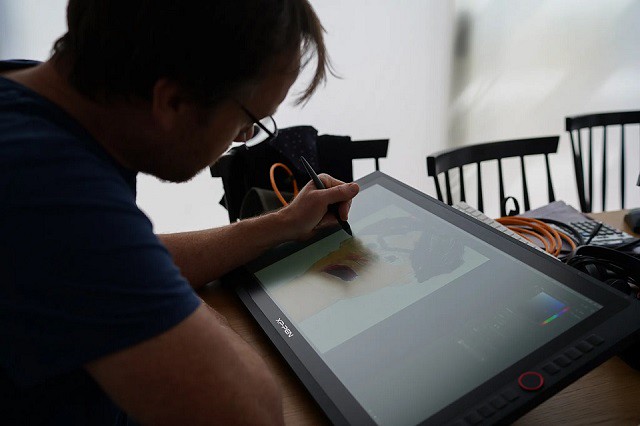
Corel Painter is the market-leading digital painting software, but in order to run smoothly, it needs the right device.
Plenty of people use drawing tablet for digital painting in Corel Painter, because using a stylus is much more natural and precise than using a mouse.
You can take full advantage of the realistic brushes in Painter by using a drawing tablet. Use Brush Tracking to show Painter how you paint and then take advantage of the power of pressure, tilt, bearing and rotation control of Painter's brushes for the most impressive painting results.
You will not get the most out of this software if you are not using a drawing tablet; do not get this software unless you are using a device with a pressure sensitive pen or you also plan on buying a drawing tablet.
Is Corel Painter worth it?
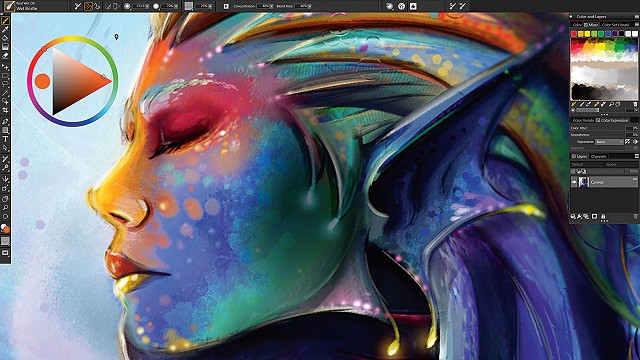
Corel Painter is one of the leading software for painting and illustration and is developed by Corel corporation . It runs on both Windows and Mac OS.
Corel also has other softwares like CorelDraw (vector design), PaintShop Pro (photo editing) etc.
Corel Painter is a raster-based digital art application created to simulate as accurately as possible the appearance and behavior of traditional media associated with drawing, painting, and printmaking. It is intended to be used in real-time by professional digital artists as a functional creative tool.
The application offers a wide range of traditional artists' materials and tools. The features are Brush Search engine, Stroke preview, Jitter brushes, Advanced Brush Controls, Brush tracking, Cloning workflow, transforming multiple layers at a time, Memory optimization, Flow Maps, Custom palettes, Customizable surface texturing etc .
There are different types of painting that it offers such as oil, watercolor and acrylic. From there you will be able to utilize their brush and color offerings. There are over 170 brushes to choose from! Beyond this it allows you to use things such as a pencil and charcoal for sketching.
Mirror and Kaleidoscope tools are amazing! Using Corel Painter's new Kaleidoscope (top) and Mirror (bottom) tools, you can quickly create unique designs.
The most interesting feature in Corel Painter is the RealBristle technology which uses the angle and the pressure of the stylus pen for controlling the color and effects of the image.
With the aid of a graphics tablet or computer mouse, the user is able to reproduce the effect of physical painting and drawing media such as watercolor, oil, chalk, charcoal, and color pencil.
There are also a few non-traditional items, such as the Image Hose, pattern pens, F/X, Distortion, and Artist tools for allowing artists to apply less conventional elements to an image.
If you don't want to try tracing or drawing yourself, or you are in a studio where you need to increase productivity, Painter's Auto-Painting palette will transform your photo into a painting automatically.
You need a super computer to deal with pro-grade resolutions, and computations are heavy. This is one of the reasons why Painter cannot be defined a rock-solid software to rely on totally...
Do you want to paint on a 8000px canvas with the Real Bristle and Watercolours? Only 16GB od RAM and 2 cores? Pray...
Is Corel Painter better than Photoshop?
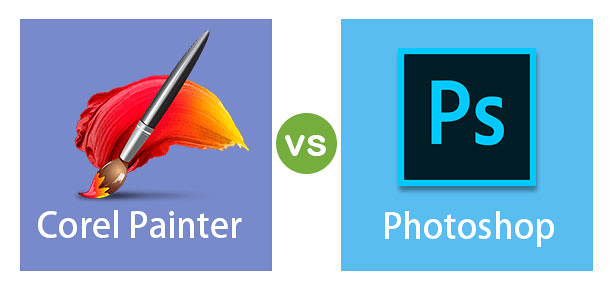
There are a few key differences between Corel Painter and Photoshop that may make one or the other a better choice for certain types of projects.
Photoshop is made by Adobe and is the industry standard for photo editing. It has a wide range of features and tools that allow users to make detailed edits to photos.
Photoshop's brush engine is very versatile, if one takes their time with it to make your own brushes (or if you get them from someone else whether free or bought) you can get pretty cool results. however photoshop doesn't exactly emulate the actual “paint” that well which is a part of what Painter does.
Corel Painter is made by Corel and is geared more towards digital painting and art. It has a more limited set of features than Photoshop, but the features it does have are specifically designed for painting.
Bristle and Watercolour models of Painter are almost "unbiased": this means that there is a physics model behind pigment/media/canvas interactions so results are "almost" real.
A lot depends on your background in art. If you have a lot of experience with traditional media like oils, acrylics, etc., you might find Corel Painter's brushes more easier to use; in my experience they emulate natural media more closely than Photoshop right out of the box, especially when you combine them with various paper/canvas textures.
Please be aware that there is no definitive answer to this question as it depends on individual preferences and needs. Both Corel Painter and Photoshop are excellent software programs with a wide range of features, so it is worth taking the time to try out both to see which suits you best.
When it comes to price, Photoshop has a clear advantage. It is available as part of Adobe's Creative Cloud subscription, which starts at $20.99/month.
Corel Painter is only available as a standalone product, which costs $610 or Subscribe for S$ 24.92 monthly.
Corel Painter Essentials is a hobbyist version of Corel's Painter line of software which cost only $ 69.00. becuase it lacks some of the more complex and capable features of the pro version.
For users who are focused on photo editing, Photoshop is the obvious choice. It has more features and is more affordable.
For users who want to create digital paintings, Corel Painter may be the better option thanks to its specialized tools and features.
Drawing Tablet Advantages for painting in Corel Painter
To draw & create artworks, either if you decided to use Corel Painter or any other art program, I highly recommend that you get a graphics tablet, as using one is closer to how you draw using pencils or brushes, compared to a computer mouse at least.
Graphics tablets can also be a huge productivity boost for creating artworks, and it can make drawing certain lines easier. And more importantly, it is generally more healthy & comfortable than using a mouse.
If you use a Drawing Tablet for Corel Painter, it will gives you new, more realistic velocity control. As you increase the speed of your pen, less ink is applied, resulting in thinner brush strokes. If you slow down your drawing, brush strokes get thicker.
Corel Painter supports pressure sensitivity of graphics tablets just fine. In case you don't know what pressure sensitivity is, it is a feature in graphics tablets that allows you to get a thicker or thinner lines based on how much you press the pen on the tablet surface. This aims to emulate how traditional pencils work.
And besides being able to vary the thickness or your lines, some programs allows you to use pressure to affect other things, like the brush opacity.
Similarly, for heightened realism, Corel Painter is fully responsive to the tilt of the pen on the tablet. A more vertical angle of the pen will create a thin brush stroke, while a slanted angle yields a wider stroke, perfect for shading and textures, and for enlivening a drawn outline.
Graphics Tablet Recommended
Almost any pressure sensitive drawing tablet will be a massive improvement on trying to use something like Painter with a mouse.
Wacom graphic tablets are seen as the industry standard, but when you get started with digital art, I would advise getting a low budget graphic tablet, they can do a great job.
XPPen tablets are priced very reasonably for the performance that you get. That makes them an excellent choice for beginners or occasional use.
1. Non-Screen Graphic Tablet
A screenless graphic tablet works a bit like a mouse and needs to be attached to your PC or laptop.
You can draw on the surface of the graphic tablet using a special stylus. The surface of the graphic tablet reflect your screen.
So when you put your stylus in the upper right corner of the surface, you will find your cursor in the upper right corner of your screen.
It takes some time to get used to, since you need to watch the screen and can't look at your hand while drawing.
They are relatively cheap, actually you can get a decent graphic tablet for around $50 – $100.
I'd recommend getting a graphic tablet at A5 or A4 size, this is large enough to make fluid strokes.

I tested Corel Painter with my XPPen Deco MW A5 sized tablet, and it worked pretty well when it comes to both the pressure & the tilt sensitivity.
XPPen Deco MW has a good size working area of 8 x 5 inches, while it's not the largest, gives you more than enough room to draw comfortably.
The tablet has a compact design and is pretty thin to carry in your backpack easily. but it's built strong enough to handle a few knocks here and there.
With 8,192 levels of pressure sensitivity, 3 gram initial activation force, tilt recognition and virtually no lag. the X3 Elite Battery-free Stylus give you the tools needed to create amazing artwork wherever you go.
Thanks to a built-in battery and Bluetooth connectivity on the tablet, you'll be able to use it where and how you see fit.
This tablet is compatible with Linux, Android, Chrome OS, Mac OS and Windows when it comes to compatibility.
You can get your hands on the XPPen Deco MW in any of the following colors: Black, blue, green, or pink .
2. Graphic Display Tablet
If you want to make digital art on your computer, but don't want to use a screenless graphic tablet, then a graphic display might be an option for you.
They are more expensive than a non-screen graphic tablet, but let you draw and paint directly on a screen. Perhaps this will feel more intuitive to you.
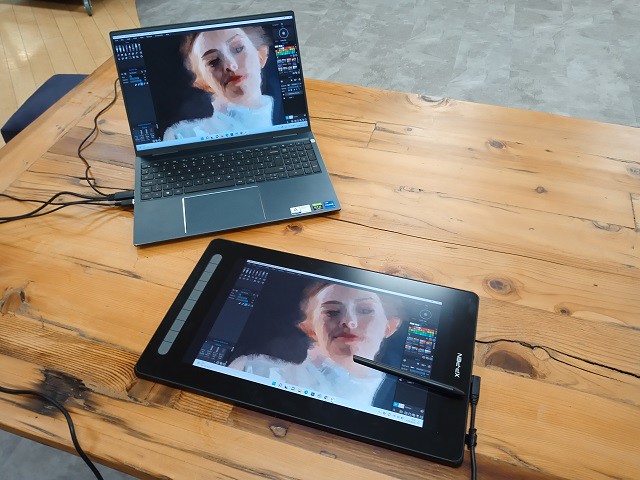
XPPen Artist 16 (2nd generation) is one of the best drawing tablets with a large drawing area, tilt recognition, accurate color display, superb stylus, and more.
This tablet has a Full HD IPS 15.4-inch screen fearures a color accuracy coverage of 94% Adobe RGB which giving you a crisp, clear view that you need as an artist.
Coming with a fully laminated and anti-glare-treated screen, this Artist 16 (2nd generation) has no parallax, and it offers even a much better colour output.
This tablet comes with an excellent classic design with the screen on the right and 10 shortcut buttons on the left side that you can easily customise.
You get the connectivity ports on the right, making it pretty convenient because the wires won't interfere when you're drawing. you can even use both power the Artist 16 (2nd gen) and display video with a single USB-C cable.
The battery-free stylus powered by X3 smart chip has 8192 pressure sensitivity levels, pen tilt support, and 3g low initial activation force making it super accurate.
It is compatible with Mac, Windows, Chrome OS, Linux and even Android devices. Artist 16 (2nd gen) allows flexible drawing, sketching, and editing as per the user's needs.
The tablet also comes in four colors: Black, blue, green, and pink. so you can select the one that best suits your style.
3. All in one Tablet
With an all in one tablet I mean a tablet like an iPad (iOS), Microsoft Surface Pro (windows) or Android tablet like samsung galaxy tab. which supports pen input function.
There are a number of good Android tablets available in the market but most of them do not come with a stylus, Of course you could draw with your finger, but that isn't very comfortable and won't feel very intuitive.
what's great about all in one tablets, is that you can take them anywhere. You could draw during a trainride, while enjoying a cup of coffee in a cafe or just while relaxing on your couch!
The drawback of the all in one tablet is that it is on the expensive side and the digital pen has to be bought separately.
Corel Painter is a software that can be used on a windows or Mac OS computer, so there is no direct way to use it on an iPad and Android tablets.
The best iPad drawing app alternative is Procreate. for android users, Corel has a "painter mobile" drawing app which enables you to draw on the go whenever inspiration strikes you.

There are circumstances where the near-unique nature of the Microsoft Surface Pro means that it really is the best creative device on the market for Corel Painter.
If you want the thinnest, lightest device you can run the full version of Corel Painter or CorelDraw or PaintShop Pro on, it's a no-brainer.
Conclusion
Using a graphics tablet is a no-brainer. I prefer XPPen tablets, stylus, because both are optimized to use the features in graphics software and the stylus is super sensitive and precise.
Anyone with the artistic skill, talent, and imagination can use the Corel Painter program to create artwork, be they an amateur, hobbyist, enthusiast, or professional.
For those who don't have the artistic skill to use graphics programs, there are all kinds of online tutorials and books. However, you learn more by doing.
What this means is that if you're really determined to learning how to use Corel Painter or any graphics program, just go into it and play around with some of the brushes and features.
Just remember to temper your expectations and don't expect to be the next Rembrandt.
10:10 Publié dans Autres | Lien permanent | Commentaires (0)
20/12/2022
Drawing Tablet for Sketching and Painting in Clip Studio Paint
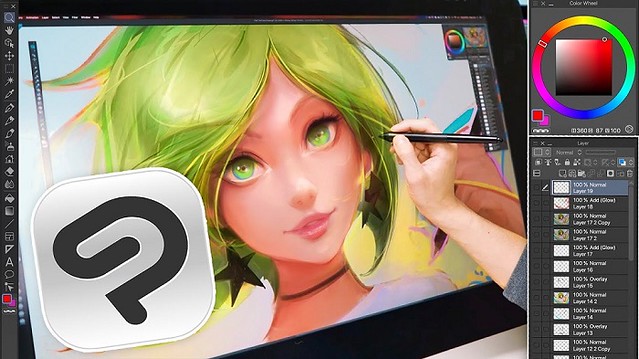
There are many digital artists who are looking for a good tool for drawing, painting, sketching and illustration in Clip Studio Paint.
Fortunately, the wait is now over. There are many drawing tablets on the market offers you a variety of features that are bound to impress a digital artist.
With the help of graphics tablet and CSP, you can make drawings, animations, and more. You can bring your imagination come to life with the help of these devices and software.
You can use many common and also innovative features of Clip Studio Paint for making your painting more creative and fruitful. You can use significant brush engines to paint and sketch. Furthermore, you can also do freehand inking on your drawing tablet through CSP.
What is Clip Studio Paint?
Clip Studio Paint, originally called Manga Studio 5, is a photo editing software that has features for digital painting, illustration and specially creating manga and comics.
Clip Studio Paint is known for its natural drawing feel and plentiful features. With this software you can do comics, manga, illustration, environments, digital portraits, as well as graphic design and photo retouching.
It's popular among anime, manga, and comic creators. which can be used by beginners and industry professionals alike.
Moreover, Clip Studio has various advanced tools, exclusive brushes, and other features designed to give anime artists a competitive edge in their work.
The painting tool also provides animation tools, including an onion-skin view and a camera that people can customize. However, clip Studio Paint's 3D model, which uses artificial intelligence to create dynamic and lifelike positions for reference, is one of the most appealing features.
Clip Studio Paint is compatible with all types of devices, including Windows, macOS, iPad, iPhone, Android smartphones and tablets, as well as Chromebooks.
Basically, Clip Studio Paint comes in two versions to choose from: Pro and Ex.
Clip Studio Paint Pro is for illustration, concept art, character art, etc.
Clip Studio Paint Ex is designed for manga, animation and comics.
This doesn't mean that you can't use the Pro version for manga and comics, it just means that the "Ex" version provides additional features like multi-page support, animation support, etc.
Comparison: Clip Studio Paint VS Photoshop

Photoshop is the standard for professional digital photo editing and it is an incredibly powerful tool. However, the Photoshop is a subscription based software so you have to pay a montly fee to use Photoshop. Another disadvantage of Photoshop is the steep learning curve.
Clip Studio Paint is much cheaper (single payment and lifetime access) and it is also more intuitive and easier to learn. The Pro verion costs around $50, the Ex version costs around $220. Single payment is only available on PC/Laptop Windows and Mac OS.
You cannot use your PC Clip Studio license on a portable device. Apple and Android both have Clip Studio available as an App on their devices but it is a subscription based program. The cheapest subscription is $27.99 USD per year for the Pro version of Clip.
Clip Studio Paint goes on sale a few times per year, and the sale usually lasts one week. That's the ideal time to buy Clip Studio Paint at a significantly discounted price.
But from 2023, customers will have to pay monthly to use the software if they want to receive any updates. which means you can get a perpetual license for clip studio paint but won't get any updates after that unless you pay for it.
Clip Studio Paint has slightly better blending engine so mixing and blending paint on screen feels more natural, plus the adjustable stabilization feature on brushes keeps lines smooth and natural when doing quick brushstrokes.
Photoshop tends to be better for post-procesing and doing very complex filtering. Also the brushes can be customized to an insane degree in Photoshop, with things like colour jitter and randomization which Clip Studio doesn't have.
What is good about Clip Studio Paint? My Personal Experience
I've been using Photoshop from 2012 for graphic design and digital paintings. Although Photoshop is more versatile, using Clip Studio Paint Pro will carry you a long way.
This program is less resource hungry than Photoshop, which is great for those who are on older machines. In fact, I bought a new copy and I'm currently running this on a 4-year old basic HP with no dedicated GPU, it works well.
It has more brushes and pen types than Photoshop, as well as more features specifically designed for creating digital art from scratch.
The brushes. In CSP you have pens -- a basic ink set as well as a set of markers. In brushes, you have a whole set of watercolor brushes, india ink, and a smaller sets for oil painting.
You also have airbrush (hard, soft, shadow, highlight, spray, blurred spray) and pencils (colored pencil, mechanical pencil, hard, soft) as well as pastel (charcoal, crayon, pastel, chalk).
And you can edit all the brushes -- density, brush stroke, brush size, combine mode (typical Photoshop set), stabilization, etc. and not spend more than a second or two doing it.
After the brushes, you have other familiar Photoshop offerings -- layers, paint bucket, blend/combine, gradients, eraser, lines and shapes, multiple selection tools including magic wand, marquees, etc.
Also it has Edit --> Color correction, which has the usual levels, saturation, etc. as well as transform tools that feature rotate and scale. It does NOT have a crop tool (I just edit the canvas size) and it only has a few filters.
It also has the option to import a plethora of posed 3D models you can size, scale, re-pose, etc. It becomes part of your document as a new layer and is easy to trace both the object and the perspective lines.
If you're using this specifically for painting you shouldn't have any problems, but if you prefer adding effects to your artwork then that's when Photoshop can do more for you. But this software has a lot to offer and includes tools that can also be used to create effects in your artwork, most importantly, skilled artist's can create a master piece again and again.
I must say, they have a ton of free tutorials and a great community for educational purposes, aimed to help you improve your art skills. This software definitely offers value for money, and I would recommend it to anyone.
What is the best drawing device for Clip Studio Paint?
There are people who use Clip Studio Paint with a mouse. I wouldn't recommend that, the mouse can't come as close to recreating the feeling or results of drawing with a pencil and paper.
Drawing tablets work efficiently with CSP. When using the wireless digital pen, you can create detailed drawings thanks to the tilt and pressure sensitivity that allows you to treat it like a real pen in your hand.
They are generally much easier and more comfortable to hold in your hand than a mouse, and they allow for an incredible degree of precision in your work.
Use a drawing tablet for clip studio paint will give you a feeling that you are actually playing with the real paint and brush. Because there is an option that you can resize your brush and paint in a way that looks real.
Wacom drawing tablets are more outstanding than other drawing tablets in terms of user-friendly control choices, technology, overall performance, and durability, but they are also more expensive.
XPPen brand manufactures graphics tablets, display pens, etc on an affordable budget. They give you quality performance for a very reasonable value for money.
1. classic screenless drawing tablet:

If you're just starting, I'd recommend getting a (relatively) cheap tablet to draw on. XPPen's base model is the Deco 01 V2 and can be had for under $60. It comes with a big active drawing area of 10 x 6.25 inches, which works well even with large 27 or 32 inch screens. The eight programmable keys along the left hand side of the tablet can be customized to match shortcuts in Clip Studio Paint software.
The P05 battery-free stylus provides 8192 pressure sensitivity and 60 degrees of tilt, you'll be able to experiment with plenty of different tones and strokes to achieve the effect that works best for you, with a sensitive pen that can be used to doodle, sketch or write.
It will take some getting used to to draw on a tablet while looking at the computer screen. Get a good feel for it. Use it for awhile before you decide if you want to step up to a display type device or just a larger tablet.
2. Drawing Tablet With Screen:
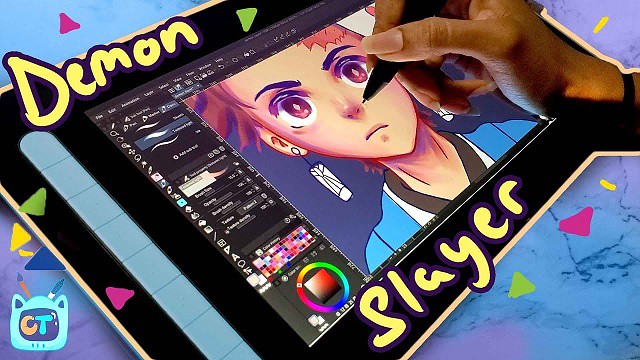
Ultimately, if you get far enough, you might find that hindering your skills. At that point, you should look into a digital pen display like a Wacom Cintiq or a XPPen Artist. which comes with the ability to see the image that you are drawing directly on the tablet.
Wacom Cintiq/XPPen Artist is used to mirror the screen of your laptop or PC, so you will essentially be using the desktop version of the software such as Clip Studio Paint, Illustrator or Photoshop. It's not the cheapest option, and still requires a computer/laptop to use.
I got my hands on the 11.9" XPPen Artist 12 (2nd Generation) drawing display, which comes with the new sensitive X3 Elite stylus. The tablet comes in Black, blue, green, and pink colors to choose from.
It comes with FullHD resolution as well as 94% Adobe RGB color gamut, which are very accurate in terms of color production. The screen is bright and vibrant and very comfortable to look at.
The laminated display do not have parallax. which produces better looks, drawing performance and accurate cursor tracking, and pen tip not wobbles.
XPPen knows artists love a little texture on the screen. So they came with etched glass which creates slight resistance while drawing which gives more control over the pen and sounds like a paper.
This tablet has 8192 levels of pressure sensitivity, tilt-response, along with a low activation force of 3g. this means that the Artist 12 (2nd Generation) recognizes even the lightest pen strokes, and intelligently responds to your movements and the amount of pressure you're applying.
3. Standalone Drawing Tablets:

If you are searching for something with a lot of efficiency and portability. The standalone drawing tablet like iPad Pro (iOS), Samsung Galaxy Tab (Android OS), and Microsoft Surface Pro (Windows OS) functions independently from your laptop or PC, so you will have a self-sufficient drawing device everywhere you go.
They are faster – more powerful than ever and come in an incredibly thin form factor. It comes with the latest generation of Stylus (apple pencil/samsung S Pen/surface slim pen 2) for pen inputing.
You don't have to use your iPad Pro/Samsung Galaxy Tab/Surface Pro only for drawing. It will come in useful in other life scenarios, such as checking emails, sharing images on social networks, editing videos and lots more!
However, The standalone drawing tablet like iPad is overpriced. Even the most basic Standard iPad starts at $329.00 USD. The more powerful and artist friendly iPad Pro starts at $799.00 USD.
Please keep in mind that that price is JUST for the tablet. That will not include the price for any peripherals like the Apple Pencil which you are required to buy separately and is necessary to draw. This will add $99.00- $130.00 USD to your cost at depending on which version you get.
In addition to if you decide to get anything else like a case, extra cords, earbuds, a keyboard or anything else. Android/Microsoft Surface devices also use a similar pricing scheme to upcharge you.
How To Explore Your Brush Setting On Drawing Tablets For Clip Studio Paint?
The art software you use doesnt depend on the drawing tablet. if your computer can run it its okay. CSP does work with XPPen and the other drawing tablets on Mac and Windows.
When you select the pressure sensitivity of your drawing tablet pen, it makes a huge difference in the clip studio paint process. To view the full display of the settings of the brushes, you have to choose the ‘brush setting' options under ‘window' in your device.
If you feel a different amount of pressure while working on the drawing tablet, you can adjust the settings. This device permits you to feel like you are actually playing with the real pen and paints. It creates a natural vibe that allows you to feel like real effects in CSP.
Why is your pen pressure not working in Clip Studio Paint?
Clip Studio Paint is featured for using WinTab tablet driver API on Windows OS. Hence, you should change this setting to get pen pressure in CSP.
"Wintab" is actually meant for pen tablets and pen displays that connect to a computer. "Tablet PC" is meant for Windows tablets or those touchscreen 2-in-1 convertible laptops. The thing is Windows sometimes doesn't know which driver to use so it uses the wrong driver.
Inside Clip Studio Paint, go to menu File-Preferences (Ctrl+K) to open the Preferences dialogue box, choose Tablet from the list of tabs.
Under "Using tablet service", toggle between the two options Wintab and Tablet PC, then test for pen pressure.
Pen pressure should work now. Changing other settings further down is usually not necessary.
If pressure still doesn't work after Change the preferences for WinTab vs Tablet PC, try toggling Windows Ink on or off.
With Windows Ink on or off, you may have to go through step of Change the preferences for WinTab vs Tablet PC again.
Most drivers for pen tablets and pen displays should have the Windows Ink option under Pen Settings.
This should apply for drivers from XPPen, and other non-wacom brands. If you're using Wacom drivers, you may have to use Reset Settings.
Conclusion
Overall, the CSP feels more intuitive for drawing and painting. The brushes when used with a XPPen feel much more natural and I love being able to select the brushes I want with just a couple of clicks.
For $50, you really cannot find a better program that offers both natural feeling brushes and Photoshop type options/control.
I'm able to use all the brushes and tools with full pressure sensitivity and tilt. This makes for a much more dynamic drawing and more control over what I want the tools to actually do.
I really love just how customizable the XPPen is, basically allowing you to completely integrate it into your workflow.
Furthermore,which tablet model you choose is actually depends on the customer's preferences. This preference mostly depends on the size, desk space, and monitor size.
If you start using drawing tablets for Clip Studio Paint, you will be glad that you did. You will be able to create stunning photos and graphics.
10:52 Publié dans Photos | Lien permanent | Commentaires (0)
07/12/2022
Best Christmas XPPen Drawing Tablet Deals 2022

Are you planning to buy a new drawing tablet during the Christmas 2022 sales? If yes, then you are in just the right place!
In this guide, we'll be covering the very best Christmas XPPen drawing tablet deals to save you time and money this December 2022.
Right now, you can save up to a whopping 40% on leading models in the XPPen Christmas shopping season.
Why Drawing Tablets?
Digital drawing is amazing, but you can't do it efficiently without a graphics tablet. A tablet and pen can provide detailed pressure information to your photo editing or drawing software, unlike a mouse's binary control.
Drawing tablets are excellent tools for artists because they enable you to sketch and draw using a stylus and touchscreen, which converts your scribbles into digital art that you can view and edit on your computer.
The pen tool is the ultimate and most precise tool for drawing paths. You will have much greater and finer control (pressure control, angle control) once you dial in the pen pressure settings on whatever software you use.
Use a drawing pad for photo editing in photoshop, this all means you have much more control over your brush operations (among other operations). Consider dodging and burning, where instead of having to continually tweak the strength of your tool, you can just press harder or softer. This not only lets you work far faster, but with much more refined control.
A few general benefits of drawing tablets are that the stylus does not require any batteries and you will never run out of ink!
Using a drawing tablet can help reduce the risk of carpal tunnel syndrome or repetitive strain injuries (RSI). it provide some comfort and ergonomic advantages.
Macro buttons are the additional configurable buttons built into the tablet. These typically can be programmed right from the tablet's driver software, and can perform functions as simple as switching between tools, or as complex as multi-step macros.
Having a good number of accessible macro buttons can make using a tablet a seamless process, allowing you to stay hands-on with the tablet throughout multiple steps in your workflow.
Playing games like osu with a drawing tablet gives you better flexibility and faster movement than a mouse because you can bend your wrist much more quickly and save time when doing jumps.
A drawing tablet is a comfortable, cost-effective, low-maintenance way to add a digital pen to teachers' classroom experience without distracting from teaching/learning.
The wide compatibility of drawing or graphics tablets makes them ideal for developing pre-recorded videos and lectures in addition to real-time learning.
XPPen Christmas drawing tablet deals 2022
Graphic tablets are essential tools for visual artists. XPPen has made a name for itself as one of the most prominent manufacturers of such tools and related accessories.
XPPen creative drawing tablets and displays are compatible with virtually every piece of creative software, from Mac OS to Windows to online-only apps.
If you are looking for a drawing tablet and want a better deal and better value for money, you should confidently go for XPPen.
Christmas might still be a couple of weeks away, but popular drawing tablet manufacturer XPPen is kicking things off early with an epic Christmas sale.
Purchase directly from the XPPen United States Official Store, and you could save up to 40% off the retail price of some of the best drawing tablets on the market today.
This is an excellent opportunity to pick up a XPPen tablet on the cheap.
See below for quick looks to the best XPPen Christmas drawing tablet deals.
1. XPPen Artist Series

The price makes the XPPen Artist Series a must-have product for any digital artist wanting to move up from a Deco or other non-screen graphic tablet.
XPPen Artist have many things to recommend: a decent screen with fully laminated and anti-glare technology, good color reproduction, a comfortable stand, and a precise & responsive stylus.
If you don't already have a favorite piece of digital art software, or you're looking to learn something new, every XPPen Artist product is bundled with 3 free drawing software (ArtRage 6, openCanvas, and Cartoon Animator 4) so you can get your hands on the power of using XPPen Artist for creativity.
Artist 10 (2nd Gen) (10.1", $144.49, -15%)
Artist 12 (2nd Gen) (11.9", $199.99, -20%)
Artist 12 (2nd Gen) Gift Edition (11.9", $199.99, -20%)
Artist 13 (2nd Gen) (13.3", $254.99, -15%)
Artist 16 (2nd Gen) (15.4", $319.99, -20%)
Artist 22 (2nd Generation) (21.5", $399.99, -20%)
Artist 24 (23.8", $559.99, -30%)
Innovator 16 (15.6", $299.99, -25%)
Artist 12 Pro (11.6", $207.99, -20%)
Artist 12 Pro Line Friends Edition (11.6", $209.99, -30%)
Artist 13.3 Pro (13.3", $209.99, -25%)
Artist 15.6 Pro (15.6", $277.49, -25%)
Artist Pro 16 (15.4", $314.99, -30%)
Artist Pro 16TP (15.6", $629.99, -30%)
Artist 22R Pro (21.5", $449.99, -25%)
Artist 24 Pro (23.8", $629.99, -30%)
Artist 12 (11.6", $159.99, -20%)
Artist 15.6 (15.6", $269.99, -10%)
Artist 22E Pro (21.5", $424.99, -15%)
2. XPPen Deco Series

The XPPen Deco Series tablet is really top-notch. It feels great, has a nice heft, and looks professional. which was perfectly engineered to be handled by someone with a soft and precise touch.
Its lightweight design is perfect for using it on a desk or on your lap, and with multiple sizes and colors available, you can use this practically anywhere.
With virtually no lag, 8,192 levels of pressure sensitivity and ±60 degrees of tilt function in the battery-free pen included, the XPPen Deco is the best one on the market for professional artists.
The possibilities are endless when it comes to creativity with XPPen Deco Series, and that is reinforced with a fully-customizable buttons located on the side of the active area. These buttons allow for artists to add their most-used tools to them for easy access.
Deco Mini 4 (Active area: 4 x 3 inches, $19.49, -35%)
Deco Fun XS (4.8 x 3 inches, $23.99, -20%)
Deco Fun S (6.3 x 4 inches, $31.99, -20%)
Deco Mini 7 (7 x 4.37 inches, $42.49, -15%)
Deco Mini 7w wireless (7 x 4.37 inches, $50.99, -15%)
Deco MW Bluetooth (8 x 5 inches, $62.99, -10%)
Deco Pro S (9 x 5 inches, $74.99, -25%)
Deco Pro SW Bluetooth (9 x 5 inches, $90.99, -30%)
Deco L (10 x 6 inches, $62.99, -10%)
Deco LW Bluetooth (10 x 6 inches, $80.99, -10%)
Deco 01 (10 x 6.25 inches, $46.74, -15%)
Deco 01 V2 (10 x 6.25 inches, $47.99, -20%)
Deco 01 V2 Line Friends Edition (10 x 6.25 inches, $47.99, -20%)
Deco 02 (10 x 5.63 inches, $67.99, -15%)
Deco 03 wireless (10 x 5.62 inches, $74.99, -25%)
Deco Fun L (10 x 6.27 inches, $39.99, -20%)
Deco Pro M (11 x 6 inches, $97.49, -25%)
Deco Pro MW Bluetooth (11 x 6 inches, $111.99, -25%)
3. XPPen Star Series

The XPPen Star Series is a cost-effective drawing tablet that allows for 3D Modeling & Sculpting, writing, taking notes, painting, editing photo and playing osu.
It's one of the most basic XPPen's drawing tablets. But don't be fooled by its looks, it's still durable and powerful.
With virtually no lag and 8,192 levels of pressure sensitivity in the battery-free pen included, the XPPen Star Series tablet is the best one on the market for beginner artists.
Ideal for mobile use (most models). Highly portable. Good value for its price. Pen stylus comes with extra nibs included .
Star G430S (Active area: 4 x 3 inches, $17.99, -40%)
Star G640 (4 x 3 inches, $27.99, -30%)
Star G640 Line Friends Edition (4 x 3 inches, $27.99, -30%)
Star G640S V2 (6.5 x 4 inches, $39.99, -20%)
Star 05 wireless (8 x 5 inches, $52.49, -25%)
Star G960S (9 x 6 inches, $34.99, -30%)
Star G960S Plus (9 x 6 inches, $41.99, -30%)
Star 03 V2 (10 x 6 inches, $44.99, -25%)
Star 06 wireless (10 x 6 inches, $68.79, -20%)
Conclusion
These are the best deals you will find on XPPen drawing and graphics tablet this Christmas.
Your personal needs and budget will determine which graphics tablet works will be best for you. Buy the one that caters to all your needs and falls within your budget.
The XPPen Store Christmas promo in the End of Year 2022 is global. like XPPen United Kingdom Store and XPPen Australia Store . If you are not lived in united states or canada, then head to the XPPen local online store by select your region from the menu at the top.
Tell us which XPPen tablet you purchased this sale season or drop in a few other recommendations, in the comments section below.
04:54 Publié dans Bons plan | Lien permanent | Commentaires (0)