20/12/2022
Drawing Tablet for Sketching and Painting in Clip Studio Paint
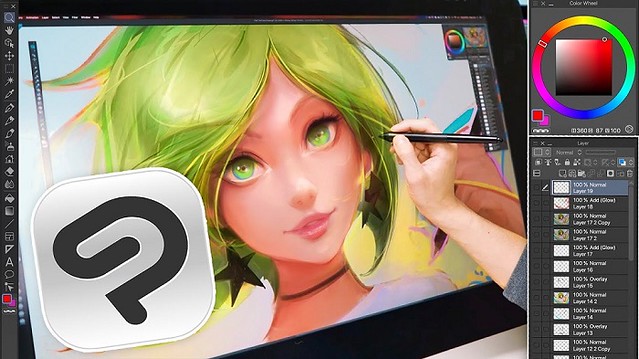
There are many digital artists who are looking for a good tool for drawing, painting, sketching and illustration in Clip Studio Paint.
Fortunately, the wait is now over. There are many drawing tablets on the market offers you a variety of features that are bound to impress a digital artist.
With the help of graphics tablet and CSP, you can make drawings, animations, and more. You can bring your imagination come to life with the help of these devices and software.
You can use many common and also innovative features of Clip Studio Paint for making your painting more creative and fruitful. You can use significant brush engines to paint and sketch. Furthermore, you can also do freehand inking on your drawing tablet through CSP.
What is Clip Studio Paint?
Clip Studio Paint, originally called Manga Studio 5, is a photo editing software that has features for digital painting, illustration and specially creating manga and comics.
Clip Studio Paint is known for its natural drawing feel and plentiful features. With this software you can do comics, manga, illustration, environments, digital portraits, as well as graphic design and photo retouching.
It's popular among anime, manga, and comic creators. which can be used by beginners and industry professionals alike.
Moreover, Clip Studio has various advanced tools, exclusive brushes, and other features designed to give anime artists a competitive edge in their work.
The painting tool also provides animation tools, including an onion-skin view and a camera that people can customize. However, clip Studio Paint's 3D model, which uses artificial intelligence to create dynamic and lifelike positions for reference, is one of the most appealing features.
Clip Studio Paint is compatible with all types of devices, including Windows, macOS, iPad, iPhone, Android smartphones and tablets, as well as Chromebooks.
Basically, Clip Studio Paint comes in two versions to choose from: Pro and Ex.
Clip Studio Paint Pro is for illustration, concept art, character art, etc.
Clip Studio Paint Ex is designed for manga, animation and comics.
This doesn't mean that you can't use the Pro version for manga and comics, it just means that the "Ex" version provides additional features like multi-page support, animation support, etc.
Comparison: Clip Studio Paint VS Photoshop

Photoshop is the standard for professional digital photo editing and it is an incredibly powerful tool. However, the Photoshop is a subscription based software so you have to pay a montly fee to use Photoshop. Another disadvantage of Photoshop is the steep learning curve.
Clip Studio Paint is much cheaper (single payment and lifetime access) and it is also more intuitive and easier to learn. The Pro verion costs around $50, the Ex version costs around $220. Single payment is only available on PC/Laptop Windows and Mac OS.
You cannot use your PC Clip Studio license on a portable device. Apple and Android both have Clip Studio available as an App on their devices but it is a subscription based program. The cheapest subscription is $27.99 USD per year for the Pro version of Clip.
Clip Studio Paint goes on sale a few times per year, and the sale usually lasts one week. That's the ideal time to buy Clip Studio Paint at a significantly discounted price.
But from 2023, customers will have to pay monthly to use the software if they want to receive any updates. which means you can get a perpetual license for clip studio paint but won't get any updates after that unless you pay for it.
Clip Studio Paint has slightly better blending engine so mixing and blending paint on screen feels more natural, plus the adjustable stabilization feature on brushes keeps lines smooth and natural when doing quick brushstrokes.
Photoshop tends to be better for post-procesing and doing very complex filtering. Also the brushes can be customized to an insane degree in Photoshop, with things like colour jitter and randomization which Clip Studio doesn't have.
What is good about Clip Studio Paint? My Personal Experience
I've been using Photoshop from 2012 for graphic design and digital paintings. Although Photoshop is more versatile, using Clip Studio Paint Pro will carry you a long way.
This program is less resource hungry than Photoshop, which is great for those who are on older machines. In fact, I bought a new copy and I'm currently running this on a 4-year old basic HP with no dedicated GPU, it works well.
It has more brushes and pen types than Photoshop, as well as more features specifically designed for creating digital art from scratch.
The brushes. In CSP you have pens -- a basic ink set as well as a set of markers. In brushes, you have a whole set of watercolor brushes, india ink, and a smaller sets for oil painting.
You also have airbrush (hard, soft, shadow, highlight, spray, blurred spray) and pencils (colored pencil, mechanical pencil, hard, soft) as well as pastel (charcoal, crayon, pastel, chalk).
And you can edit all the brushes -- density, brush stroke, brush size, combine mode (typical Photoshop set), stabilization, etc. and not spend more than a second or two doing it.
After the brushes, you have other familiar Photoshop offerings -- layers, paint bucket, blend/combine, gradients, eraser, lines and shapes, multiple selection tools including magic wand, marquees, etc.
Also it has Edit --> Color correction, which has the usual levels, saturation, etc. as well as transform tools that feature rotate and scale. It does NOT have a crop tool (I just edit the canvas size) and it only has a few filters.
It also has the option to import a plethora of posed 3D models you can size, scale, re-pose, etc. It becomes part of your document as a new layer and is easy to trace both the object and the perspective lines.
If you're using this specifically for painting you shouldn't have any problems, but if you prefer adding effects to your artwork then that's when Photoshop can do more for you. But this software has a lot to offer and includes tools that can also be used to create effects in your artwork, most importantly, skilled artist's can create a master piece again and again.
I must say, they have a ton of free tutorials and a great community for educational purposes, aimed to help you improve your art skills. This software definitely offers value for money, and I would recommend it to anyone.
What is the best drawing device for Clip Studio Paint?
There are people who use Clip Studio Paint with a mouse. I wouldn't recommend that, the mouse can't come as close to recreating the feeling or results of drawing with a pencil and paper.
Drawing tablets work efficiently with CSP. When using the wireless digital pen, you can create detailed drawings thanks to the tilt and pressure sensitivity that allows you to treat it like a real pen in your hand.
They are generally much easier and more comfortable to hold in your hand than a mouse, and they allow for an incredible degree of precision in your work.
Use a drawing tablet for clip studio paint will give you a feeling that you are actually playing with the real paint and brush. Because there is an option that you can resize your brush and paint in a way that looks real.
Wacom drawing tablets are more outstanding than other drawing tablets in terms of user-friendly control choices, technology, overall performance, and durability, but they are also more expensive.
XPPen brand manufactures graphics tablets, display pens, etc on an affordable budget. They give you quality performance for a very reasonable value for money.
1. classic screenless drawing tablet:

If you're just starting, I'd recommend getting a (relatively) cheap tablet to draw on. XPPen's base model is the Deco 01 V2 and can be had for under $60. It comes with a big active drawing area of 10 x 6.25 inches, which works well even with large 27 or 32 inch screens. The eight programmable keys along the left hand side of the tablet can be customized to match shortcuts in Clip Studio Paint software.
The P05 battery-free stylus provides 8192 pressure sensitivity and 60 degrees of tilt, you'll be able to experiment with plenty of different tones and strokes to achieve the effect that works best for you, with a sensitive pen that can be used to doodle, sketch or write.
It will take some getting used to to draw on a tablet while looking at the computer screen. Get a good feel for it. Use it for awhile before you decide if you want to step up to a display type device or just a larger tablet.
2. Drawing Tablet With Screen:
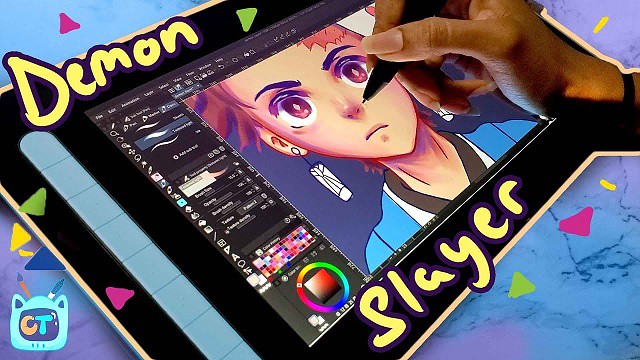
Ultimately, if you get far enough, you might find that hindering your skills. At that point, you should look into a digital pen display like a Wacom Cintiq or a XPPen Artist. which comes with the ability to see the image that you are drawing directly on the tablet.
Wacom Cintiq/XPPen Artist is used to mirror the screen of your laptop or PC, so you will essentially be using the desktop version of the software such as Clip Studio Paint, Illustrator or Photoshop. It's not the cheapest option, and still requires a computer/laptop to use.
I got my hands on the 11.9" XPPen Artist 12 (2nd Generation) drawing display, which comes with the new sensitive X3 Elite stylus. The tablet comes in Black, blue, green, and pink colors to choose from.
It comes with FullHD resolution as well as 94% Adobe RGB color gamut, which are very accurate in terms of color production. The screen is bright and vibrant and very comfortable to look at.
The laminated display do not have parallax. which produces better looks, drawing performance and accurate cursor tracking, and pen tip not wobbles.
XPPen knows artists love a little texture on the screen. So they came with etched glass which creates slight resistance while drawing which gives more control over the pen and sounds like a paper.
This tablet has 8192 levels of pressure sensitivity, tilt-response, along with a low activation force of 3g. this means that the Artist 12 (2nd Generation) recognizes even the lightest pen strokes, and intelligently responds to your movements and the amount of pressure you're applying.
3. Standalone Drawing Tablets:

If you are searching for something with a lot of efficiency and portability. The standalone drawing tablet like iPad Pro (iOS), Samsung Galaxy Tab (Android OS), and Microsoft Surface Pro (Windows OS) functions independently from your laptop or PC, so you will have a self-sufficient drawing device everywhere you go.
They are faster – more powerful than ever and come in an incredibly thin form factor. It comes with the latest generation of Stylus (apple pencil/samsung S Pen/surface slim pen 2) for pen inputing.
You don't have to use your iPad Pro/Samsung Galaxy Tab/Surface Pro only for drawing. It will come in useful in other life scenarios, such as checking emails, sharing images on social networks, editing videos and lots more!
However, The standalone drawing tablet like iPad is overpriced. Even the most basic Standard iPad starts at $329.00 USD. The more powerful and artist friendly iPad Pro starts at $799.00 USD.
Please keep in mind that that price is JUST for the tablet. That will not include the price for any peripherals like the Apple Pencil which you are required to buy separately and is necessary to draw. This will add $99.00- $130.00 USD to your cost at depending on which version you get.
In addition to if you decide to get anything else like a case, extra cords, earbuds, a keyboard or anything else. Android/Microsoft Surface devices also use a similar pricing scheme to upcharge you.
How To Explore Your Brush Setting On Drawing Tablets For Clip Studio Paint?
The art software you use doesnt depend on the drawing tablet. if your computer can run it its okay. CSP does work with XPPen and the other drawing tablets on Mac and Windows.
When you select the pressure sensitivity of your drawing tablet pen, it makes a huge difference in the clip studio paint process. To view the full display of the settings of the brushes, you have to choose the ‘brush setting' options under ‘window' in your device.
If you feel a different amount of pressure while working on the drawing tablet, you can adjust the settings. This device permits you to feel like you are actually playing with the real pen and paints. It creates a natural vibe that allows you to feel like real effects in CSP.
Why is your pen pressure not working in Clip Studio Paint?
Clip Studio Paint is featured for using WinTab tablet driver API on Windows OS. Hence, you should change this setting to get pen pressure in CSP.
"Wintab" is actually meant for pen tablets and pen displays that connect to a computer. "Tablet PC" is meant for Windows tablets or those touchscreen 2-in-1 convertible laptops. The thing is Windows sometimes doesn't know which driver to use so it uses the wrong driver.
Inside Clip Studio Paint, go to menu File-Preferences (Ctrl+K) to open the Preferences dialogue box, choose Tablet from the list of tabs.
Under "Using tablet service", toggle between the two options Wintab and Tablet PC, then test for pen pressure.
Pen pressure should work now. Changing other settings further down is usually not necessary.
If pressure still doesn't work after Change the preferences for WinTab vs Tablet PC, try toggling Windows Ink on or off.
With Windows Ink on or off, you may have to go through step of Change the preferences for WinTab vs Tablet PC again.
Most drivers for pen tablets and pen displays should have the Windows Ink option under Pen Settings.
This should apply for drivers from XPPen, and other non-wacom brands. If you're using Wacom drivers, you may have to use Reset Settings.
Conclusion
Overall, the CSP feels more intuitive for drawing and painting. The brushes when used with a XPPen feel much more natural and I love being able to select the brushes I want with just a couple of clicks.
For $50, you really cannot find a better program that offers both natural feeling brushes and Photoshop type options/control.
I'm able to use all the brushes and tools with full pressure sensitivity and tilt. This makes for a much more dynamic drawing and more control over what I want the tools to actually do.
I really love just how customizable the XPPen is, basically allowing you to completely integrate it into your workflow.
Furthermore,which tablet model you choose is actually depends on the customer's preferences. This preference mostly depends on the size, desk space, and monitor size.
If you start using drawing tablets for Clip Studio Paint, you will be glad that you did. You will be able to create stunning photos and graphics.
10:52 Publié dans Photos | Lien permanent | Commentaires (0)
30/09/2022
12 Best Free & Paid Architecture Design Software for Beginners

Architecture software has become indispensable in today's digital world. Architectural drawing software allows architects to simply and easily create their designs, and edit, delete and add them as they see fit.
Building design software are not just architect programs that help you choose the design of the facade. They make it possible to visually plan the entire site, decorate the adjacent territory, and develop an interior environment.
There are many notable software programs that architects and building design professionals opt to use, predominately because they assist the user and company to be more competitive and effective and to increases staff productivity.
The architecture software is not only limited to just architects, interior designers, landscape architects, architectural visualizers and engineers also all use these programs.
Since architectural development is a fairly complicated process that encompasses multiple different stages of modeling, it has a massive number of software solutions available on the market for different purposes and end goals.
In this article, we will present 12 of the best free & paid architecture software design for beginners to help you narrow down your search to at least one or two.
What are the two main types of architecture software?
Architects and design studios are increasingly turning to two main types of architecture software to design and build projects: BIM and CAD.
BIM and CAD solutions are the ones that make up the majority of our software list.
CAD solutions are used to create accurate representations of ideas and designs of detailed 3D models and renderings, BIM is used to fill those models with various information, such as HVAC, wiring, plumbing, material costs, and so on.
CAD Software
CAD stands for computer-aided design and is a way to digitally create 2D drawings and 3D models of real-world products before they're ever manufactured.
CAD enables architects to create comprehensive designs in 2D or 3D of the manufacturing process involved in constructing a building.
Detailed diagrams of a product's materials, processes, tolerances, and dimensions can be done using the 3D architectural design software.
It's also a good solution to edit, do and re-do models very quickly and easily to match your expectations. It can turn your ideas into detailed designs!
CAD systems exist today for all of the major computer platforms, including Windows, Linux, Unix, and Mac OS.
BIM Software
BIM stands for Building Information Modeling and is a workflow process which includes four steps: planning, design, construction, and Operating.
A good BIM-model is more than a professional tool - the diagrams, analyses and drawings that is so easily and quickly made removes a lot of 2D-pain, and allows you to work smart.
BIM software enables architects to create three-dimensional virtual models of buildings. Also it use “real” construction material to design some actual parts of the building model. all of which give clients a great idea of how the building will look.
Because the BIM process includes multiple visualization tools, the structure may also be more aesthetically pleasing. Architects can see what the building will look like in its final form and can even see how natural and artificial light will behave in the structure.
BIM is often a connection between the construction process and CAD since it makes the most of the accuracy of computer-aided design and applies it to real-life dimensions and specifications.
BIM is quickly becoming one of the most important construction technology innovations because of its numerous advantages in terms of cost, safety and efficiency.
1. Autocad

Developed by AutoDesk, AutoCAD Architecture can be very useful for your architectural projects as it allows you to do both 3D and 2D design.
It has been a pillar of the architectural and construction sector since its release in 1982. Many architects, engineers, and designers owe their genius works to AutoCAD.
For architects, AutoCAD is mainly used as a 2D drawing tool for creating floor plans, elevations, and sections. The architecture drawing software speeds up the drawing process with pre-made objects such as walls, doors and windows that behave like real-world objects.
AutoCAD allows you to mix solid, surface, and mesh modeling equipment to create realistic plans and models, and you can also do the same with two-dimensional plans.
If you adjust the user interface to your preferences and start experimenting with layers and line weights, you will get a decent draft with standard drawing conventions and measurable construction details.
Because of how popular this AutoCAD architecture software is, many other design packages are compatible with its files. And for BIM-oriented customers, Autodesk offers Revit .
It produces purely representational drawings and usually is the stepping stone to 3D modeling software. You'll find that many architects use AutoCAD as the first step on their way to creating 3D models.
Another benefit of AutoCAD is that it's available as a mobile app and offers cloud-based storage, so you can view and edit your drawings in real-time when you're away from your PC.
It is also worth remembering another version of AutoCAD – AutoCAD Architecture – a specialized application based on AutoCAD, created for the needs of architectural design.
This software is available in LT & FULL versions and the full AutoCAD version does have include 3D functionality. Subscribers also have access to specialised toolsets such as the specific Architectural, Mechanical, Plant 3D etc toolsets. In the past, these toolsets were separate product offerings that provide more intelligence to drawings.
2. Revit

Revit is a software for BIM, developed by Autodesk. This powerful tool is essential if you're working in the architecture sector, as all its features are specially made for architects.
Revit is the all-in-one software for 2D and 3D projects, that produces a total project output including modeling, rendering, and 2D construction documents. Instead of lines and circles, you can use actual walls, roofs, beams, columns, and other building components and also real-world characteristics of the physical building such as windows and doors.
It is compatible with AutoCAD, so it is pretty easy to insert a DWG file and use it as a trace reference to start shaping your model. One of its biggest advantages is that every change you make to the model is updated in all views, including plans and elevations. This reduces coordination and drawing time significantly.
Autodesk aims to incorporate all relevant disciplines of building design into one suite. The advantage of this approach is obvious; architects need to collaborate with MEP, electrical, mechanical, and structural design teams, so using the same tool eases the communication and coordination between the disciplines.
A big advantage of Revit is its collaborative aspect: any coordinator can access centrally shared models to work on it. Collaborative designs are a good way to improve collaboration with your colleagues. And, most of all, avoiding rework will help you to save time.
Designers using this construction design software work with objects, not with a vector between two points, and this allows them to work quickly and confidently. However, even though they both use a command-line interface, it doesn't feel like AutoCAD.
And for those who come from this discipline, it can be difficult to transition at first. Once they overcome the steep learning curve, Revit can offer a competitive advantage over those using traditional architectural design programs.
Revit offers a large array of tools for rendering. These are capable of producing photorealistic renderings of interior and exterior scenes. The built-in Autodesk Raytracer is a rendering engine that employs realistic shading/lighting models to accurately represent real-world materials. For more advanced rendering, Revit models can also be imported into Autodesk 3ds Max.
Autodesk Revit only runs on Microsoft Windows, so if you're using an Apple Mac, you will either need to Boot Camp your computer or use Parallels Desktop 17 to get the software to run.
3. Archicad

ArchiCAD, developed by Graphisoft, was released back in 1987 and was the first CAD software that was able to create 2D and 3D models on a PC. It was also the first BIM product for personal computers.
This combination of 2D, 3D and BIM modeling makes it a popular product among architects, urban planners and designers. so it's a versatile software.
ArchiCAD offers intuitive design, automated documentation processes, accurate information management features, and more. It is widely used to combine the efforts of engineers and architects by allowing for easier collaboration and by introducing an improved workflow for it all.
Other features that ArchiCAD can offer are graphics overriding, data modeling, attribute management, and many more.
It's known for being able to store large amounts of information in your 3D models, so it's suitable for designing buildings, interiors and urban areas.
ArchiCAD's main feature is its user-friendly nature. You can learn the basics of the software with minimal effort. This has made it a favourite with students and those just starting out in architecture.
It's also a time-effective software and offers several automating tools to ease complex processes, such as an inbuilt library of stair designs, with staircase designing often considered a difficult aspect of large projects.
ArchiCAD can be integrated with several software packages, such as V-Ray which allows you to create photoreal renderings of your designs.
Even those who don't integrate V-Ray into ArchiCAD can create realistic models. The new versions of ArchiCAD feature CineRender for creating lifelike models. Also Integrating Twinmotion (a visualisation extension) into ArchiCAD allows you to create photorealistic renderings of architectural models.
ArchiCAD is tightly integrated into Graphisoft's ecosystem, you can find more solutions such as BIMx and BIMcloud on the ecosystem. Because of these, work becomes enjoyable, efficient and there's smooth collaboration in an open BIM workflow.
You can use ArchiCAD to design spectacular urban areas, buildings, and interiors as it gives you a wide range of design tools to let your creativity shine. Besides, this architecture software has free version for students.
4. Rhino 3D

Rhino 3D, also known as ‘Rhinoceros 3D', is a CAD based design software best known for its ability to create organic and fluid forms, and for this reason it is both popular in architecture and product design.
While most CAD programs are great at rectilineal architecture, Rhino was designed from the start to handle curved lines, meshes, and NURBS surfaces of high complexity, like those in the features of a human face or the sweeping curves of a super-car.
For architectural design, Rhino can easily model the complex intersections of curved roofing or any part of the structure that isn't inherently straight.
Rhino offers great flexibility, as designers can enter physical models or drawings into Rhino and it will then automate the creation of complex 3D modeling, so you can model without CAD skills. This makes Rhino more suitable for beginners than some other architecture design software.
With Rhino you can also have Grasshopper for parametric modeling and V-Ray for rendering.
Grasshopper is a graphical algorithm editor specially made for 3D geometry. It is a visual programming language and environment, created by Rhino's developers. This program is recommended for structural engineering, architecture, and fabrication.
If you have some programming skills, you'll get an added advantage because you can adjust the Rhino 3D workspace to suit you using RhinoScript and creating your plugins. Nonetheless, even if you can't program, don't worry, as you will still have a fantastic experience with this architecture design software.
You will have access to a database of pre-built plugins that you can use to customize your workspace. You can also export your Rhino 3D designs using 3D printing and laser cutting.
5. Sketchup

SketchUp is known to be an intuitive program and one of the free CAD software available. You'll save time by using this program as it is an easy drawing tool to use.
Its main selling point is a vast library of extensions that allow you to customize the abilities of SketchUp, tailoring it to your tastes. Technically speaking, this enables SketchUp to provide BIM-like features for just a fraction of a full-fledged BIM software's cost.
It can be used for anything when it comes to 3D modeling, and architecture is not an exception! It is a great drawing tool, and it will certainly help you to be productive and creative with your 3D architectural designs.
It's possible to create walkthroughs and flyovers with SketchUp, which can be useful for your architectural projects when you have to show your work to your clients.
Obviously, you can use SketchUp for 3D, but it is also ideal for scaled and accurate 2D drawings.
SketchUp was bought by Google in 2006 and, though it's since been sold to Trimble, Google implemented some nice features, such as the ability to pull topographical and satellite images from Google Maps into the software.
This software does lack some of the features of paid packages, but it still has the tools to create professional models. The free package comes without most of the exporting features, but you can choose to invest in the features that best suit your project for increased flexibility.
Due to its free release, SketchUp has become very popular. This has generated a large active community that's always ready to help any inexperienced user. This user-base has also led to an extensive object library, a vast resource of pre-constructed parts that you can drop into any project.
Although it's not the best for designing a building in its entirety, this design software is an excellent tool for quickly prototyping a design at the conceptual stage.
6. Vectorworks
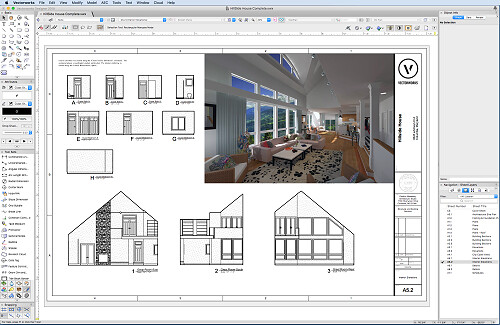
US-based company Vectorworks has been around since 1985 and is a favorite for architects working on Macs.
Vectorworks is similar to Revit and ArchiCAD in that its a cad program built for BIM, however out of the three tends to be the most cost efficient.
It has excellent 2D drafting and 3D modeling capabilities, and beats most programmers in terms graphical output, and like the above two programs, provides an all in one package for information output and presentation.
Vectorworks Architect is a building information modeling (BIM) software used by construction companies to execute their 3D design and modeling purposes.
Vectorworks Landmark is designed for architectural landscape design and GIS planning. which is widely recognized as the market leading technology for doing BIM in landscape planning.
And Vectorworks Fundamentals offers users the ability to sketch product designs, build models, and analyze them. One of the benefits is that you can use this building designing software for free.
A key strength of Vectorworks is its ability to serve your entire creative process, from the initial concept stage through design development, construction drawings, and presentations.
2D drawings and graphics are of rich quality and renderings can range from sketch-styles to photorealistic – All within this one application. Using Vectorworks means it is very likely you will not need to purchase, learn or maintain any other software for your design needs.
With deep BIM integration, Vectorworks enables many techniques and pathways for incorporating construction data into your design and reporting that data on demand. This results in a high level of accuracy and productivity for your firm.
Built-in collaboration tools allow Vectorworks to be a suitable solution for both small and large teams, and for projects of all sizes. A wide range of import and export options permits Vectorworks users to collaborate with users of most other software as required.
6 best Programs for rendering
3D architectural rendering programs allow both architects and their clients to visually experience designs before carrying out a project.
The main activities of the architectural rendering process are the ability to model, texture, and render at a professional level. It is an essential tool that offers great results for a flawless presentation.
7. V-Ray

V-Ray is not a standalone design software. It is actually a plugin. You can use it with ArchiCAD, Rhino, SketchUp, 3ds Max, Maya, and Cinema 4D. Its purpose is to create realistic rendering. This allows you to show off your 3D models as they would look in the real world.
This makes V-Ray ideal for those who need to add that extra spark to their designs. The software offers access to stunning textures. Further, its colour palette has few rivals. This means you can use light and shade to your advantage with V-Ray more so than most other design software.
Designers across many industries use V-Ray in their work. Beyond architecture, it has proven ideal for video game design and CGI rendering for film and TV.
V-Ray has a large community of users and is recognized for its incredible versatility. V-Ray has been honored with a Sci-Tech Academy Award and an Engineering Emmy Award for bringing fully ray-traced photorealistic CGI to the film and television industries.
Coming back to architecture, V-Ray is all about placing clients in a visual space. It helps them see what your designs will look like once they're built. Further, designers benefit from an extensive resource library to help them take their base designs to another level.
V-Ray isn't well suited to beginners, as it requires a high level of operational expertise to use it effectively. You can purchase the whole package for around $697, or you can save money if you only buy the plugin for use with one particular software.
Vray is famous for its ability to create photoreal visualizations. This makes it a useful tool if you're looking to give your designs an extra flourish.
8. Lumion

Whether you're looking to create compelling 360 panoramas, videos, or images, Lumion is the right 3D visualization software for the job.
With a range of intuitive rendering effects and tools included in the software, Lumion is the latest state of the art rendering tool that allows architects to breathe life into their 3D visualizations.
The program is essentially a 3D modeling tool designed to help professionals visualize CAD models. It's a user-friendly tool that allows you to render models in the most realistic ways. Thus, it is perfect for creating 360 panoramas and videos and adding materials and objects from a huge library.
Lumion is fully compatible with and has LiveSync plug-ins for Autodesk Revit, Autodesk Formit Pro, Allplan, Rhino, SketchUp, Vectorworks, AutoCAD, ArchiCAD and BricsCAD. Lumion is fully compatible with 3DS MAX, Blender and many others.
By integrating this tool with your sketching software and CAD, you can create the most realistic 3D visualization models. Professional 3D artists use Lumion plugins to enhance their CAD software by adding additional functionalities.
One of the most significant selling points of Lumion is the ability to work with it without architectural skills as a prerequisite, which allows everyone to start creating panoramas and images in no time.
It also enables you to show how the surroundings of the project will look like at different times of the day and even seasons. With this software, you will significantly reduce rendering times from many days to a few hours.
Lumion is available in regular and PRO versions. With the Pro version, you have access to all the features and effects, such as high detail nature, phased animation, Open Street Maps, photomontage, Pure Glass and much more. Regular Lumion has a limited selection of effects and ⅓ of the entire content library.
9. Autodesk 3DS Max

Autodesk 3DS Max is one of the best architecture software packages for 3D designing. This was the first software to offer hardware accelerated rendering of 3D images.
This 3D modelling and rendering software is designed to produce visualisations and animations. It's also a good tool for importing 2D drawings and translating them into objects that can be textured and rendered in 3D, which is useful for beginners as you can create realistic 3D models with minimal CAD knowledge.
Its modeling and animation tools, feature a huge array of modifiers, shaders, dynamic simulations, lighting scenarios, and rendering settings, all through a highly customizable user interface, that can be added to via additional plugins.
It has tools for structural analysis, steel detailing, building performance analysis, and even vehicle path calculations. And it's packed with automation features to keep the design process on track.
Its perfect for architects wanting to produce full architectural visualisations of their project to show to clients. Here you can create photorealistic renderings of the interior and exterior perspectives.
If the project requires to further impress clients and investors, users can choose to create a walkthrough rendered animation which elevates the audience's experience to a whole new level.
Although the software requires a medium to high learning curve, the output will deliver outstanding results that often lead to winning more potential projects.
10. Enscape

Enscape is a real-time rendering application that connects directly to five different design applications popularly used in AEC: Revit, Archicad, SketchUp, Rhino, and Vectorworks.
Since the link between the design application and its Enscape plug-in is live, any changes made to the model are immediately reflected in the Enscape window.
With it, designers can see the impact of design changes in real time, which is not just useful to them for their design work, but also for sharing their designs with their clients and getting immediate feedback.
Enscape allows you to work intuitively with accessible rendering that requires no prior specialized knowledge to use. You can design, document, and visualize simultaneously from one model. It is the easiest and fastest way to turn your models into immersive 3D experiences.
you can instantly create a 3D visualization in a matter of seconds. With just one click, your planning data is automatically transformed into a realistic render – particularly handy for when you want to reality-check your design or quickly prepare for an internal or client presentation.
The quality of the renderings is so good that most of the time, a separate rendering application would not even be needed, unless a highly sophisticated animation with moving objects is required (of the kind that can be created, in say, Twinmotion or Lumion).
By utilizing NVIDIA's RTX technology, Enscape is able to calculate lighting and reflections at considerable speed, giving our users impressively detailed and accurate renders in no time.
Used by renowned architecture firms in over 150 countries, such as Foster + Partners and Kohn Pedersen Fox (KPF), Enscape brings your designs to life and enables you to give clients an unparalleled design experience.
10. Maxwell Render
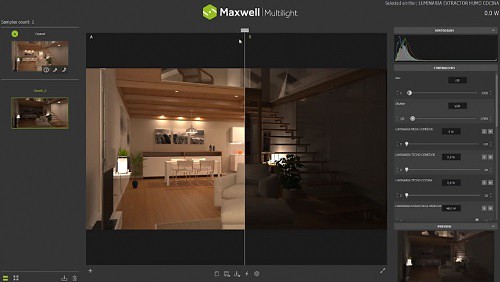
Maxwell Render is a rendering engine based on the mathematical equations governing light transport, meaning that all elements, such as emitters, materials and cameras, are derived from physically accurate models.
Maxwell Render is unbiased, so no tricks are used to calculate the lighting solution in every pixel of a scene; the result will always be a correct solution, as it would be in the real world.
Maxwell Render can fully capture all light interactions between all elements in a scene, and all lighting calculations are performed using spectral information and high dynamic range data.
The other Innovative feature is Multilight! It allows you to set lights and manage them in between the render and post-production. Multilight removes the need to re-render an image when light changes are required.
Due to its very nature, Maxwell Render enables users to create accurate and extremely realistic images. Maxwell Render is a recognized standard in architectural visualization, product design, jewelry, film production, scientific research and other high-end rendering markets, and the leader in render quality.
Maxwell Render is a rendering engine that accepts models and scenes created in 3D or CAD applications ( like SketchUP, Rhino, 3DS Max, and Cinema 4D). Several of these applications are directly supported through a Maxwell Render plug-in; others can be used in conjunction with Maxwell Render by importing the geometry into Maxwell Studio, a component of the software.
Maxwell Render is the perfect solution for the high end, photo quality visualizations that architects and designers need.
12. Twinmotion
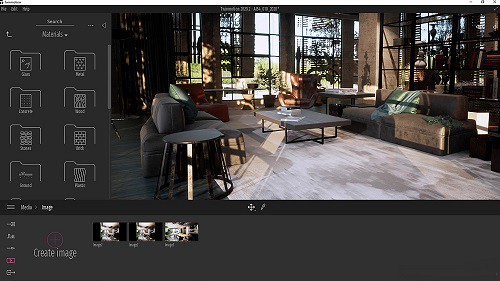
Twinmotion is an architectural visualisation tool powered by Unreal Engine, which is a game engine developed by Epic Games.
Twinmotion is one of the most popular rendering tools in the architecture industry. It's popular due to its power, as it's based on the Unreal Engine.
Twinmotion is used to create photorealistic objects, visually accurate space rendering and presentations in virtual reality.
It enables architects and designers to quickly and easily create high-quality images, panoramas, fly-throughs and animations of products, buildings, cities and even entire landscapes. It can be used to produce standard or 360° VR videos from imported BIM or CAD models.
Twinmotion is noted for impressive lighting and models. You can have more realistic render even if you work on a sustainable architectural project.
Twinmotion is commonly paired with all major 3D CAD & BIM modelling products, no matter which 3D modeller you use it makes the creation of professional visualisations easy.
One-click synchronisation is possible with downloadable direct link plugins for SketchUp, Revit, ArchiCAD and Rhino, meaning your 3D objects and surfaces are reworked within the Twinmotion environment.
unlike many other rendering programs, Twinmotion is constantly updated and improved. Every few years, it's updated, with each new member of the Twinmotion family entirely overhauling what the prior program could achieve.
In addition, for your personal use of Twinmotion is free. Twinmotion's affordable price is for business uses.
Tablet for sketching and modeling

A pen tablet is really good for drawing. just buy a XPPen tablet and connect it to your computer if you have one.
For tablets I'm using the 15.4" XPPen Artist 16 (2nd generation) pen display monitor for writing and sketching and love it. The drawing experience is great because of the matte anti-glare laminated screen and ultra-Precise Stylus.
With a screen tablet you're drawing directly onto the program which is more intuitive and natural than drawing in one spot and the painting appearing in another.
XPPen Artists have to be plugged to my computer and to the wall to work, but give me the freedom to use all my desktop apps.
I also got an iPad pro for its portability. It's great for work, I use it to scan the sites i work on, sketch 2d designs with clients on the spot, show 3d designs to clients or contractors, do presentations off of it, do revisions on design and construction drawings etc.
Conclusion
Architecture software has made the design process faster, where designers can now easily test ideas and form consistent project workflows.
Every piece of software has it's strengths and weaknesses so we usually use them all at the same time.
For example when i was in architecture school i would draw plans in Autocad, and then model in either sketchup or Rhino(depending on what i was designing).
If the building has straight walls, i would use archicad to model. Then i imported the Sketchup/Rhino/Archicad model to Lumion or Vray to render it.
Then i would take that render into photoshop and edit it and then i would import that edited version into Adobe illustrator and create my panels for presentation.
As you can see i was using 5-6 maybe more pieces of software to do the one project so your best bet is to learn them all.
If you are wondering which is better ArchiCAD vs Chief Architect, you have to study all their features to choose the one most suitable for you.
12:32 Publié dans Photos | Lien permanent | Commentaires (0)
05/05/2021
XP-PEN Star G430S Review: Affordable Graphics Tablet for Digital Writing and Drawing
Graphic tablets have become an essential tool among creative professionals and hobbyists alike, even more so now that working from home has become the norm for months—or years to come.
There is also no shortage of brands from cheap points of entry that offer satisfactory performance, to industry-grade staples like Wacom that everybody knows.
Wacom is a quality brand, but also at a price that for many is not viable, especially without having a very cheap entry range, with which new companies have been entering with cheaper alternatives.
From what I've read, XP-Pen is one of the leading makers of graphics tablet and that is why I chose to buy their Star G430S tablet.
This does not mean it's the best and it also doesn't mean that it's suitable for every task. It simply means that when we take into consideration price and features, this graphics tablet offers the best deal currently available.
This tablet is available on official store for $29.99 . So for around 30 bucks, you get a very good tablet that's very comparable to much more expensive tablets like the Wacom intuos.
Although this device is not necessarily innovative, the fact that it costs so little makes it an obvious choice for those who are still testing the waters before deciding on whether they should invest any money on a more expensive graphics tablet.
This is precisely why the Star G430S sells so much. The price is so incredibly low that anyone who buys it can rest assured that even if they don't love the product, they don't have much to love.
XP-Pen Star G430S Unboxing & Review : Small But Useful

I just bought the XP-Pen Star G430S recently. When I got I was amazed at the great packaging. I opened the box and unpacked all of the contents.
The XP-Pen G430S tablet comes with a USB cable, 10 pen nibs, one pen clip and a quick guide. Although XP-Pen pen nibs don't tend to wear out easily, it's great to have some extra ones.
Specifications :
Active area: 4 x 3 inches
Pressure sensitivity: 8192 levels
Resolution : 5080 lpi
Multitouch : No
Reading Height: 10mm
Report Rate: 266 PPS
Supply Voltage: DC5V
Interface Support: USB
USB Cable Length: 1.5M
Compatibility: Windows 10/8/7 , Mac OS 10.10 above
XP-Pen Star G430S official site: https://www.xp-pen.com/product/52.html
Design

The drawing board has an all-black design. It's made of lightweight plastic , only 2mm thick.
This drawing pad is slim and compact. You can easily put it on your laps while painting, or use it on limited desk space, take it on a trip, etc.
The Star G430S tablet has no bezels, but not all the area is usable. The active area takes only 4 x 3 inches meaning that you will have to use zooming a lot.
This is most noticeable on higher resolution screens. If you have a high resolution screen it is quite difficult to avoid having a shaking hand because of how small the tablet drawing space is.
Due to the rather small size of the active drawing area, this tablet is known as a “signature device”, meaning that its main function is to allow the user to sign on the board and transfer the signature to the computer in order to use it with digital documents, mostly in PDF format.
In addition, this model does not have quick action keys, since the Deco mini4 / Deco Fun S ( both come with 4 x 3 inches active drawing area ) model will cost us a little more if we want three action buttons on our drawing tablet.
Stylus

XP-Pen Star G430S offers a magical pen that will eradicate all the difficulties while drawing on the tablet . and it's important to note that the digital pen is not battery powered at all . The pen does not require recharge, so it is always ready to go.
The pen that comes with the XP-Pen G430S tablet is pressure-sensitive, allowing you to make fine lines or bold strokes by varying how hard you press.
The pen provides a resolution of 5080 LPI and 8192 pressure levels that allows you to draw better on the tablet surface. Besides, the report rate of the pen is 266 RPS and is exceptionally lightweight to give you pleasure in whatever task you perform.
With this magical pen, you easily sign any documents, sketch like you sketching on a piece of paper, draw, write and a lot more.
There are two buttons on the pen which are essentially the same as right-click and middle-click on a mouse. You "left-click" by touching the surface of the tablet. And if you browse over the internet by using the digital pen, you can do so by just pressing the button of the pen.
Install and Setup

The setup was quick and easy; connect the tablet via the USB cable, install the drivers, and start having fun! Just line up your screen area with the tablet. I was easily found the driver on XP-Pen's website ( https://www.xp-pen.com ). The updated driver even had more features!
The options are minimal, such as changing the sensitivity, the functions of the pen buttons, choosing the screen on which we act, testing the pressure of the pen, and advanced settings, which allow us to change the area of the screen that we handle. with the tablet, the ratio and turn the actions if we are left-handed.
The tablet functions quite well. Not only that, but it was compatible with every OS (Windows ,Mac ) I tried it on. There is Linux ,Windows , and Mac OS driver offered for Star G430S on their official page.
The XP-Pen drivers will make it work with any drawing program. It compatible with a lot of programs like CorelDraw, Corel Painter, Adobe Illustrator, Adobe Photoshop, Paint tool SAI,Clip Studio Paint, Gimp,Krita, Inkscape, Zbrush , 3D Max, and a lot more. This cheap tablet ultimately helps you achieve your set goals and take the next move in the art world.
Use Experience
Fantastic tablet for osu!

This tablet is comfortable for osu , Really low latency using hovering or drag method. Software for the XP-Pen is not the best but it gets the job done.
This XP-Pen G430S OSU Tablet can both hover and drag , this is my personal opinion but I recommend you to drag ,it really give you a better aim ,at least in my case it did . you can't lift too high.
You'll get used to it fast especially if you were a high-sens mouse player (wrist-mainly), it's not like restarting osu! at all.
Of course you need to adapt from mouse to tablet but it's not that hard ,it only needs a few hours, and for me it made me instantly better ,like I destroyed all of my previous top scores the same day I got the tablet.
Overall love the product and they supplied so many extra pen tips. If you're using this for osu! it's definitely awesome and helped me jump from 4 stars to 5 star beatmaps!
Suitable for digital signature

Oh, and the tablet was good for creating a signature to use in adobe reader to sign documents. As far as a signing pad, it is fantastic. The small size makes it portable and it doesn't take up much room on my desk at all.
It works as advertised on Adobe Acrobat, Excel, MS Word and PowerPoint, though the pressure sensitivity is pretty much wasted on these things. For example, signing in Acrobat doesn't show any regard for pressure sensitivity. All the lines are equally as dark and thick no matter how you press.
Best writing solution for online teching

I use it when teaching online and it helps me illustrate concepts. I downloaded the microsoft whiteboard + onenote note taking app and my life is so much easier.
I use it to make my math videos mostly, but it has also been useful in drawing summary pictures for reading, underlining information in articles during video meets, and other things.
If you won't be using it for digital art, you are paying for features that you won't use or need.
Perfect for Photo Retouching & Editing

For working with photographs, the precision and ease of a pen beats a mouse any day. The pressure sensitivity allows me to alter the brush size or opacity just by pressing harder or lighter on the tablet as I draw.
Combined with the natural feel of the pen, this allows me to make photograph alterations involving hand-drawn layer masks and dodging/burning with ease. Actions that would have required multiple brush size changes, opacity changes, and tons of clicks of a mouse can literally be done in a single stroke with a tablet. I highly recommend getting a tablet if your mouse makes you frustrated while editing photographs.
Great for Graphic Design and Drawing

The XP-Pen Star G430S tablet is, of course, perfect for those doing graphic design and drawing. Also, the tablet is light and portable which may be important to students, outdoorsmen, artists, and those doing business presentations. It may also provide a great alternative input device for those with mobility issues.
The G430S is great for Illustrator and Photoshop. The sketch part works great. I can't believe how realistic it is. I couldn't believe I wasn't using a real pen.
Using the pen is just like writing with a pencil and paper. It feels very comfortable and very normal. The work surface is slightly textured so it feels much like pencil or pen on paper. The most unusual thing is that the pen movement is detected well before the pen touches the tablet. So you can actually control the movement before the pen and tablet touch.
In some cases, it makes you feel like you are using a magic wand. The response to the pen movements is quick and accurate. It even records levels of pressure sensitivity very accurately.
the hardware and software used in these devices were exactly the same being used in much more expensive drawing tablets, the only difference between them was the fact that the expensive ones had larger drawing areas. If you draw frequently, I suggest around a 10x6 inches for decent drawing space - XP-Pen Deco 01 V2 .
Good for 2D Animation

I found this tablet very useful when I use my 2d animaion software. It's good for touching up minor breaks in the lines so they can be filled easily and for painting them. Also for adding details that were lost by the scanner or adding simple background animation. In other words it's great for animators who can't afford the better ones. The mouse is pretty useless, I just use it as a paper weight but it doesn't hurt anything.
The mouse also comes in handy if you're using 3D programs like Maya (in which a mouse has benefits over a pen).
If you are going to need a tablet for a career in professional graphics/animation, I would recommend a professional model or display drawing tablets such as wacom cintiq or xp-pen artist , but would still recommend this product for travel/personal use.
Conclusion
Great XP-PEN product - a must have for artists and digital photographers to create/edit your work that's easy and fun.
As you can see from the information given in this XP-Pen Star G430S review, this model is simple but suitable for many types of work. You can use it for writing, signing, and working with documents, editing photos, drawing, sketching, and painting.
However, the drawing area is pretty small for some serious drawing projects. It seems like you are drawing on a small piece of paper. The unit is also extremely easy to install and is compatible with the most important programs.
Once I got the hang of using this tablet I was hooked. At first, finding where I was on the screen in relation to the tablet was a little difficult and frustrating. Given some time to practice and learn everything just fell into place.
When it comes to post processing this tablet really improves the speed and accuracy of processing and allows a true "feel" of the work. The whole process of editing seems more natural and the pressure sensitivity really adds a new dimension to the work.
I would definitely recommend the Star G430S to those who want to get a tablet and are just getting into the field of digital art or photo manipulation. Buy One!!!!!!!!!!!! They're Awesome! I sound like a sales person! YAY!
Buy Here:
You can Get it from United States official Store: https://www.storexppen.com/buy/star-g430s.html , If you live in other regions you can select from official site “Stores” List.
13:07 Publié dans Photos | Lien permanent | Commentaires (0)