08/08/2018
Review: XP-PEN Artist 16 PRO Graphics Drawing Monitor
I‘ve been a Wacom user for many many years and they make some of the best pen tablets/displays on the market today. In my entire design/development career, Wacom is my go to brand when it comes to the “design” part of my job. Started using their bamboo tablets when I was just starting out and immediately upgraded to their Intuos line after a year. After another year of working with their pen tablets, I decided to invest on their Cintiq pen display lineup which is one of the best decisions I've ever made (and also one of the most expensive ) Right now, I currently own their Cintiq 13 HD and their latest Cintiq Pro 16 (which costed me an arm and a leg .

My “always Wacom” mindset towards pen tablets/displays began to change when the amazing people at XP-PEN sent over one of their latest products for me to test out. I've been hearing a lot about these 3rd party pen displays since last year (via ads and youtube videos) and honestly, I'm really skeptical if it'll be on par with the experience I had with Wacom over the years. XP-PEN's pen display took roughly 3 weeks to arrive and used it for roughly a month in my professional and personal projects. Does it stack up with Wacom? Let's find out!
Please note that I will not be showing the unboxing part of this review nor will I showcase what's inside the box. This review will focus on the actual Drawing Tablet itself, how it performs in real world situations, and if it's something that's viable for professional work.
purchase it via Amazon
Get XP-PEN Artist 16 PRO 1080P IPS Graphics Drawing Monitor 15.6 inch 8192 Pressure Sensitivity / 8 Shortcuts,2pcs rechargeable pen,8 nibs / Display Resolution: 1920 * 1080 Pixel / Digital Pen Display / Adjustable Stand for $459.99,flash sale,free shipping, You can also purchase it via Amazon US: https://www.amazon.com/Artist16-Drawing-Shortcut-Adjustab... .
Build
The overall build of the device is actually pretty good. It's made out of high quality materials that doesn't feel cheap. The overall dimension is also small for a 16” pen display. They made it possible by reducing the bezel thickness around the display. This is a good design choice as it doesn't eat a lot of space in your desk. Also, upon unboxing it for the very first time, I did notice the screen has some kind of a screen protector installed. Aside from protecting the glass panel, this thin film adds texture to the drawing surface of the pen display which is pretty subjective depending on who's going to use it. Some users want their pen display to have a smooth surface while others (like me) likes it to have some kind of texture for that pen and paper feel. Shortcut buttons installed on the left side of the display are also “clicky” and not squishy (I'm looking at you Wacom Cintiq 13 HD). It would be better though if they included another set of shortcut buttons on the right side for left handed users.


The built in stand is a bit wobbly at times depending on the angle but it's pretty stable when you're actually working on it.
The Artist Display 16 Pro also comes with a stand which is already pre-installed out of the box. The built in stand is flexible enough to support different angles depending on how you intend to work. It has an easy to use lever that you can pull whenever you want to change the angle of the display. The stand also has rubber feet and so far it does its job preventing the device from sliding on your desk when working.


The built in stand is a bit wobbly at times depending on the angle but it's pretty stable when you're actually working on it. Try to experiment with the different angles as I find some angles are much more stable compared to others. Also, it looks like the display supports the VESA mounting standard since you can unscrew the stand at the back. I haven't tested it yet though.
Connections
Powering up this device is pretty straightforward. It comes with 3 cables that you need to “cable manage” to get the cleanest setup possible. There's one cable for power, one HDMI cable for display, and one USB-A for data. I was actually expecting this device to have a single usb-c cable that will handle power, display, and data but maybe in the next version? (right XP-PEN?)

Screen
Let's now talk about the screen which is the main selling point of this particular model. XP-PEN's Artist Display 16 Pro has a full 1080p display with 92% Adobe RGB. Now, I'm not a color guy and the only way for me to check this out is by comparing the screen of the pen displays I currently own. Based on my tests, the screen of the Artist Display 16 Pro is much much better compared to my Wacom's Cintiq 13 HD (which if I'm not mistaken, only has 72% Adobe RGB and is much more expensive to boot). Comparing it to my Wacom Cintiq 16 Pro… well… It's not there yet but I'm not surprised since the Cintiq 16 Pro screen is 4k and costs three times the price of XP-Pen's Artist 16 Pro.

Viewing angles are pretty good too. I tried working with some of my UI design projects using this pen display and didn't notice any major color shifts when looking at different angles. I also love how the textured film that covers the entire display makes the screen “matte”. It does diffuse the colors quite a bit, but I'd rather have a matte screen than a reflective one since I use multiple monitors and glossy screens tend to reflect everything (including my face ).
…the screen of the Artist Display 16 Pro is much much better compared to my Wacom's Cintiq 13 HD.

One thing I noticed when I turned it on for the first time is the screen looks already calibrated. It means you won't have to tinker with the display settings and you can already start using the device for work out of the box. In case you're not happy with the ones you have, the Artist Display 16 Pro has configuration buttons hidden on the right hand side of the display. From there, you can adjust the usual parameters like the brightness, contrast, sharpness, and color temps. My only comment is the configuration UI looks dated and sometimes a bit confusing to to use.
You can also adjust additional display parameters via installing the driver/software that you can download on XP-PEN's official support page. Please don't use the installer included on the package because there's a chance that it's already outdated.
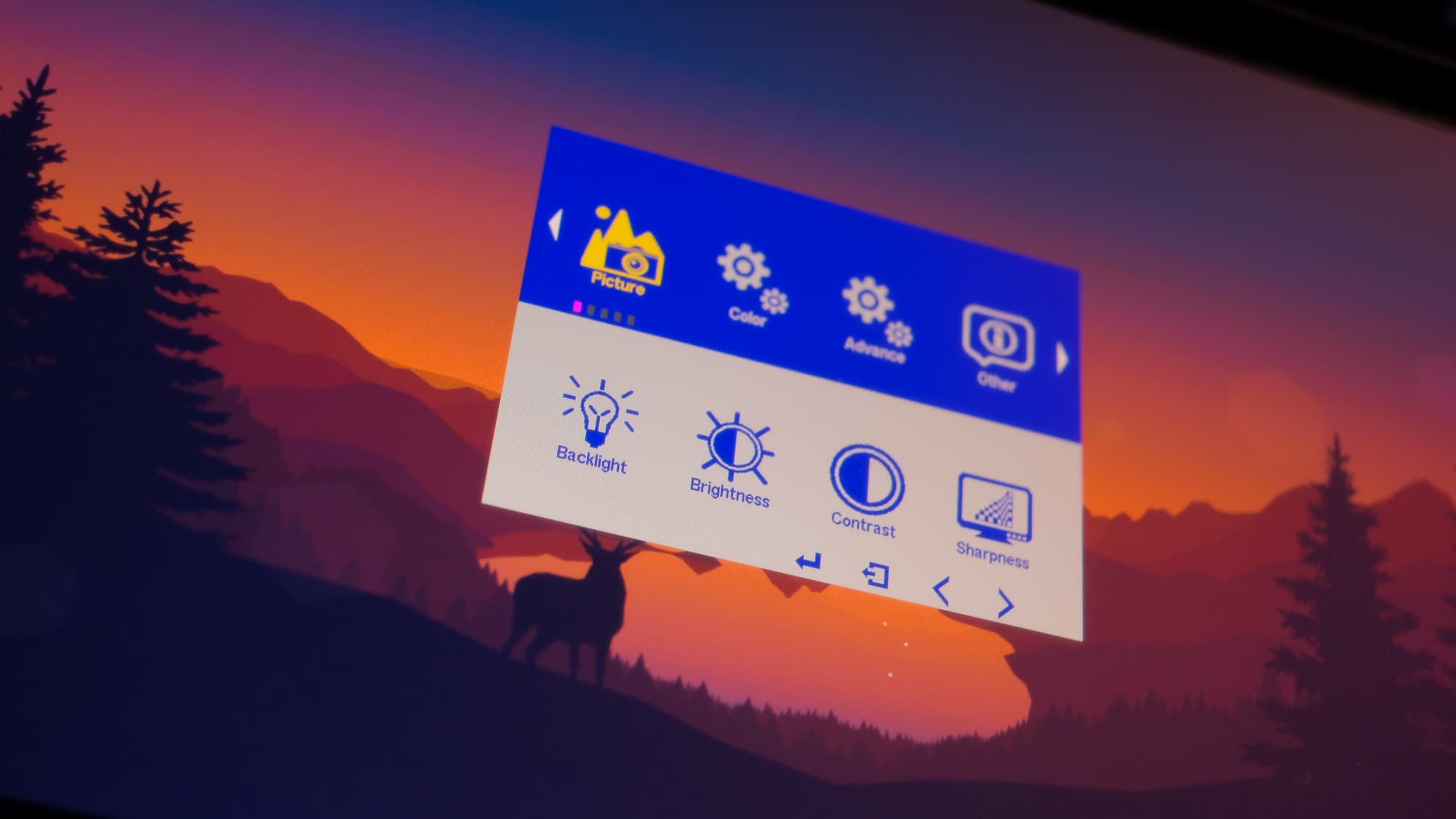
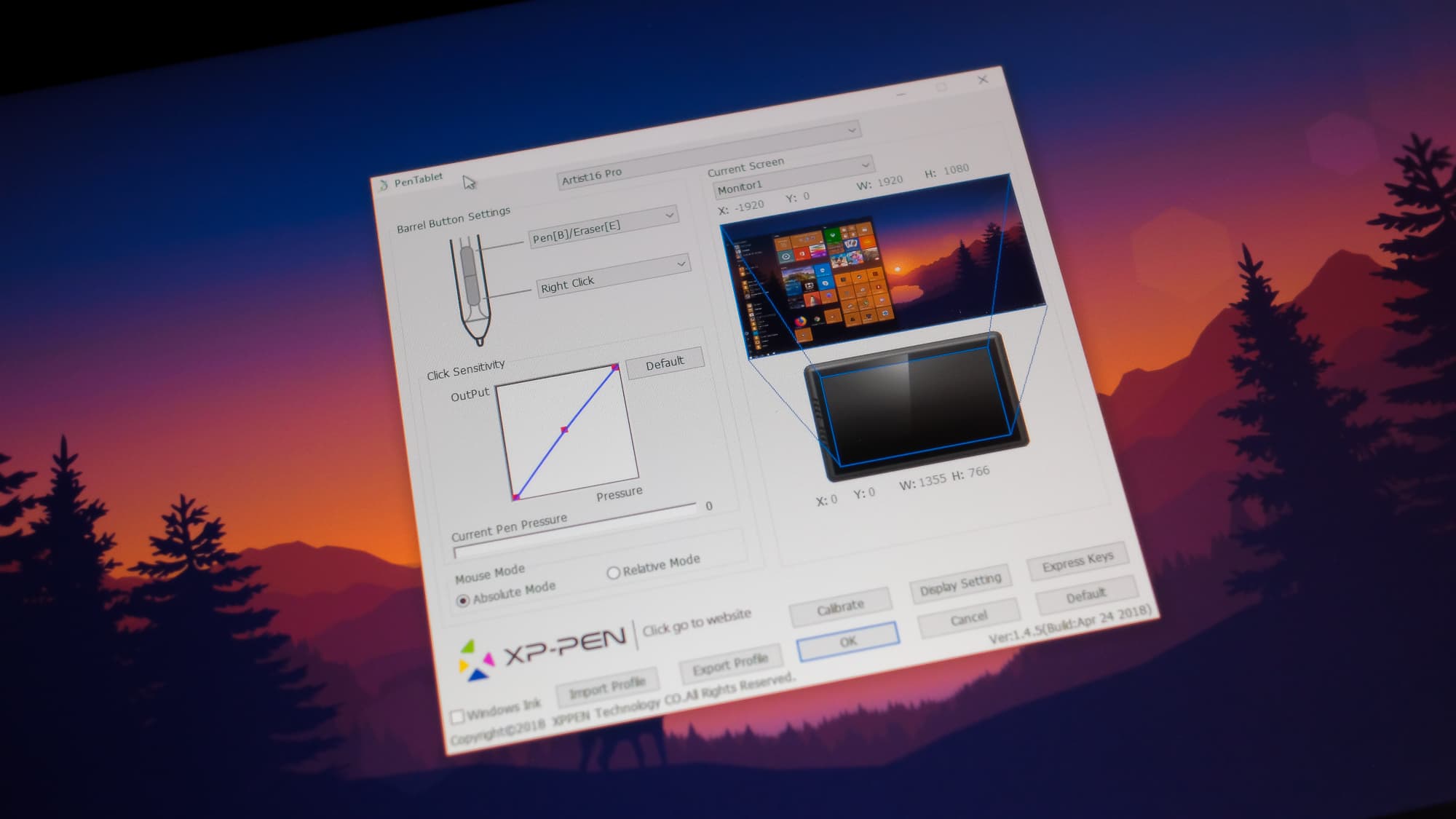
Parallax
Not really good at explaining stuff but a parallax is the distance between the pen tip and your mouse cursor which is basically being separated by a glass panel that covers your pen display. The thicker the glass, the larger the space between your pen tip and cursor. This creates an annoying effect where the strokes you generate are not matching with your pen's position and is somewhat “offset”. Parallax are sometimes a normal thing when it comes to pen displays and it all comes down to how small that spacing is between your pen tip and your mouse cursor. My Wacom Cintiq 13 HD has a mild parallax while my Wacom Cintiq Pro 16 has virtually zero parallax because the glass is as close as possible to the actual drawing surface – but it's also much more expensive.
XP-PEN's Artist Display 16 Pro does have parallax and it's not that bad in my opinion. You will only see it if you try to look for it.
XP-PEN's Artist Display 16 Pro does have parallax and it's not that bad in my opinion. You will only see it if you try to look for it. It's more obvious if you check it at certain angles, but if you're actively working and have consistent strokes, you won't really notice it. I'm used to my Wacom Cintiq 16 Pro which have virtually zero parallax and though I immediately noticed some parallax when I switched to XP-PEN's Artist Display 16 Pro, it didn't really affected my overall drawing experience. For the price your paying for this device, a bit of parallax is something I can live with.

Pen
XP-PEN's Artist Display 16 Pro includes 2 pens which is not very common for pen displays. The second pen is marked as a “gift” so I'm not really sure if it's the same for other people. The pen is also battery powered (yeah you have to charge it). So far, I've been using it for like a month now and I haven't charge the pen yet. The pen is also very comfortable to hold because of the soft rubbery grip. It's very similar to Wacom's pen design in terms of overall looks :P I sometimes get confused when picking up the pen on my desk because they look almost the same. Unfortunately, the pen lacks tilt support and it can be a deal breaker for some.

It has 8192 levels of pressure sensitivity (same with Cintiq 16 Pro). My Wacom Cintiq 13 HD has 2048. Could you tell the difference? In my opinion, yes you can.
I've been using the pen for a month now and I haven't charge it yet.
It has 8192 levels of pressure sensitivity (same with Cintiq 16 Pro). My Wacom Cintiq 13 HD has 2048. Could you tell the difference? In my opinion, yes you can. The pressure sensivity is evident specially if you're a light sketcher like me. It's easy to get thin controlled lines and pen activation requires the least amount of force on the display's drawing surface. The increased pen sensitivity allows you to create more controlled strokes without having to mess with the pen pressure settings using the the software.
There's some slight “wobble” in my diagonal lines specially if I draw it slowly. It disappears if you do it quickly though.
I tested the pen further by drawing diagonal lines (using a ruler) and I did notice some slight wobble. The wobble will only appear if you try to draw your diagonal lines slowly and disappears when you try to do it quickly. I think this is one of the drawbacks of battery powered pens compared to the non-powered ones. I draw fast so this isn't really an issue for me.

XP-PEN included a very nice cylindrical carying case for your pen which also contains your extra pen nibs. The left part of the case is where your pen is located. The cap that covers it also functions as a pen stand. On the far right side is where your extra pen nibs are being kept. There are 8 extra pen nibs and the cap that covers it also has a pen nib remover built in. I haven't changed pen nibs even with my old pen displays, but extra pen nibs are always welcome.

Drawing Experience
Using the pen display on actual work is not really that different compared to my Wacom pen displays. It works wonderful on both Windows and macOS. I was able to churn out and finish the same type of work I do with my Wacom. The textured drawing surface also makes sketching much more enjoyable because it feels like real paper. Be careful though as the film gets easily scratched by sharp objects – and nope, it doesn't get scratched when using the pen. For the best possible experience, make sure to to calibrate your pen using the driver/software before using the device. The calibration is straightforward and very similar to Wacom where you need to click (via pen) crosshairs that appears on the screen.
It works wonderful on both Windows and macOS.
There's one minor issue I experienced when I'm using the device. Sometimes the cursor “jumps” if you try to hover/point it to one of the display's four corners. This usually happens when I have to click something that is located on the bottom left or bottom right of the screen or if a window is maximized and i have to close it. Doesn't really happen every time but I just thought I'd mention.

Verdict
XP-PEN's Artist 16 Pro Pen Display is a great alternative if you're looking to improve your current drawing work flow. The build is great and the display's not-so-thick bezels improves the pen display's overall aesthetics. It has a small footprint for a 16” pen display so you won't have any problems making it fit in your work desk. The drawing experience is almost identical to the more expensive Wacom though it has a few shortcomings like the pen's lack of tilt support which might be a deal breaker for some people.

Overall, if you're looking for a great pen display but is on a budget, I highly recommend XP-PEN. I was really skeptical at first with these 3rd party brands since I've been using Wacom for many years. Turns out, they deliver the same experience for like a third of Wacom's price! Yes, it does not have the same premium feel and 4k screen like Wacom's latest offering, but if you're goal is create amazing artworks without breaking the bank, then the Artist 16 pro Drawing Monitor will not disappoint you. Deadpool approves!
For more information about this particular model, you can visit Artist 16 Pro official website - https://www.xp-pen.com/product/61.html
06:09 Publié dans Cinéma | Lien permanent | Commentaires (0)
29/06/2018
Artist 22E Pro Pen Display Tablet Review – best option for professional digital artists
Do you want to improve your artistry as a professional artist? I think the XP-Pen Artist 22E Pro Interactive Pen Display is your perfect tablet.
Manually drawing characters require a lot of time, money and energy. You need an art paper, various pencil sizes, erasers, canvas, and colors. You have to draw the background, the foreground, and every character.
Technology is dynamic. As an artist or designer, you need a device that you can directly work on screen. With a great color resolution, which has comfort as a number one priority and a sensitive pressure control optimization? The XP-Pen Artist 22E Pro Interactive Pen Display Tablet is just the device for you. It has the aforementioned features and even more.
This increases your creativity. It even allows you to make additions you may have in mind about the artwork. An example if you're looking to come up with underwater art. You may need to add mermaids and sea horses. This device allows you to do that.
About XP-Pen
XP-Pen is a company started in Japan in 2005 and was only recently incorporated in USA in 2015. They have been producing the technology for making digital tablets since 2005.XP-Pen is an professional and reliable supplier of graphics tablets,pen display monitors,light pads,stylus pens and more digital graphical products. The release of the Artist 22E Pro represents a significant shift in Artist design, which previously mimicked a sketchpad or canvas. The larger 22E Pro is more like a drawing table or workbench than a sketchpad.
The Artist range from XP-Pen is their highest model type, designed for professional animators and digital artists.You might see someone from Pixar using something like this, or someone who does digital images and artwork for a living. Put simply, the XP-Pen Artist 22E Pro is the best graphics tablet you will ever use – if you can afford it and have a strong enough workstation to support it!
The Artist 22E Pro is composed of a vast display and bezel work area and an immense stand. Functionally, it's a second monitor that acts like a tablet that you can draw on using the P02S Pen2.The display and bezel measure 20.5 inches wide by 12.7 inches high and 1.2 inches deep. Together, they weigh just under 11 pounds,For all practical purposes, the 22E Pro really is a digital workbench.
The benefits of the XP-Pen Artist range of monitor tablets are obvious as soon as you see them. Compared to a normal graphics tablet, which is disconnected from the screen, forcing you to draw with one hand whilst looking up at the monitor (which some people find very odd), the Artist allows you to draw directly onto a screen and see the image appear directly under your pen. This is just like drawing or painting directly onto paper, albeit a piece of digital paper. Drawing in this way allows perfect 1:1 interaction with your chosen software and will produce better quality work overall.
Availability
You can buy it from amazon U.S : https://www.amazon.com/XP-PEN-Artist22E-Drawing-Pressure-... .

High Definition Display
The Artist 22E Pro Creative Pen Display from XP-Pen features an AHVA LCD panel, which is XP-Pen's proprietary IPS technology. The panel allows for a 178° wide viewing angle, which allows you and anyone in your vicinity to fully appreciate the beauty of your work without the colors being washed out.
The XP-Pen 22E Pro has a high-definition display . The 21.5 inch display has 1920 x 1080 native pixel resolution and 5080 lpi resolution. the colours were bright and full, It also has an amount of 165 pixels per inch and 75% of Adobe's RGB complete range of color. The panel that comes with it sorts up to 16.7 million of colors and offers 250cd/m2 brightness.the display in the 22E Pro is bright, has better contrast, and covers more of the Adobe RGB color gamut. This means sharper and truer color representations illustrations, photographs, and video.
The semi-gloss surface provides the right amount of radiance without too many reflections for outside lighting. The viewing angles are also spectacular. You don't get to strain as you use them from whatever angle you work from. The sharpness of this display improves detailed design work and exceptional photo editing.
The quality of the IPS-based screen panel—the same technology used on the iPad—is really gorgeous. It gave me consistent color independently of the angle I was looking at it, which is something that is not true in the other XP-Pen graphic tablet displays. XP-Pen says that the Artist 22E Pro can be color-calibrated with any professional color management solution.
The screen is an anti-glare matte surface,the 21.5-inch XP-Pen Artist 22E Pro has a stunning 4K display. Its IPS display is colour accurate, with good contrast levels, and the pixel density is such that you don't ever feel you're working with a screen. This is in part due to the thickness of the screen between surface and pixels, which is minimal on both models.
There's very little parallax – XP-Pen has reduced the depth of the glass on the screen so the parallax effect (when it feels like the pen's not actually touching the ‘paper') has been reduced. and the beautifully glass, makes for a more natural-feeling experience.
Often a hard nib and glass won't have quite the right amount of friction, but the Artist Pros both are a joy to work with, be it for sculpting 3D models in ZBrush or spending time doing concept work in Corel Painter or Adobe Photoshop.

How does it look?
The XP-Pen Artist 22E Pro looks like a 21.5 inch monitor, mounted on a very sturdy frame that allows it to be placed at any angle on a desk. You get a full 21.5 inch screen to draw directly on to and 2 panels either side, filled with an array of “ExpressKeys” and quick selection buttons .
The XP-Pen Artist 22E Pro is comfortable for both left and right-hand users. You can sketch without worrying about smudge your hand may cause especially if you're clumsy. Your hand can easily rest on the device as you work.
Software and Drivers
Installation of the drivers and software from XP-Pen.com were the easiest I have ever encountered. I currently am running Windows 10 with the latest updates. This tablet is also compatible with Windows XP/7/8/8.1/Mac OS x 10.7.0 or later. I also tested this unit using Adobe Photoshop and Manga Studio Pro and had no issues at all. After the restart, I was getting ready to do the 9 point configuration tool, like I have done with other products, but realized that the configuration was already spot on. It was a very nice surprise from having so many issues from other products before. All of the other configurable areas of the software are ready from the start, with only one suggestion to turn the pen sensitivity all the way down. I felt like I had a much more consistent pressure control with the slider at the zero position.

Set Of Express Keys
The XP-Pen make configuring the device nice and simple by having the settings tools accessible from a series of buttons on the front of the Artist.
Features 16 customizable Express keys. Compared with Artist 22E, 16 express keys have 16 different functions for convenience and efficiency. It is designed for both left and right handed users. The driver allows the express keys to be attuned to many different software
I think the key with anything like this is spending the time needed to set it up to suit your own personal needs. This may seem like a pain, but it's worth it, and XP-Pen make configuring the device nice and simple by having the settings tools accessible from a series of buttons on the front of the Artist.

PC Compatible
It comes with a 3-in-1 cable (All the models have the same video ports: HDMI, USB 2.0, DVI-I ) you can use to connect to any PC, either Windows or Mac. The USB port lets you transfer photos and designs or access files. This is important if you need to view them in other computer programs. It's not limiting. You can access programs like Adobe Photoshop and Adobe Illustrator or any CS6 applications.
This allows you to come up with pieces you require efficiently. Especially if you want to merge some pieces. Or edit some.

XP-Pen P02S Pen Inclusive
This version has the tilt from previous incarnations but the sensitivity has been increased to over 8000 levels. While this may sound overkill, in use it makes a lot of sense, as the more sensitive, the more like traditional media it feels.
The 8192 degrees of pressure mean you can apply both light and hard strokes, which can dictate brush size or opacity depending on the application, plus the Artist detects when the pen is tilted, which is ideal for use with virtual paint brushes or pencils.
The pen is a little larger than we expected, but you get used to it pretty quickly. We found that it was comfortable to hold in the handthat allows you to work for long hours without hurting your fingers., and allowed us to make more precise movements.
It also performs like the traditional brushes, pencils, and markers. This doesn't limit your creativity in any way. You can create something simple or complicated.
You can also easily control the width and opacity of the pen. It will not veer of the screen as the device comes with a pressure sensitive screen. It also responds to the slightest touch especially when you press it to the screen.
The XP-Pen P02S Pen comes with a carrying case that contains space for extra nibs. The pens have color rings at the front which help you distinguish between different color brushes.
The stylus is comfortable to hold, although after a long period of use I do find my thumb starts to ache due to being pressed against it. It has a decent weight, although it could be slightly heavier, and when moved across the screen there is a nice, subtle degree of feedback.
I now use the 22E Pro every day. This is mainly for drawing in Photoshop or Krita, texture painting in 3DCoat and sculpting in ZBrush, but I am also attempting to use it for more 3D work in Maya via the Marking Menus, which helps to streamline this process.

Drawing performance
I used Photoshop CC and Illustrator CC and both look great. The menus and buttons are large enough and easy to click with the stylus. Individual pixels are not discernible and such high resolution (220PPI), graphic files, photos, vector art all look sharp.
Parallax is minimal as the glass screen is quite close to the display. The cursor will always be beneath the pen tip but when you look at it from the side, it may not. So to get the best performance, it's best to calibrate the screen to remove the parallax error totally. Next is to customise your own pressure sensitivity curve — default settings work fine for me.
Drawing on the matte screen with the plastic tip provides a nice tactile feeling. It has just the right amount of friction that's close to that of pen on paper.
The stylus is accurate, responsive and has no glitches.I've tried Photoshop CC and the strokes are smooth, tapers nicely and pressure sensitivity works as expected.Same applies to Medibang Paint Pro and Adobe Illustrator.

Pros:
High Definition – If creating and viewing HD imagery is part of your daily workflow, you will appreciate the 21.5-inch HD (1920×1080) display .
Color Performance – Featuring a 77%-82% Adobe RGB color gamut, the Artist 22E Pro is an ideal display for color-critical workflows, such as animation, photography, and video editing.
Wide-Screen Dynamics – With a generous 21.5-inch display, a 16:9 aspect ratio, and an ultra-wide viewing angle, the Artist 22E Pro is perfect for developing wide-screen content.
Working Under Pressure – With 8192 levels of pen pressure sensitivity and 40 degrees of tilt recognition, you'll feel just like you're working with a traditional paintbrush, marker, pen, or pencil.
Exceptional Comfort – The ergonomically designed counter-weighted stand lets users quickly adjust the Artist for multiple working postures, allowing the display to extend over the edge of the desk and float just above the user's lap.
Intuitive Controls – 16 programmable ExpressKeys (eight on either side) put convenient keyboard shortcuts and modifiers right at your fingertips, while the Touch Rings provide a natural way to zoom, scroll and change brush size.
Compatibility – XP-PEN Artist22E Pro Supports Windows 7/8/10 and Mac Os x 10.8.x or later. Compatible with popular digital art software such as Adobe Photoshop, Corel Painter, Comic Studio, SAI, Zbrush, Medibang Paint, Toonboom Harmony etc
True Value – The Artist 22E Pro combines two powerful tools in one: an extra-large, professional pen tablet and a high definition, color-accurate graphics monitor.

Disadvantages
At $599.99 it's incredibly expensive, probably only justifiable for professional digital illustrators.
It was just too bulky to transport.The display takes up a lot of space, even more with the stand.
There is a slight lag on the pen as you move it, but it's so small that when you are in full working mode you don`t notice it.
Unlike a mouse the pen is transmitting vast amounts of data in real time to the processors. When the data transmitted exceeds the processor's capability, lag occurs. Lag can be reduced or avoided by increasing RAM and working with a good graphics card.
While lag is a processing issue, having to calibrate for viewing angle and parallax are physical issues. Because the display on Artists can be positioned at varying angles, the viewing perspective changes, resulting in the illusion that the pen tip does not match the on-screen cursor. On the other hand, parallax is caused by the physical distance (a few millimeters) between the display and the pen tip that results from the glass screen between them. To correct for viewing angle and parallax, it's essential to calibrate the Artist as needed.
The Artist 22E Pro is cutting edge in almost every way. USB-C, 4K display, a high end pen input. This causes two problems. First, if you're using a computer that's not on USB-C, you'll have quite a few cables to attach. This can get a little cumbersome, and the requirements are pretty specific. If you don't have a display port adapter, you won't be able to use this tablet. Another issue, for some, will be the price. If you want the 4K resolution, you'll have to pay a bit of a premium for it.
Recommended For:
Serious artists/ Professional Artist/ Art Students looking to go pro
realistic painting
people who need HD print ready resolution
people looking for an intuitive experience
people with a lot of money to blow
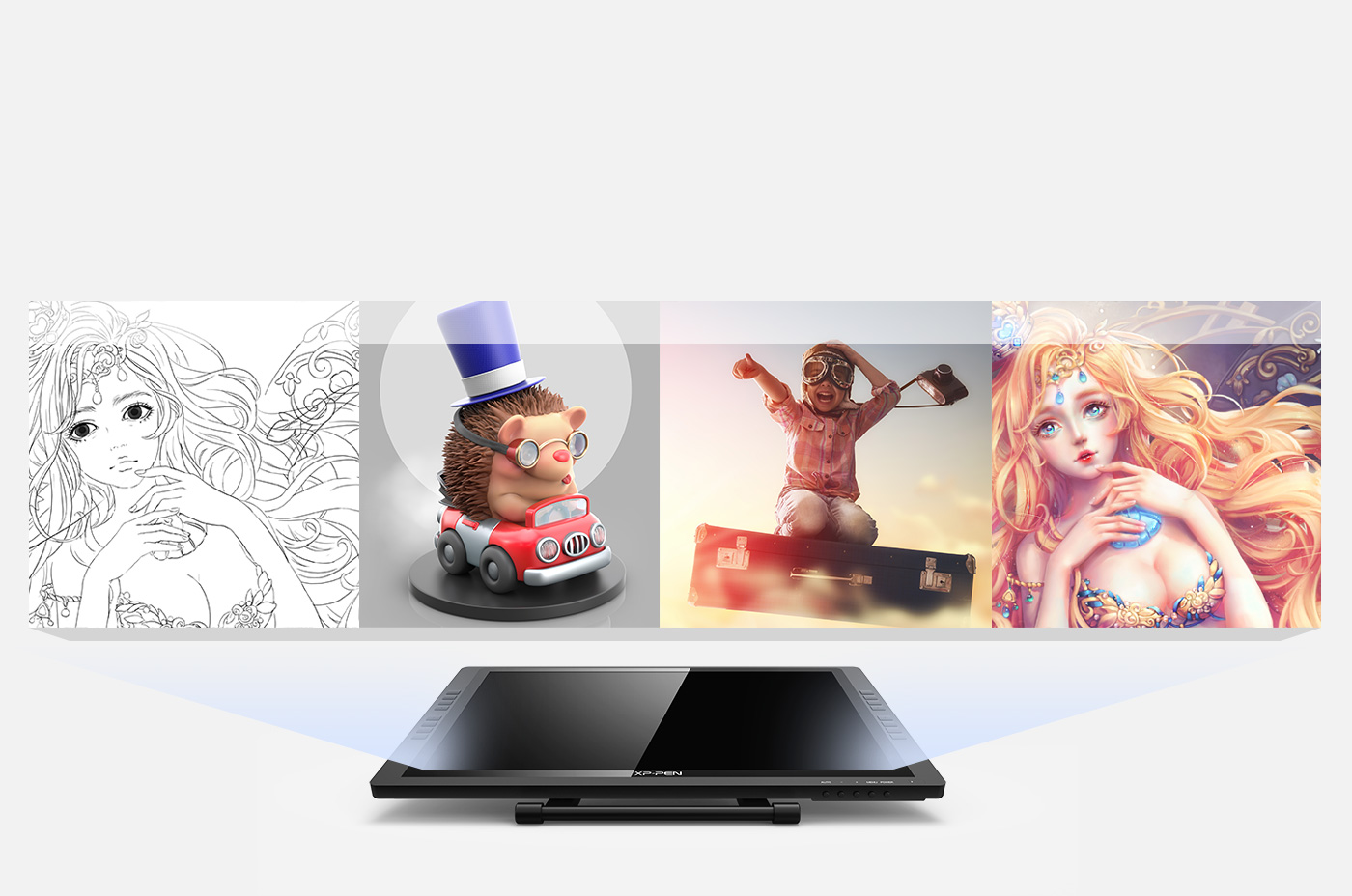
Conclusion:
Overall, the XP-Pen Artist 22E Pro is pretty much the perfect graphics tablet setup for your computer. Weighing at over 11 pounds, due to the heavy base that allows you to angle and position the display where you want it.
The XP-Pen Artist 22E Pro IPS Drawing Pen Display Graphic Monitor are incredible machines that will aid artists and designers in a way that is effective, comfortable and in some cases inspiring. The experience is fantastic and, while the price is higher than other options, the investment is a one-time cost that's well worth making. the 22E Pro may not be ideal for everyone, but it is certainly well worth the money.
XP-Pen Artist 22E Pro Official Site: https://www.xp-pen.com/product/63.html
06:12 Publié dans Cinéma | Lien permanent | Commentaires (0)