03/09/2021
8 Best cheap standalone portable drawing tablets without computer

Drawing is a great hobby, with a drawing tablet you can sketch, draw and edit photos with a simply natural pen experience.
Traditional graphics tablets come in many shapes and sizes; ranging from small graphics tablets suitable for novices and developing artists, through to large professional screen displays. One element that they all have in common however, is that most require a physical connection to a computer and monitor.
Wacom and XP-Pen are positioned in the first row. You can trust in these two brands. These two brands produce the best drawing tablets, the design and build quality are awesome and all of the models offer tremendous features at a comfortable price range.
You can find an affordable XP-Pen digital tablet for drawing and graphic designing at a decent price, assembled with the latest technology.
Standalone Drawing devices, on the other hand, are self-sufficient and can function independently without the need of connecting to a PC/Laptop. Standalone tablets have everything packed into one – Hardware (OS, processor, RAM,Rom , etc.) and Software (the apps), making it an independent and portable device.
App-based tablet with enough resources for both entertainment and professional tasks.It is now possible to use the iPad Pro, Surface Pro, Smsung Galaxy Tab.... and so on to create artwork that is good enough for production.
Clearly, these tablets are costlier than the conventional ones, however, you will have a better drawing experience and a superior gadget overall.
some people don’t want to spend a fortune on a drawing tablet and then carry their heavy laptop around.
Advantages of Standalone Drawing Tablet
Firstly, their small size means they are very portable so you can utilize them on flights, vehicles, trains and truly any place you go to.
These devices are mostly entertainment units. People use them to watch videos, listen to music, read, play games, visit websites and so on apart from just drawing.
they also come with a stylus (digital pen) that allows the user to create artwork with the art and design software available.
You can do your drawing work directly on the standalone tablet as it has the screen and the computer into it.
What to Look for When Buying a Standalone Drawing Tablet
There are so many good standalone tablets out there that it was kind of difficult to pick one tablet over the other.
Here's what to look out for when you're shopping around for a standalone tablet:
Display size/ Type
10.5 inches is considered an ideal size for a tablet. If you get a bigger tablet you may have to compromise with portability. Similarly, if you go with a smaller screen you will not get enough area to work with.
The tablet screen comes in two types – LCD and AMOLED. LCD screen mainly comes with cheaper tablets, whereas the AMOLED screens come with more expensive tablets.
The AMOLED screens are considered better due to their ability to create perfect black colors which improves the overall quality of colors. AMOLED screens also consume less power, giving better battery backup.
Display Quality
As an artist, the display quality is crucial and should be the first thing you check before you pay for your drawing tablet.
While matte screen coating effectively reduces reflections, it also makes the image quality slightly more dull and hazy. Glossy monitors, on the other hand, have a more vibrant and intense picture quality but a very reflective screen.
Since neither coating is flawless, the choice mostly depends on personal preference.
Resolution
A monitor's resolution tells you how many pixels a monitor has in width x height format. 1920 x 1080 (also known as 1080p, Full HD (FHD) and HD) is the minimum you need. But you'll get sharper images with QHD and even sharper with 4K.
Color Accuracy
You want to produce high-quality images. Therefore you need to choose a tablet with high color accuracy.
the two most common offered by monitors being sRGB and Adobe RGB. the Adobe RGB color space was designed to encompass real-world colors on a display for reproducing in print. sRGB was designed as a lowest-common-denominator standard for colors used by typical consumer monitors viewing the web.
Most monitors allow you to switch between the two, along with other colour modes such as B&W, which is useful as long as you lock the screen to Adobe RGB for creative work.
Screen Sensitivity
The screen sensitivity is a critical factor for any digital drawing tablet. when you apply pressure on the pen while drawing, it will render a thicker line. High pressure sensitivity will allow you to sketch, shade, and draw accurate designs.
Note that the tablets with 2048 pressure levels capture more information than those with 1024 pressure levels.
The best drawing tablets will capture every detail for you. Some models even have advanced features like tilt recognition and multi-touch capability.
Stylus Type
Some stylus is active stylus whereas others are passive stylus. The active stylus has batteries inside which needs to be charged.
The passive stylus does not need to be charged and needs no maintenance. Ideally, you want a passive pen where no charging is required – but the active stylus battery can last weeks on a single charge.
Regardless of which type you get you'll be able to draw all the same.
Just make sure the tablet you choose has a comfortable stylus that fits well in your hand. It should be easy to grip and hold so that it won't slip if you're drawing for hours on end.
Battery Life
You want long battery life so that you work from anywhere on your tablet. You don't want the battery to run out when you're not near a power source. So, look for digital devices that offer 10+ hours of battery life on a full charge.
Battery life will vary based on several factors including how you're using the tablet, the age of the battery, and even the weather outside.
Nothing perfect here but it's good to at least have an idea of the tablet's total expected battery life on a single charge.
Lightweight and Portable
A standalone tablet should be lightweight and slim so that you can take it anywhere. You don't want a bulky device weighing you down when you're on the move.
Operating system
The operating system running on these devices determines the choices of drawing applications.
These devices come with either Android, iPadOS, or Windows operating systems, all of which have great collection of drawing apps to choose from.
you can simply go to the app store and find plenty of paid as well as free drawing applications.
Capable of Running Graphics Programs
At the same time, the best standalone drawing tablets won't skimp on power and performance.
the faster and the better a processor is, the more power it consumes, which means that processor speed can directly influence battery life and dictate a tablet's price.
Look for at least 8GB of RAM. Then, you'll know that the device can handle intensive graphics programs. While you're checking the specs, look up how much storage space it offers, too!
Price
You have to consider your budget when buying a standalone tablet. So you'll be happy to hear that there's the right tablet for everyone. You can find very affordable standalone drawing tablets nowadays. Just be prepared that they will offer less advanced features as a trade-off.
Available Models
So, in view of the advantages offered by these devices, let's see what are the best tablets with stylus that you can find on the market. In addition, to make things easy for you, we have prepared this top with models of different price ranges, so that you can find the device that best fits your pocket.
Below's a non-exhaustive list of some of the best standalone tablets for graphic designers and artists:
1. Apple iPad Pro
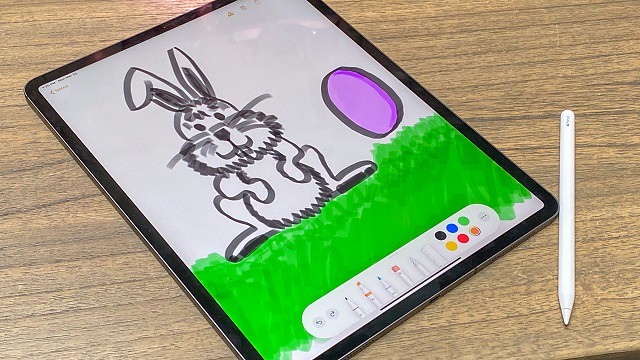
When it comes to finding a standalone drawing tablet that you can take with you on the go, one of the best options you can go for is an iPad Pro.
Available in two different sizes, 11 inches as well as 12.9 inches, it offers a large drawing space to satisfy any artistic needs.
With the iPad Pro, you are getting a Liquid Retina display with ProMotion technology. In other words, the display has amazing sharpness and brightness that make the colors feel pretty accurate. This device will feel extra smooth due to the technology, which increases the refresh rate.
Its resolution of 2732 x 2048 pixels produces vibrant images with outstanding color accuracy.
The processor of the tablet makes Apple iPad Pro fast and powerful. You can play several high-quality games and digital art software on this tablet.
With the iPad Pro, you can get many amazing drawing apps such as Procreate that are exclusive to the iPad.
With the 2nd generation Apple Pencil (sold separately), you get a response time of 7ms, which no other pen can achieve. Other features that the Apple pen has is that it has a tilt sensitivity and an amazing pressure.
The pen also has wireless charging and also has a small button on the side with which you can change between a pen and an eraser in just one click.
Further, Bluetooth 5.0 and Thunderbolt 4 port availability ensures pairing essential artistic devices is seamless as never before. the magic keyboard can attach to the rear side of the tablet magnetically.
Overall, for any artist looking forward to buying a standalone drawing tablet with a great camera, wonderful response time, and full multitasking options, then the Apple iPad Pro is an excellent choice.
2. Microsoft Surface Pro 7
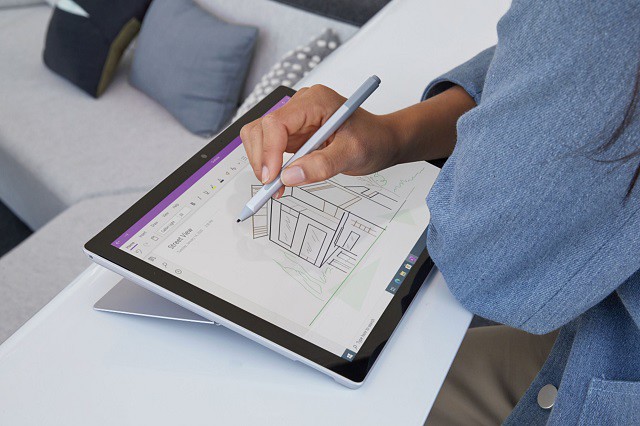
Microsoft Surface Pro 7 has a portable design with a screen of 12.3 inches, touch support , and it offers you a flawless experience when drawing. With this Microsoft Surface Pro 7, you can do a whole lot of things from drawing, writing, play and work without any hassles.
We love the most about Microsoft Surface Pro 7 because there are different options for you to choose from when it comes to configuration, from storage to the processor and even RAM. The only cons that this device face is that its display quality isn't as good as its market contenders.
The stylus pen ( purchased separately ) of Microsoft Surface Pro has tilt and pressure sensitivity ( 4000 levels ). It also has a rubber tip that is easy to work with and grips the glass screen giving you an awesome drawing experience.
On the device itself, there are magnets on the side that will hold your Surface pen when you are done using it, or you are having a break from drawing. It has a built-in tablet stand with which you can adjust in whatever position you want.
There are other optional accessories you can get, but the one which adds most to the cool factor of the Microsoft Surface Pro is the Type Cover, a magnetic keyboard which works beautifully, has back lit keys and a big track pad, and protects the Microsoft Surface Pro's surface.
And since this is a Windows tab, there is a bunch of software you can use for drawing – 3D drawing, animation – anything that runs on the Windows operating system will work on the Microsoft Surface Pro 7.
it runs full versions of all PC art programs – not abbreviated versions like on the iPad or Android tablets. As such, it allows you to work anywhere and any time, and take your work to a fully realized and fully professional final version, providing awesome drawing experience.
3. Wacom Mobile Studio Pro

The Wacom MobileStudio Pro drawing tablets, both the Pro 13 and the Pro 16 accompany an entire collection of creative features, like, an amazing screen, increased power, and even a precise stylus, which makes working simultaneously which creative programs incredibly easy and efficient.
The device is powered by Intel's Core i7 processor, which is paired with Intel Iris Plus Graphics 655 to deliver fast and unrivalled performance.
The ultra HD display, with a resolution of 3840 × 2160 pixels gives extraordinary clear and detailed images.
In addition, with up to 85% NTSC color gamut coverage, be prepared for the vibrant colors available for your usage.
The tablet screen has a matte finish, which is nice to draw on. also the screen is laminated, so parallax is minimal.
The Pro Pen 2 that accompanies it is sensitive with respect to 8192 pen pressure degrees, along with tilt technology that allows for movement at various angles.
The battery-free pen doesn't need to be charged. If you think about it, you don't have to worry your pen will run out of battery while you are concentrating on your drawings.
The express keys, controls, and time-saving features increase productivity even further especially for beginner drawing artists.
With the Mobile Studio Pro, you get a full-fledged Windows 10 OS machine, on which you can run any new professional drawing applications.
Battery life sticks out like a sore thumb, with an average work time of 3-4 hours after a full charge. This doesn't make it suitable for traveling unless you have ports to plug in.
This is probably the most expensive standalone drawing tablet you will find in the market today. But if you want Wacom's technology in a standalone device, you might want to make the investment.
4. Samsung Galaxy Tab S7+
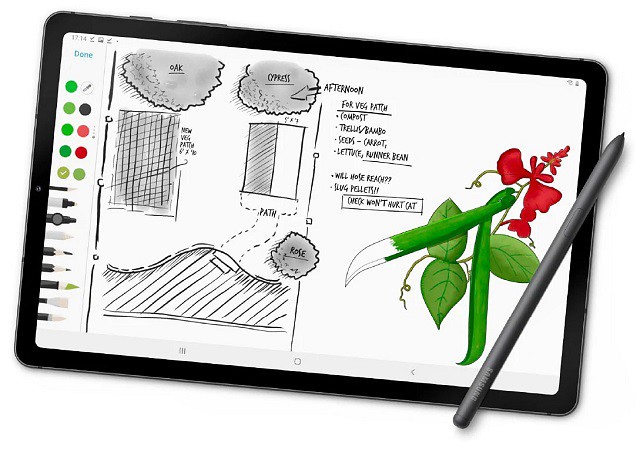
The Samsung Galaxy Tab S7+ is a powerful multi-purpose device with a large 12.4-inch super AMOLED display and boasting a resolution of 2800 x 1752 pixels. powered by Snapdragon 865+ and 8 GB of RAM. It also has a powerful 10,000 mAh battery and supports fast charging via the included charger.
The resolution is great enough that you can watch videos in 1440p, which you won't see in many other tabs. The AMOLED display also ensures better clarity than even the iPad Pro can provide. The colors are very vibrant, though controls are available to make them more muted if you want.
The Samsung Galaxy Tab S7+ comes with a microSD card slot so you can use older memory cards. You can also buy microSD cards cheaply on the market up to 1TB.
The S Pen stylus is well-balanced, with great build quality and a smooth matte surface. The pen has a rubbery nib that provides just enough friction so it doesn't slip on the screen.
When you're done, it attaches magnetically, so you'll never lose it. It also charges when attached to the tablet, decreasing another worry of yours.
It supports pressure and tilt sensitivity and gets recognized at a distance of up to 1cm from the screen. The laminated display also means there is no parallax effect. With a 9ms latency, it is just as good as the Apple Pencil. Also, the screen has a 120Hz refresh rate, significantly reducing the lag between pen tip and cursor position.
Windows offers more powerful software, the iPads are more intuitive for artists and also offer superior software, but the Android has its own charms – it's affordable, easy to use, surprisingly sensitive and precise and has a wide, wide range of often totally free software.
The powerful machine is reinforced by the optional Book cover Keyboard for a great all-around tool. You can use Samsung Galaxy Tab S7 not only for drawing and painting but for taking notes , marking papers , signing documents and creating storyboards as well.
5. Huawei MediaPad Pro

Huawei is popular for pushing design boundaries and coming with a high-end device with a cheaper price tag.The Huawei Mediapad Pro follows the same footprint.
The Huawei MatePad Pro comes with a 10.8-inch IPS LCD screen. Even though it doesn't use an AMOLED display, it still has an impressive screen resolution of 2560×1600 pixels, brightening up as high as 540 nits.
The tablet comes with a pre-included M-Pen stylus with 4096 levels of pressure sensitivity and offers tilt-recognition support. This means you can use virtual pencils to draw thin lines and wider, shaded areas.
The Pen tracking is very accurate and fast which contributes to a great drawing experience. The pen works fine in all the applications but some Android apps do not support pressure sensitivity.
A separate keyboard accessory is also available which plugs with the device using the connector pins at the bottom. The keyboard accessory has a tablet stand at the back which is very handy.
The tablet supports a quick charge and has a massive battery that lasts a long time. Overall it is a great Samsung Galaxy / iPad Pro alternative that provides equally good features at a far cheaper price.
6. Xiaomi Mi Pad 5 Pro

The new Xiaomi tablet series comprises the vanilla Mi Pad 5 and the high-end Mi Pad 5 Pro which equally has a 5G version. MIUI 12.5 base on Android 11 OS.
In terms of the specifications, the Mi Pad 5 series is equipped with a large 11-inch LCD screen with a resolution of 2560X1600 pixels, a high refresh rate of 120Hz, a PPI of up to 275, and a contrast ratio of 1500:1.
The Mi Pad 5 Pro and the 5G version are equipped with a Qualcomm Snapdragon 870 processor while the Mi Pad 5 is equipped with Snapdragon 860 processor. The Mi Pad 5 series is available in several memory options including a 6GB+128GB version and 6GB + 256GB version for the Mi Pad 5 and Mi Pad 5 Pro. The Mi Pad 5 Pro 5G is available in a sole 8GB RAM + 256GB storage version.
In terms of battery life, the vanilla Pad 5 packs an 8720mAh battery with 33W fast charging support and the Mi Pad 5 Pro crams an 8,600mAh battery under the hood and equally supports a 67W ultra-fast wired second charge.
The keyboard cover connects via POGO pins and features keys with 1.2mm of travel, and doubles as a protective case for the Mi Pad 5/5 Pro, while the stylus magnetically attaches to the side of the tablet's frame and charges wirelessly; offering up to eight hours of use per charge, weighing 12.2 grams and featuring a 240Hz response rate.
the stylus come with 4096 levels of pen pressure sensitivity, and the possibility of recording traces and tilt recognition. The stylus can be used for both drawing as well as writing purposes.
With that said the tablet is not specifically made for the artist but has all the features you need for drawing and sketching.
7. Chuwi UBook Pro
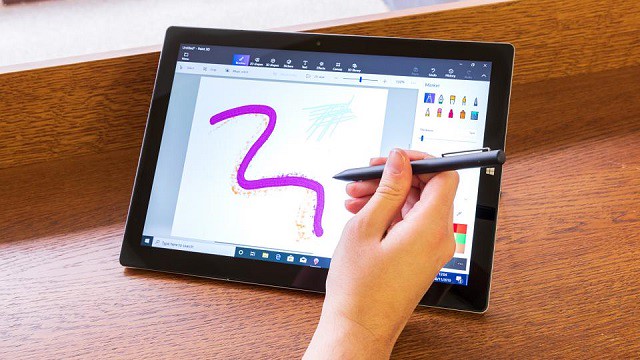
If you're looking for an affordable standalone drawing tablet , check this product out! This is literally the cheapest standalone full-software drawing tablet that exists.
with A 12.3-inch screen, Intel m3 8100Y processor, 8 GB of RAM and 256 GB SSD type this tablet is a bargain. The best? It comes with Windows 10, so you can install any professional photo editing program.
UBook Pro comes with a new generation of stylus HiPen H5, which is upgraded from the original 2048 pressure levels to the incredible 4096 levels. it can last up to 3 months on a single charge.
When combined with the 12.3″ 1080P FHD display, the HiPen H5 is very efficient for painting and creative arts. The precise input and low latency make it easy to finish a prototype design or a creative painting. The high pressure sensitivity helps in restoring the creator's idea more accurately.
Besides drawing, you can use the stylus to take notes wherever you are. Of course, you can annotate PDF slides, write down ideas while browsing documents or even capture screenshots.
If you want to get creative on the train, in the park, or a cafe, this portable drawing tablet fits the bill.
Since Chuwi, the manufacturer, is still not a well-known company, there's not a lot of feedback regarding this product's quality. you must understand that purchasing an item like this involves more risk than getting a tablet from a company like Apple.
8. Simbans Picasso Tab 10 inch

The Simbans Picassotab has a 10-inch IPS display with HD resolution of 1200 x 800. The tablet ships with Android OS.
The Picassotab is powered by a MediaTek Quad Core MTK8163 chipset paired with a 2GB RAM and 32GB internal storage. Like other Android devices, it does have the option to expand storage with a sim card as well.
The pen included is an Active Pen that runs on AAA batteries and has 1024 pressure levels. The build is quite premium and isn't flimsy and lightweight. It looks a lot like the SURFACE PEN from Microsoft.
It comes preloaded with Audodesk Sketchbook and Artflow apps. These are great apps for one to get started in digital art.
Since this is a compact tablet, portability should have been one of the main goals so in terms of battery life, the device gives around 8-10hours under normal usage. This is pretty good for a tablet of this price and size.
you can get both Wi-Fi and Bluetooth connectivity. The device also has a USB, Mini-HDMI, and an Audio jack on the sides.
If you're looking for a standalone drawing tablet for a beginner artist who is still learning this would be an excellent option. this device would do till you can afford a better professional drawing tablet.
Conclusion
So, these are the best standalone drawing tablets that you may use for your projects. There are several drawing tablets on the market that sometimes, it becomes difficult to choose the one that best fits your needs.
One of the most important things to do before getting a tablet is to figure out what features you actually want. Not all the tablets are the same and every single one of them has their own set of features.
Standalone drawing tablets are really great device for artists and graphic designers who are always traveling. They can carry these devices anywhere and can use them at their comfort.
Whether you're a student, artist, or graphic designer, a standalone drawing tablet is a handy tool to have. So choose the model that meets your needs, and go start drawing!
In case you have any questions, simply leave a comment below. I will be more than happy to help you out.
06:13 | Lien permanent | Commentaires (0)
03/08/2021
XP-PEN Graphic Drawing pads compatible with Android tablet/Phone

Difference between the Android drawing tablet and a graphics tablet?
tablets, smartphones, and digital notebooks have opened up a whole new way of interacting with digital devices.
A normal graphics tablet is a plastic pad that comes with a pen stylus. They're designed for artists to draw directly onto a computer. the type of Pen Display Monitor are more expensive than graphic tablets. Here, you draw with a stylus on the PC or Mac screen itself. This gives a better experience and is more practical.
graphics tablets are pressure sensitive. The tablet is mapped to your screen for position, but also works on the angle of the pen, the pressure applied, and when available, individual pens can be recognized as separate tools, ie airbrush, pencil and paintbrush.
graphic tablet ( like Wacom , XP-Pen ....) are imo still king when it comes to the most natural feel of drawing on a digital device. a graphics tablet could make your work a good deal easier and a lot more fun. A stylus offers a more natural way to draw, paint and retouch than a mouse could ever provide.
graphics tablets can be different from the more common kind of standalone Android drawing tablet, like the Samsung Galaxy or Lenovo Smart Tab series tablet, which look and feel like large smartphones.
graphics tablets are specifically designed as drawing surfaces, and many of them don't have display screens at all. The simplest versions are large, black touchpad surfaces that work more like a laptop trackpad. Users wield a stylus to draw on their surfaces like a piece of digital paper.

the biggest difference between an android drawing tablet and a graphics tablet, is that an Android drawing tablet is standalone, while a graphics tablet is basically just an accessory.
The Android drawing tablet comes equipped with a screen, the software support, and even the stylus in some cases, which means you can work on it directly. You can also use it for other purposes such as browsing the internet.
Whereas, the graphics tablet needs to plugged into a computer for you to use it, and while some professionals recommend a graphics tablet for more accurate sketching, it offers little to no portability. but the drawing experience is better than android drawing tablet especially the pen display monitor such as wacom cntiq or xp-pen artist. also there are more windows /mac os digital art programs to select than Android OS.
XP-PEN Drawing Tablets Compatible and working on Android Devices

XP-Pen is one of the leading manufacturer of graphics tablets, interactive pen displays, and other intuitive interface devices. the stylus pens of XP-Pen are battery-free, super lightweight; Provides best pressure sensitivity. It's like using a real pencil.
XP-Pen itself has different types ( from non-screen to built in screen ) for different purpose of draw. perfect for beginner and professional digital artists looking for a reliable graphics tablet that will last for years.
Still drawing by finger with your smartphone ? you can now sketch and draw with your XP-Pen drawing tablet whenever and wherever your creative inspiration hits. some of the xp-pen Star/Deco models ( below have a list of the models ) is now compatible with select Android smartphones and tablets using Android OS ( needs version 6.0 or later).
Being able to connect to an Android system is an interesting feature. That means you can use it without a computer or laptop. On a travel, you just take your phone and graphic tablet, then you can enjoy digital drawing.
If you do want to draw on an Android device with a tablet, now you can.
How to connect XP-Pen graphic tablet to Android
In order to connect your XP-Pen drawing tablet with your Android device, you need a special adapter called a USB OTG connector.
your phone or tablet should have OTG function. OTG is short for USB On-The-Go. With a USB OTG cable to connect your phone to a graphics tablet, you can use your smartphone as a computer.
The easiest way to know whether your phone or tablet supports USB OTG is to look at the package box the phone comes in, or the manufacturer's website. You'll see a logo , or USB OTG listed in the specifications.
Normally, the OTG function has already been enabled by default on your phone or tablet. But some devices need you to enable it.
To enable the OTG function, please go to Settings> Storage or Connectivity> find the OTG connection or USB and enable it.

XP-PEN offers two types of OTG adapters for graphics tablet in the package. They are USB type C to USB adapter and Micro USB to USB adapter.
Choose the right OTG adapter, depending on the USB port type of your phone or tablet. and then Connect the pen tablet to your phone or tablet .After it enters OTG Mode, you can cooperate the phone by using the digital pen on tablet.
No driver installation is required. It's plug and play. When the pen hovers over the active area, a cursor will appear on the screen.
Because there is no driver for Android, there's also no customisation for any of the shortcut buttons and pressure sensitivity.
Normally, OTG Mode has already been enabled by default on your phone or tablet. Once XP-Pen drawing tablet is connected to your phone or tablet, it will enter OTG Mode automatically.
Under OTG Mode, the pen pressure is determined by the drawing application itself.
Disable the rotate screen function and make sure the Android smartphone or tablet remain vertical.
Under OTG Mode, the pen pressure is determined by the drawing application itself.
When the drawing application has pen pressure, so does the digital pen. When it doesn't have pen pressure function, so doesn't the digital pen.
Therefore, it's better to get a drawing application with pen pressure function.
Best Android Drawing applications
With the best drawing apps ready to go on a mobile device, artists and creatives can quickly move through changes and iterations to create their best work yet.

1. Sketchbook
SketchBook is a free sketching, painting, and illustration software for all platforms and devices which is also available for Android. intended for expressive drawing and concept sketching. From quick conceptual sketches to fully finished artwork.
2. ibisPaint
ibisPaint is an incredibly popular application for anyone who enjoys drawing manga and anime. What's interesting about this application is that it is also a social media platform. This allows you to show off your skills to other artists.
3. MediBang Paint
MediBang Paint is a FREE digital painting and comic creation app for Android tablets and smartphones. includes numerous brushes, backgrounds, textures, and comic book fonts for user to use to make their ideas come to life.
there are also other android drawing software such as Illustrator Draw , Photoshoop Sketch , Infinite Painter, ArtFlow , PaperColor.... you can download and have a try.
List of XP-Pen Tablets works on Android
If you're looking for a pen tablet compatible with Android devices that you can draw or sketch on. The following XP-PEN graphics tablets support connections with Android phones and tablets:

this tablet is compact designed with a 6.5*4 inch (165.1*101.6mm) active area, big enough for beginners' drawing needs and compact as possible for you to carry arou.
Star G640S is compatible with the three main systems: Windows, macOS, & Android, giving you more freedom while drawing. It comes in with a passive stylus whose pen pressure is designed to 8192 level. No need to charge. No need to replace battery.
2. XP-PEN Star G960S / Star G960S Plus

XP-Pen Star G960S/G960S Plus is a budget-friendly drawing tablet with 9 x 6 inches working area.
the drawing pad can supports styluses with up to 8,192 levels of pressure sensitivity and is perfect for artistry design or unique brush effects or sketching and drawing.

Its 10 x 6.25 inches active drawing space provides users with larger space to draw. It also brings users a more enjoyable experience of the tablet and increases productivity.
you will get the fast and accurate tracking as well as support for pressure and tilt sensitivity.
4. XP-PEN Deco Pro Series

The build quality of the tablet is pretty good. The Deco Pro has a aluminum case which makes the device feel premium.
The Deco Pro provides a comprehensively capable drawing experience, you'll be enjoying something pretty damn close to a premium drawing tablet experience.
5. XP-PEN Deco mini4/Deco mini7/Deco mini7W

eight customizable ExpressKeys ( deco mini4 is six ) that put your favorite shortcuts like undo or copy/paste at your fingertips when used with your Mac/PC.
XP-PEN Deco mini series is compact and minimalistic design. It won't take much space on your desk with a compact body. You can place it anywhere, such as on your lap, while drawing.
6. XP-PEN Deco Fun Series

XP-Pen Deco Fun series are available in three XS/S/L sizes and four colors: classic black, space blue, apple green, and carmine red, to meet your personal preference. Pick your favorite and enjoy Deco Fun!
it works with Chromebook and is a economic solution for Drawing, writing,taking notes and E-Learning/Online Classes.
List of non-compatible Android Devices
Not all Android devices can support the XP-PEN tablet. Currently, the following Android Phones/Tablets cannot work properly with XP-Pen tablets:
Nexus 6/Google
Galaxy S6/Samsung
Galaxy S7 edge/Samsung
Galaxy S7/Samsung
Galaxy Tab S2/Samsung
Galaxy S8/Samsung
Galaxy Note 4/Samsung USB micro-B
Galaxy Note 8/Samsung USB Type-C
Galaxy Note 9/Samsung USB Type-C
12:09 Publié dans Bons plan | Lien permanent | Commentaires (0)
24/06/2021
XP-Pen Artist 22 2nd Generation Review: A Big Best Value Drawing Monitor

If you are an illustrator who works digitally (like most these days) you have most likely been enticed by the idea of owning a tablet monitor. They allow you to actually draw, paint or vector on the actual screen you're looking at, rather than dealing with the separation of pen and “paper” that comes with the use of the more primitive artist drawing tablet for pc options without a built-in screen. One obstacle that prevents most digital artists from acquiring a tablet monitor is a simple one: price.
For many artists and designers, the ultimate dream is to have a full-size Wacom Cintiq to draw, sketch and design on. But being arguably the best graphic tablets the market has to offer also means these heavyweight creative pen displays don’t come cheap; they’re usually within the reach of working designers who can offset the cost against tax, but for students and enthusiasts, they’re just a bit too rich.
Wacom held the monopoly on drawing tablet monitors for what has felt like a long time, but I'm personally very excited to introduce you to XP-PEN, a company that is currently making tablet monitors that stand up to the quality and ease of use of Wacom's Cintiq at a fraction of the cost.
Most of the consumer reviews tell that the XP-Pen Artist 22 ( 2nd Generation ) 22-Inch Pen Display are high-quality product and it is also reasonably priced.
I've always owned small tablets and had been wanting to try a bigger one for a bit now, so Artist 22 (2nd Generation) looked just perfect to me.
The product arrived in a very short time, intact and perfectly packaged. After my few days with it, the results were quite impressive.
Unboxing

When you pick up the Artist 22 2nd Generation you get a decent box. The box immediately reveals that you need a decent desk to unpack, place and use the Artist 22 2nd Generation.
After opening it turns out to be mainly a lot of protective material, nevertheless a spacious workplace is recommended. The packaging contains the Display Stand , Power Adapter , drawing glove, the screen itself and a considerable number of connecting cables and the necessary installation and description materials.
Also in the box is a cylindrical holder, which contains the stylus and assorted replacement nibs. The holder's top contains a pen stand, which you can use to keep your pen when it's not being used.

Beauty and Brawn

This is a quality product with an elegant design. The hardware is impressive, and feels sturdy and durable. Very sturdy, in fact, which accounts for one of its biggest drawbacks: it's very, very heavy.
There is a big drawing area with the Artist 22 2nd Generation which taking up too much desk space.
It's not ideal for travelling with - if you do want something you could move around maybe go for 15.6 inch but this still wont be as flexible as an iPad Pro would be.

On the back of the units are the ports for the tablet and an adjustable stand. Along the top edge, in the center, is the power button. On the top right edge are controls for adjusting picture, color, brightness, and OSD (On-Screen-Display) parameters.
Cables are nicely tucked away to the side under a detachable cover . The stand is easy to adjust and offers a wide range of angles ( 16~90 degrees ). It can even act as a normal monitor set upright.
Just like the XP-Pen Artist 22R Pro , the back of the Artist 22 2nd Generation has mounting holes for a VESA 100mm compatible stand, so you could easily mount this display to an Ergotron Arm instead of using the official stand.
The build quality, resolution and pen response was indistinguishable from that of a Artist 22R Pro.
the biggest difference are that the newer 22 2nd Generation has no ExpressKeys built into the sides like the 22R Pro does.
Keep in mind you will need to get the XP-Pen ExpressKey remote as the tablet itself doesn't have any buttons on it.
Screen Specs

The drawing tablet has a 22inch large screen ideal for artists working on it for hours and provides a large working area. It can be used by professionals to create animations, illustrations, and industrial designs.
The XP-Pen Artist 22 2nd Generation features a 1,920 x 1,080 full HD display with 800:1 contrast ratio, 86 per cent NTSC colour, 122 per cent sRGB and a 8ms response time.
It has an anti-glare film , making it ideal for sketching and drawing at any time, day or night. The surface felt very nice to draw on, giving a smooth-glass like feel.
At the color gamut of ≥90% Adobe RGB. For someone who's using this for print it's a ideal for accurate final colors.
The screen is not laminated. but the gap between the drawing surface and LCD beneath is minimal, and gap can only be seen when looking from the side, not from the front. so you slmost can't notice the parallax.
The XP-Pen Artist 24 Pro model has a QHD 2560 x 1440 Monitor , This difference is definitely noticeable especially if you are used to working in such high resolution.
The Full HD Resolution screen can feel too low resolution for such a big screen at close distance. However it is something you start to not notice after using the product for a period of time.
Stylus Pen PA6

The PA6 digital pen don't have batteries and are well balanced with a comfortable feel and never need to be charged. I have used to the fluid drawing experience that the EMR (Electro Magnetic Resonance) pens provide.
Please don't forget the 8,000 plus levels of pen pressure to execute your painting prowess. It's pressure sensitivity etc is incredible and a joy to use.
When in Photoshop, there are so many tools that take advantage of pressure sensitivity, that I can't image drawing or retouching without one.
The 2-button, battery free stylus is very impressive . It is quite responsive, with very little lag. responds perfectly to movement/pressure.
The specs indicate that the pen has tilt sensitivity up to around 60 degrees. I don't utilize pen tilt much in my digital painting technique, but I tried it briefly with an airbrush and it worked remarkably well.
The stylus moves very smoothly across the surface, and it is a joy to hold and to work with. Plus, I don't ever have to worry about charging the stylus!
Start up
Assembly is a simple job, the connection itself is also quite obvious.
It uses an HDMI port, and supports USB-C to USB-C connection.
Powered up, the color range and brightness of the tablet are wonderful, the display is bright and sharp, and all of the colors are beautiful.
you can access and download the drivers on the XP-Pen official website . Since I already had the XP-Pen drivers on my PC, adding the Artist 22 2nd Generation to my system was a snap. I just plugged in the cables, turned the device on and it worked right away with no conflicts or drops in PC performance.
Commissioning software is not as obvious as the instruction suggests. To find out how to fine-tune my iMac and Artist 22 2nd Generation through the system preferences, I had to study XP-Pen's instructional video on YouTube .
But once you have set the preferences in basic, the steering works very smoothly and the settings work well with you. I found the setup and ease of use on the Mac to be very good. Things worked for the most part.
If you're used to a regular XP-Pen tablet, it runs fairly smoothly and you get excited about the extras that the Artist 22 2nd Generation brings in terms of control and software.
XP-Pen Artist 22 2nd Generation official website:https://www.xp-pen.com/product/855.html
Digital Painting Experience
I'm a graphic designer and it's an awesome tool for illustrations and photo editing, and works great as secondary monitor for a laptop ( although I use an iMAC ). It's nice that they included a stand.
The XP-Pen Artist 22 2nd Generation has worked flawlessly from day one, easy setup and registry, no dead pixels, and the pen performance and accuracy are spot on. The tablet can detect the presence of the pen a few cms from the screen.
The screen is great and has a matte film to make it feel like paper. The display itself is beautiful and the colour, contrast and sharpness is spot on. Awesome for digital drawings, sketches, portraits, etc.
I did calibration and at the top left and bottom right corner cursor aligns good. I tried to draw lines using a ruler and get the single straight line. All of them don't have a little curved or wavy.
Another benefit of the larger screen is that you have much more work space to play with. My layers and tools menus are no longer in the way of the painting which allows me to channel all my focus on the work rather than having to pan constantly because of the menus which becomes rather cumbersome.
When I was painting in the examples below, adding the details on the Artist 22 2nd Generation makes you want to go on forever.you just get drawn into your work. It is getting ever so close to the experience of traditional painting and drawing.

I have used the XP-Pen tablet for years for digital art in Photoshop. I use Photoshop for some my renderings and drawings……some I like to have the sketch as the underly for the rendering or have the sketch over top of it for a more loose look and the line quality is being smoothly.
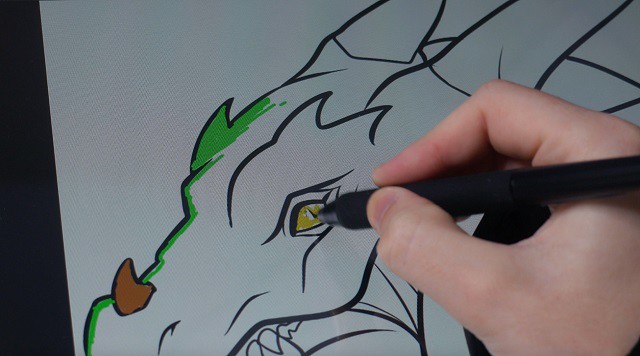
Photoshop's pen/painting tools aren't quite as robust as other art programs that are more designed from the ground up for smooth, natural tablet feel.
When I use Paint Tool SAI ( a great little Japanese program with no bloat, amazing tools and a low footprint) my inking lines are as smooth and defined as when I use a brush.
you can chose one out of three softwares ArtRage 5, openCanvas, or Cartoon Animator 4 which comes with Artist 22 2nd Generation product purchase. but notice that openCanvas 7 is not available for Mac system.
Free digital painting and illustration software options are becoming more available in recent years. Here are some great alternatives to Adobe Photoshop. Krita, MyPaint , GIMP, FireAlpaca & MediBang Paint ,Autodesk Sketchbook.... you can have a try with these.
If you're one of those people who have a XP-Pen Deco or a Wacom Intuos or any other tablet without the screen I would highly recommend the XP-Pen Artist range. The hand eye coordination is so vital to the artist and the XP-Pen Artist offers that for you . however I wouldn't suggest a beginner to go out and buy a Artist 22 2nd Generation but rather get confident using a Bamboo or an Intuos first then consider upgrading.
Conclusion
This is a very high quality product. Price-wise it is Affordable. The benefit of the super, large screen and sophisticated inclining stand completely outweighs its price tag ( $499.99 ).
The XP-Pen is a worthy contender of being the best budget graphics tablet out there. When you look at some of the competition coming in at well over one thousand dollars, you can see why this is such an appealing piece of kit.
I feel kind of excited having a much bigger digital workspace.Furthermore the level of engagement I have with my work just makes me want to draw on it all the time! I use this every day. I love the big display and ease of use. Overall, I am happy with the purchase.
I would of loved to had this XP-Pen Artist 22 2nd Generation to be 2K Resolution but that would be more expensive. I can honestly say that the Artist 22 2nd Generation has finally given me the drawing experience I've waited my whole life for. This is by far the best and the most comfortable experience that I ever had with a graphics tablet.
If you've ever coveted a full-size pen display but haven't had the budget to make it a reality, the new Artist 22 2nd Generation could very well be the pen display you've been waiting for .
So if you are considering upgrading your tablet and you have a couple grand saved up , I say go for it! You won't regret it!
09:22 Publié dans Bons plan | Lien permanent | Commentaires (0)