04/07/2018
XP-Pen Deco 02 Digital Graphics Drawing Pen Tablet Review : A professional tool for slick sketches or deranged doodles
In the retouching world, graphics tablets are pretty much a standard for everyone from students to professional artists. I don't know of many retouchers that only use their mouse to get the job done. Graphics tablets allow for a more precise, and thus refined, work. They also used to cost a fair amount of money, but that was until XP-Pen came along. Here are seven things you didn't know a graphic tablet could do:
Replace your mouse. Combine the flat surface of your tablet with your pen tool to completely take over the job of your mouse.
Reduce your chance of repetitive strain injury. Use the better ergonomics of your tablets stylus (compared to your mouse) to reduce your risk of injury and find wrist pain relief.
Draw with no lag. Todays graphic tablets perfectly simulate the experience of drawing with a pen and paper, with no delay between the movement of your hand and the results on the screen.
Provide incredible artistic versatility. The combination of a tablets digital platform and good pressure sensitivity lets you control enhancements such as brush size, opacity, flow, hue and texture.
Write on documents. You can use your tablet to draw on Word documents and make handwritten edits in different color ink!
Use touch capabilities. With a tablets touch features, you can move your cursor, and use gestures to rotate your canvas or make it bigger or smaller.
Create almost anything. With your tablet, you can make annotations, edit photos, illustrate comic books, draw animations, and render 3D models.
Recently, XP-Pen updated their Deco tablet line with a new version of the Deco 02. With many tweaks, the new version is definitely a step apart from the old. Find out if it's worth the upgrade!
If you're not editing with a tablet, you should really consider it. A mouse is great, but the act of drawing is so natural to photo editing that tablets are the perfect extension - the modern canonical tool, if you will.The XP-Pen Deco 02 Pen Tablet is a flexible graphical tablet that can be used to digitize your work, and by flexible, we don't mean bendable. By itself, the Deco 02 is a standard drawing tablet that connects to your system via USB . It has eight customizable ExpressKeys and a Touch Ring to assist you with your workflow, and comes with the XP-Pen Advanced P06 passive pen, which has 8192 levels of pressure sensitivity.
Specifications
The large versions XP-Pen Deco 02 come with eight customizable ExpressKeys and feature 8,192 levels of pressure, 5,080 lines/in resolution, 266 points/second reporting, USB connectivity, and a multi-function touch ring. What's impressive is that at 1.54 pounds and with an overall footprint of 35,6 x 20,3 x 0,9 cm, it's barely bigger than the older small version, making it highly portable and great for tossing in your laptop bag to edit on the go. Also included are 8 replacement nibs , a texture sheet sample card, color identification rings, a 1.5m USB cable , a Multi-function Pen Holder, a drawing glove,and documents.
Availability
Online shopping for XP-Pen Deco 02 at Amazon United States Of America : https://www.amazon.com/XP-PEN-Graphics-Battery-free-Short... .

Build Quality
Tablet
The tablet is really gorgeous to look at. It's sleek and sophisticated and a testament to the fact that black is always in style. It's pleasingly light, enough so that I often grab it off my desk and curl up in my chair with it to edit. The ExpressKeys and touch ring button provide excellent tactile feedback with predictable travel, much like a good mechanical keyboard, which helps to keep you in the flow when working. The touch ring is responsive and smooth and forms a pleasingly deep indent: it guides your thumb through the ring very well, making it easier to keep your eyes on the screen. In addition, the USB connection point is solid and secure.
Most important, however, is the pen-to-surface interaction, which I'm pleased to report is excellent. The surface is a bit coarse, almost like resume paper, and I found in practice that the slight uptick in friction made my strokes more accurate. The best way to describe it would be moving from a gel pen to a good fountain pen. Keep in mind that you can swap out the texture sheet for one with a different feel should you so desire. The drawback to this is that the nibs do tend to wear down a bit more quickly.
The tablet did a perfect job of ignoring my palm, but was impressively responsive and accurate both with pen and multi-finger gestures, of which it can recognize up to 10 fingers (this can be turned off with the side switch), allowing me to also use it like a MacBook trackpad. The rubber feet that run the length of the tablet keep it secure when it's on a desk. I found the active area of the medium to be perfect for editing photos: enough room to travel as needed, but contained enough to minimize unnecessary movement, increasing efficiency and decreasing fatigue. On a side note, you'll be pleased to note that the tablet is vertically symmetrical, so left-handed users are not at any sort of disadvantage.
XP-Pen Deco 02 Graphics Drawing Tablet - P06 Pen Stylus
The battery free pen stylus is another big plus for me. It is not as ‘clunky' as a lot of graphics drawing pens I have reviewed are and has a nice thin profile with ergonomic shaping to the barrel. XP-PEN new advanced P06 passive pen was made for a traditional pencil-like feel! Specially designed for the Deco 02, it delivers a fashionable and technical sense. Comfortable grip and high efficiency! A unique hexagonal design, non-slip & tack-free flexible glue grip, partial transparent pen tip, and an eraser at the end.
The P06 passive pen is stellar. It's ever so slightly less tapered and the center of mass is just below halfway up the pen, allowing it to naturally sit against your knuckle comfortably without feeling top-heavy and while gripping the surface well. Over the course of a long editing session, you'll definitely come to appreciate the improved ergonomics. The buttons on the pen have good tactile feedback without being difficult to press. In particular, the top button sits a bit lower now, making it easier to access. I particularly appreciated that the side buttons are now much more flush with the body of the pen. This means you just have to slide your thumb up to use them as opposed to slightly lifting it. While that may seem minor, you can easily make this motion a couple thousand times in an editing session and keeping your grip consistent as opposed to constantly re-gripping the pen is significant when it comes to fatigue prevention.
I use LAMY Calligraphy pens for pen and ink drawing and they have a very similar design this makes the drawing experience much more comfortable. Round pens tend to make your hands hurt and often cramp up after prolonged use.The pen itself can stand vertically or lay flat on the base.
The pen stylus draws beautifully and is one of the best graphics drawing tablet pens that I have used. Due in part to the ergonomically shaped barrel and also to the excellent responsiveness.
The stylus has 8192 levels of pressure sensitivity which is a big step up from the general standards of 2048 LPS. As technology advances the drawing experience gets much closer to the real thing. On saying that a graphics drawing tablet can in some ways be better than the real thing!

XP-Pen Deco 02 Digital Drawing Tablet – Pen Stand and Spare Nib Store
With the pen is another great feature the pen stand. It has a nice weight so it's not going to be rattling around the table and doesn't take up much room.
XP-Pen.com have got it just about right with awaiting stylish pen on the holder.XP-Pen multi-function pen holder is included to keep your pen and pen nibs safe. You can use it as a pen stand or a pen holder, taking it wherever you go.
The stand is approx.1.5 inch square with a domed top. It has a neat feature as XP-Pen have designed this to store the 8 spare nibs. With a simple twist action the pen stand separated into two pieces with the bottom half securely containing the nibs. The base of the pen holder has a small slot to extract nibs and replace them in the pen stylus.
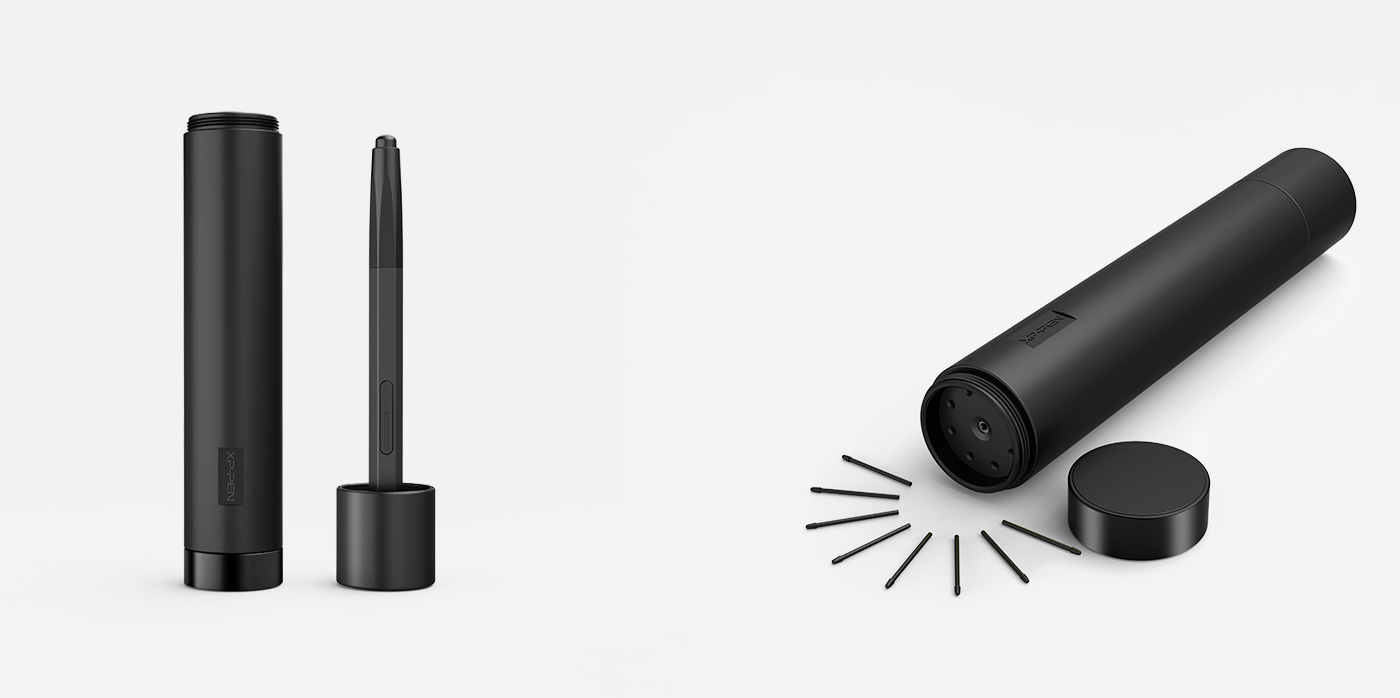
Interface
The software interface is quite good, offering a great balance of usability and customizability. Pressing the settings key brings up the Express View Display, which offers a quick rundown of all your parameters and the ability to click over to more advanced settings.
In the full interface, you can adjust most any setting globally or in application-specific styles. You can change the feel and sensitivity of the pen and eraser, create one-to-five-finger gestures, create multi-key macros to be assigned to ExpressKeys, and essentially customize the Deco 02 exactly as you please to match your workflow. In practice, I never had problems with it properly switching command sets between applications, and there was never any lag in doing so, allowing me to quickly jump back and forth between Photoshop and Lightroom while working.
Efficiency at your fingertips
The customizable ExpressKeys™ and Touch Ring on Deco 02 give you quick access to your favorite software shortcuts. The pen tablet recognizes application-specific shortcuts that you define. The on-screen Radial menu and Express View heads-up display help you stay focused on your work.
Since it's a mid-range tablet aimed at those who draw digitally, it has a pretty good variety of hotkeys. 8 of them: undo, change brush size, pan, zoom and erase. The middle two that are set in a yin-yang pattern are for zooming. I'm not a fan of buttons for zoom because it makes photoshop either zoom in really fast or out all the way with no control for in between. It does kind of work better when your canvas area is really big though, like in the thousands of pixels. Still not the same feeling of control as a scroll-wheel. I zoom in and out very quickly to check my composition and rough values, so it was a big hassle taking my hands off the tablet to reach for the keyboard hotkeys. This is probably the #1 thing I dislike the most about this tablet. If they had just changed it out for a scroll-wheel or sliding control strip, something with incremental zoom, it would have been perfect.
XP-Pen Deco 02 Digital Drawing Tablet – Installing the Tablet Driver
Things that really bug me about any gadget, that requires some form of installation is the lack of information on how to install / program the device.
Thankfully the instructions for the Deco 02 were easy to follow and worked first time I downloaded the driver from the XP-Pen.com web site. It placed the Pen Tablet Setting application in my applications folder (program files in Windows) and a shortcut on the desktop (optional).
The Pen Tablet Setting App allows you to tailor the shortcut keys to different software that you may use. I find it off putting when any gadgets get so complicated that you end up being overdosed with technical capability. However, xp-pen.com have got it cracked.
As you can see this is pretty straightforward with 5 tab menus:
Pen , Monitor , Table Area,Express Keys,About.
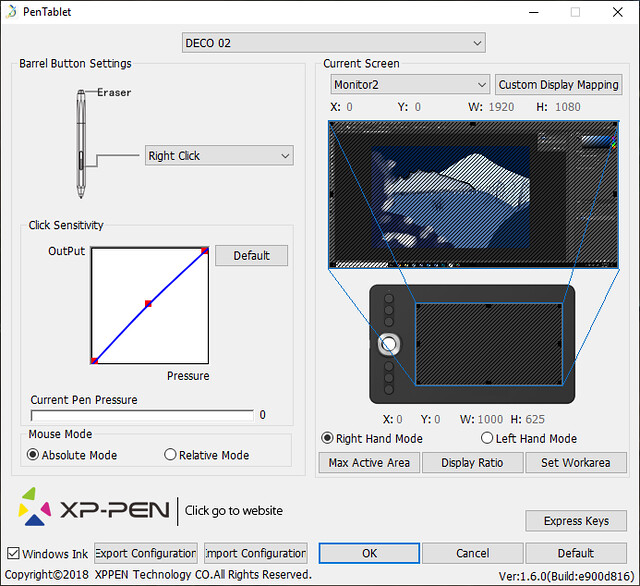
Compatibility
The XP-Pen Deco 02 is compatible with Windows 7, Windows 8, Windows 8.1, Windows 10; Mac OS 10.8 and Mac OS 10.10. or higher.The XP-Pen works with most graphics software like Adobe Photoshop, Illustrator, Corel Painter, Autodesk Sketchbook, Manga Studio, Clip Studio, Zbrush.
As with other electronics, forget about the driver CD and get it straight off the website Here, under the download tab.
A versatile size, Large Active Drawing Area ,without compromise
large size surface - This popular-sized pen tablet provides ample workspace, yet it still fits conveniently inside most laptop bags. Perfect for image editing, graphic design, and art interests, the Deco 02 medium is our most popular model.
On the top surface of the tablet are four white right angled markers which light up to indicate the active area thus defining your drawing space. These ‘landing lights' are a nice feature as it allows you to see exactly where the active area is when drawing in lower lighting and even in pitch dark conditions. It also adds to the stylish look of the tablet.
The drawing area on this is 10 in x 5.63 in, which is very, very good at the same price point as a Wacom bamboo, which only has a 5.8 in x 3.6 in drawing area. This size active area is good for monitors around 15″-17″. It has 8192 levels of sensitivity and I have not noticed any difference between the sensitivity of this and my XP-Pen. The tablet is wired and hooked up to your computer by a USB-C connector .The cable is 1.5m in length which is a decent size to work with.
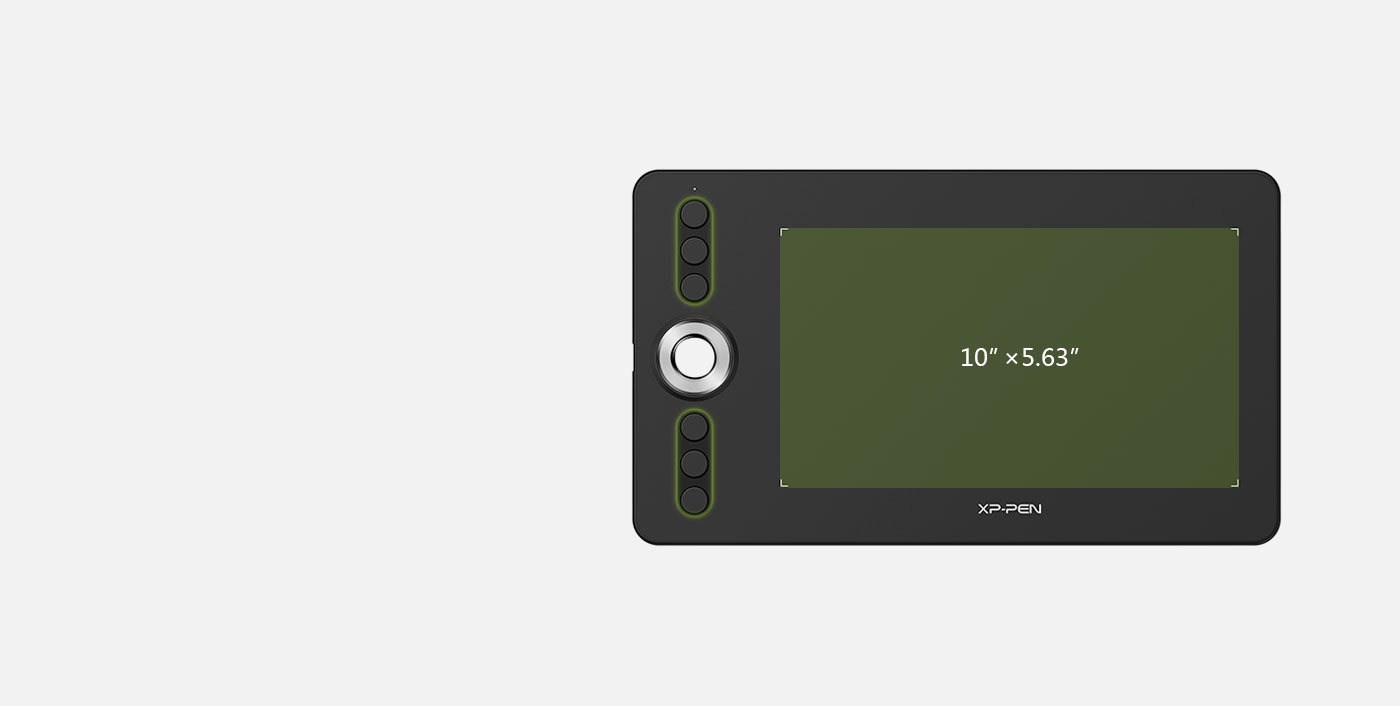
Drawing Performance
The default level of sensitivity works very well. It's no different from any Wacom tablets I've used.
You can get the tapered strokes at the start, thick strokes, and tapered ends easily. The stylus is able to detect the slightest of contact on the surface. It supports 8192 levels of pressure sensitivity but not tilt.These are some hatching lines drawn very quickly with the stylus.A close up on those hatching lines shows that they are smooth. No jitter at all.The strokes also come out without any lag.

Graphics Tablet Anti Fouling Glove Included
One thing I really liked was the inclusion of the tablet glove in this set. For those on the tight budget it is one less item to buy amounts another tick in the box for XP-Pen.com.
For those who have never used a graphics tablet glove they are a fantastic asset to have as they keep your hand gliding smoothly with the pen (particularly when your hands get clammy in hot weather) and also keep the tablet surface dust free.
Price
At almost $100 it is very affordable. More than affordable actually, but I don't want to say that too much, or I am afraid XP-Pen might raise their prices. You may have noticed, I compared the Wacom Intuos Pro Medium to my XP-Pen Deco 02 a fair bit. But the reason behind this comparison is very simple. I wanted to emphasize the fact that this product is available at a price lower than the Wacom Intuos Pro while offering a quality and size close to that of a Wacom Intuos Pro Medium! For some people the XP-Pen might actually be even better, depending on the pen and surfacing you like best.

What I Liked
Extremely low price. It's hard to overpraise the affordability of this tablet. If your budget is extra tight and you're looking for a good entry-level tablet, look no further than XP-Pen Deco 02.
Excellent pen. An advanced number of pressure levels, good performance, and eight extra nibs. so you can create with the accuracy and precision of traditional brushes and pens. Control line width and opacity based on how lightly you touch the pen to the tablet surface.
Great set of shortcut buttons. Modern tablets are all about providing that extra value when you're using a specialized software, and XP-Pen Deco 02 takes things even further. 1 Touch Ring + 6 more function keys = a dream-tier beginner's tablet.
Solid build quality. I wasn't expecting much from such a cheap tablet, but XP-Pen Deco 02 managed to surprise me – in a good way. The tablet looks and feels very solid, and its large active area is a huge advantage over other low-price tablets.
What Could Be Improved
Nibs wear out fairly quickly.
Overall, the new Digital Graphics Drawing Tablet XP-Pen Deco 02 is an absolute joy to use and saves me tremendous time in my work, which is why I highly suggest anyone add a tablet to their workflow, as it'll pay for itself in the time you save. Interested in picking up your own? Grab it here.
Conclusion
The drawing functionality is more than satisfactory, very good.Not a perfect tablet by far, but probably the best you're going to get for this price. Great performance that rivals the Wacom Intuos Pro , In many regards, this tablet is comparable to Wacom Intuos Pro, and I would like to pick the Deco 02, XP-Pen Deco 02 is an excellent pick for everyone. it is a good choice if you're on a budget and looking for a cheap solution.
This pen tablet combines XP-Pen's finest pen capabilities . Gain precision and control, speed your workflow, and take advantage of all the pressure-sensitive capabilities in your favorite creative software, thanks to the innovations built into the XP-Pen.
XP-Pen Deco 02 Official Site : https://www.xp-pen.com/product/88.html
10:35 Publié dans Cuisine | Lien permanent | Commentaires (0)
29/06/2018
Artist 22E Pro Pen Display Tablet Review – best option for professional digital artists
Do you want to improve your artistry as a professional artist? I think the XP-Pen Artist 22E Pro Interactive Pen Display is your perfect tablet.
Manually drawing characters require a lot of time, money and energy. You need an art paper, various pencil sizes, erasers, canvas, and colors. You have to draw the background, the foreground, and every character.
Technology is dynamic. As an artist or designer, you need a device that you can directly work on screen. With a great color resolution, which has comfort as a number one priority and a sensitive pressure control optimization? The XP-Pen Artist 22E Pro Interactive Pen Display Tablet is just the device for you. It has the aforementioned features and even more.
This increases your creativity. It even allows you to make additions you may have in mind about the artwork. An example if you're looking to come up with underwater art. You may need to add mermaids and sea horses. This device allows you to do that.
About XP-Pen
XP-Pen is a company started in Japan in 2005 and was only recently incorporated in USA in 2015. They have been producing the technology for making digital tablets since 2005.XP-Pen is an professional and reliable supplier of graphics tablets,pen display monitors,light pads,stylus pens and more digital graphical products. The release of the Artist 22E Pro represents a significant shift in Artist design, which previously mimicked a sketchpad or canvas. The larger 22E Pro is more like a drawing table or workbench than a sketchpad.
The Artist range from XP-Pen is their highest model type, designed for professional animators and digital artists.You might see someone from Pixar using something like this, or someone who does digital images and artwork for a living. Put simply, the XP-Pen Artist 22E Pro is the best graphics tablet you will ever use – if you can afford it and have a strong enough workstation to support it!
The Artist 22E Pro is composed of a vast display and bezel work area and an immense stand. Functionally, it's a second monitor that acts like a tablet that you can draw on using the P02S Pen2.The display and bezel measure 20.5 inches wide by 12.7 inches high and 1.2 inches deep. Together, they weigh just under 11 pounds,For all practical purposes, the 22E Pro really is a digital workbench.
The benefits of the XP-Pen Artist range of monitor tablets are obvious as soon as you see them. Compared to a normal graphics tablet, which is disconnected from the screen, forcing you to draw with one hand whilst looking up at the monitor (which some people find very odd), the Artist allows you to draw directly onto a screen and see the image appear directly under your pen. This is just like drawing or painting directly onto paper, albeit a piece of digital paper. Drawing in this way allows perfect 1:1 interaction with your chosen software and will produce better quality work overall.
Availability
You can buy it from amazon U.S : https://www.amazon.com/XP-PEN-Artist22E-Drawing-Pressure-... .

High Definition Display
The Artist 22E Pro Creative Pen Display from XP-Pen features an AHVA LCD panel, which is XP-Pen's proprietary IPS technology. The panel allows for a 178° wide viewing angle, which allows you and anyone in your vicinity to fully appreciate the beauty of your work without the colors being washed out.
The XP-Pen 22E Pro has a high-definition display . The 21.5 inch display has 1920 x 1080 native pixel resolution and 5080 lpi resolution. the colours were bright and full, It also has an amount of 165 pixels per inch and 75% of Adobe's RGB complete range of color. The panel that comes with it sorts up to 16.7 million of colors and offers 250cd/m2 brightness.the display in the 22E Pro is bright, has better contrast, and covers more of the Adobe RGB color gamut. This means sharper and truer color representations illustrations, photographs, and video.
The semi-gloss surface provides the right amount of radiance without too many reflections for outside lighting. The viewing angles are also spectacular. You don't get to strain as you use them from whatever angle you work from. The sharpness of this display improves detailed design work and exceptional photo editing.
The quality of the IPS-based screen panel—the same technology used on the iPad—is really gorgeous. It gave me consistent color independently of the angle I was looking at it, which is something that is not true in the other XP-Pen graphic tablet displays. XP-Pen says that the Artist 22E Pro can be color-calibrated with any professional color management solution.
The screen is an anti-glare matte surface,the 21.5-inch XP-Pen Artist 22E Pro has a stunning 4K display. Its IPS display is colour accurate, with good contrast levels, and the pixel density is such that you don't ever feel you're working with a screen. This is in part due to the thickness of the screen between surface and pixels, which is minimal on both models.
There's very little parallax – XP-Pen has reduced the depth of the glass on the screen so the parallax effect (when it feels like the pen's not actually touching the ‘paper') has been reduced. and the beautifully glass, makes for a more natural-feeling experience.
Often a hard nib and glass won't have quite the right amount of friction, but the Artist Pros both are a joy to work with, be it for sculpting 3D models in ZBrush or spending time doing concept work in Corel Painter or Adobe Photoshop.

How does it look?
The XP-Pen Artist 22E Pro looks like a 21.5 inch monitor, mounted on a very sturdy frame that allows it to be placed at any angle on a desk. You get a full 21.5 inch screen to draw directly on to and 2 panels either side, filled with an array of “ExpressKeys” and quick selection buttons .
The XP-Pen Artist 22E Pro is comfortable for both left and right-hand users. You can sketch without worrying about smudge your hand may cause especially if you're clumsy. Your hand can easily rest on the device as you work.
Software and Drivers
Installation of the drivers and software from XP-Pen.com were the easiest I have ever encountered. I currently am running Windows 10 with the latest updates. This tablet is also compatible with Windows XP/7/8/8.1/Mac OS x 10.7.0 or later. I also tested this unit using Adobe Photoshop and Manga Studio Pro and had no issues at all. After the restart, I was getting ready to do the 9 point configuration tool, like I have done with other products, but realized that the configuration was already spot on. It was a very nice surprise from having so many issues from other products before. All of the other configurable areas of the software are ready from the start, with only one suggestion to turn the pen sensitivity all the way down. I felt like I had a much more consistent pressure control with the slider at the zero position.

Set Of Express Keys
The XP-Pen make configuring the device nice and simple by having the settings tools accessible from a series of buttons on the front of the Artist.
Features 16 customizable Express keys. Compared with Artist 22E, 16 express keys have 16 different functions for convenience and efficiency. It is designed for both left and right handed users. The driver allows the express keys to be attuned to many different software
I think the key with anything like this is spending the time needed to set it up to suit your own personal needs. This may seem like a pain, but it's worth it, and XP-Pen make configuring the device nice and simple by having the settings tools accessible from a series of buttons on the front of the Artist.

PC Compatible
It comes with a 3-in-1 cable (All the models have the same video ports: HDMI, USB 2.0, DVI-I ) you can use to connect to any PC, either Windows or Mac. The USB port lets you transfer photos and designs or access files. This is important if you need to view them in other computer programs. It's not limiting. You can access programs like Adobe Photoshop and Adobe Illustrator or any CS6 applications.
This allows you to come up with pieces you require efficiently. Especially if you want to merge some pieces. Or edit some.

XP-Pen P02S Pen Inclusive
This version has the tilt from previous incarnations but the sensitivity has been increased to over 8000 levels. While this may sound overkill, in use it makes a lot of sense, as the more sensitive, the more like traditional media it feels.
The 8192 degrees of pressure mean you can apply both light and hard strokes, which can dictate brush size or opacity depending on the application, plus the Artist detects when the pen is tilted, which is ideal for use with virtual paint brushes or pencils.
The pen is a little larger than we expected, but you get used to it pretty quickly. We found that it was comfortable to hold in the handthat allows you to work for long hours without hurting your fingers., and allowed us to make more precise movements.
It also performs like the traditional brushes, pencils, and markers. This doesn't limit your creativity in any way. You can create something simple or complicated.
You can also easily control the width and opacity of the pen. It will not veer of the screen as the device comes with a pressure sensitive screen. It also responds to the slightest touch especially when you press it to the screen.
The XP-Pen P02S Pen comes with a carrying case that contains space for extra nibs. The pens have color rings at the front which help you distinguish between different color brushes.
The stylus is comfortable to hold, although after a long period of use I do find my thumb starts to ache due to being pressed against it. It has a decent weight, although it could be slightly heavier, and when moved across the screen there is a nice, subtle degree of feedback.
I now use the 22E Pro every day. This is mainly for drawing in Photoshop or Krita, texture painting in 3DCoat and sculpting in ZBrush, but I am also attempting to use it for more 3D work in Maya via the Marking Menus, which helps to streamline this process.

Drawing performance
I used Photoshop CC and Illustrator CC and both look great. The menus and buttons are large enough and easy to click with the stylus. Individual pixels are not discernible and such high resolution (220PPI), graphic files, photos, vector art all look sharp.
Parallax is minimal as the glass screen is quite close to the display. The cursor will always be beneath the pen tip but when you look at it from the side, it may not. So to get the best performance, it's best to calibrate the screen to remove the parallax error totally. Next is to customise your own pressure sensitivity curve — default settings work fine for me.
Drawing on the matte screen with the plastic tip provides a nice tactile feeling. It has just the right amount of friction that's close to that of pen on paper.
The stylus is accurate, responsive and has no glitches.I've tried Photoshop CC and the strokes are smooth, tapers nicely and pressure sensitivity works as expected.Same applies to Medibang Paint Pro and Adobe Illustrator.

Pros:
High Definition – If creating and viewing HD imagery is part of your daily workflow, you will appreciate the 21.5-inch HD (1920×1080) display .
Color Performance – Featuring a 77%-82% Adobe RGB color gamut, the Artist 22E Pro is an ideal display for color-critical workflows, such as animation, photography, and video editing.
Wide-Screen Dynamics – With a generous 21.5-inch display, a 16:9 aspect ratio, and an ultra-wide viewing angle, the Artist 22E Pro is perfect for developing wide-screen content.
Working Under Pressure – With 8192 levels of pen pressure sensitivity and 40 degrees of tilt recognition, you'll feel just like you're working with a traditional paintbrush, marker, pen, or pencil.
Exceptional Comfort – The ergonomically designed counter-weighted stand lets users quickly adjust the Artist for multiple working postures, allowing the display to extend over the edge of the desk and float just above the user's lap.
Intuitive Controls – 16 programmable ExpressKeys (eight on either side) put convenient keyboard shortcuts and modifiers right at your fingertips, while the Touch Rings provide a natural way to zoom, scroll and change brush size.
Compatibility – XP-PEN Artist22E Pro Supports Windows 7/8/10 and Mac Os x 10.8.x or later. Compatible with popular digital art software such as Adobe Photoshop, Corel Painter, Comic Studio, SAI, Zbrush, Medibang Paint, Toonboom Harmony etc
True Value – The Artist 22E Pro combines two powerful tools in one: an extra-large, professional pen tablet and a high definition, color-accurate graphics monitor.

Disadvantages
At $599.99 it's incredibly expensive, probably only justifiable for professional digital illustrators.
It was just too bulky to transport.The display takes up a lot of space, even more with the stand.
There is a slight lag on the pen as you move it, but it's so small that when you are in full working mode you don`t notice it.
Unlike a mouse the pen is transmitting vast amounts of data in real time to the processors. When the data transmitted exceeds the processor's capability, lag occurs. Lag can be reduced or avoided by increasing RAM and working with a good graphics card.
While lag is a processing issue, having to calibrate for viewing angle and parallax are physical issues. Because the display on Artists can be positioned at varying angles, the viewing perspective changes, resulting in the illusion that the pen tip does not match the on-screen cursor. On the other hand, parallax is caused by the physical distance (a few millimeters) between the display and the pen tip that results from the glass screen between them. To correct for viewing angle and parallax, it's essential to calibrate the Artist as needed.
The Artist 22E Pro is cutting edge in almost every way. USB-C, 4K display, a high end pen input. This causes two problems. First, if you're using a computer that's not on USB-C, you'll have quite a few cables to attach. This can get a little cumbersome, and the requirements are pretty specific. If you don't have a display port adapter, you won't be able to use this tablet. Another issue, for some, will be the price. If you want the 4K resolution, you'll have to pay a bit of a premium for it.
Recommended For:
Serious artists/ Professional Artist/ Art Students looking to go pro
realistic painting
people who need HD print ready resolution
people looking for an intuitive experience
people with a lot of money to blow
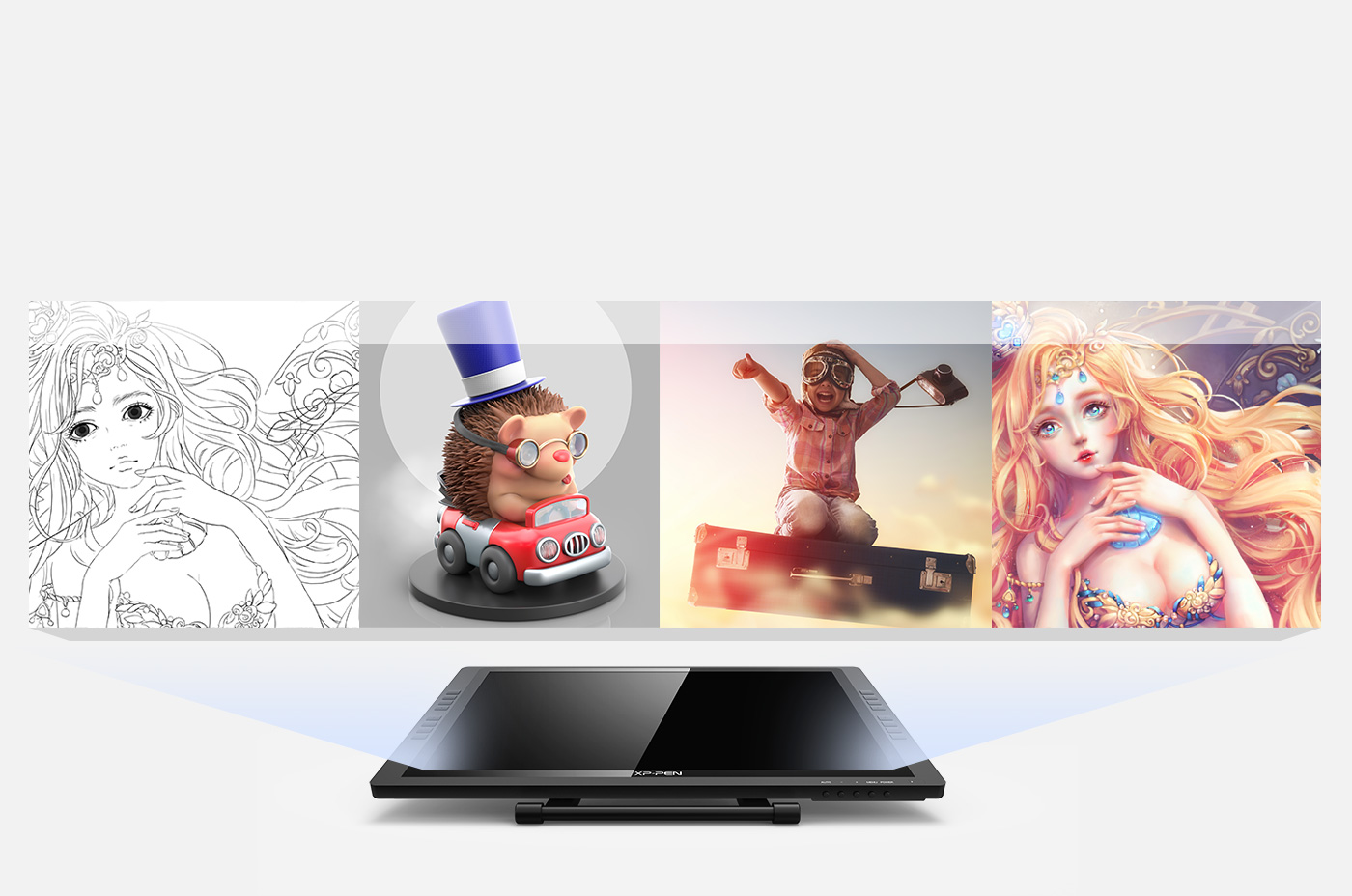
Conclusion:
Overall, the XP-Pen Artist 22E Pro is pretty much the perfect graphics tablet setup for your computer. Weighing at over 11 pounds, due to the heavy base that allows you to angle and position the display where you want it.
The XP-Pen Artist 22E Pro IPS Drawing Pen Display Graphic Monitor are incredible machines that will aid artists and designers in a way that is effective, comfortable and in some cases inspiring. The experience is fantastic and, while the price is higher than other options, the investment is a one-time cost that's well worth making. the 22E Pro may not be ideal for everyone, but it is certainly well worth the money.
XP-Pen Artist 22E Pro Official Site: https://www.xp-pen.com/product/63.html
06:12 Publié dans Cinéma | Lien permanent | Commentaires (0)